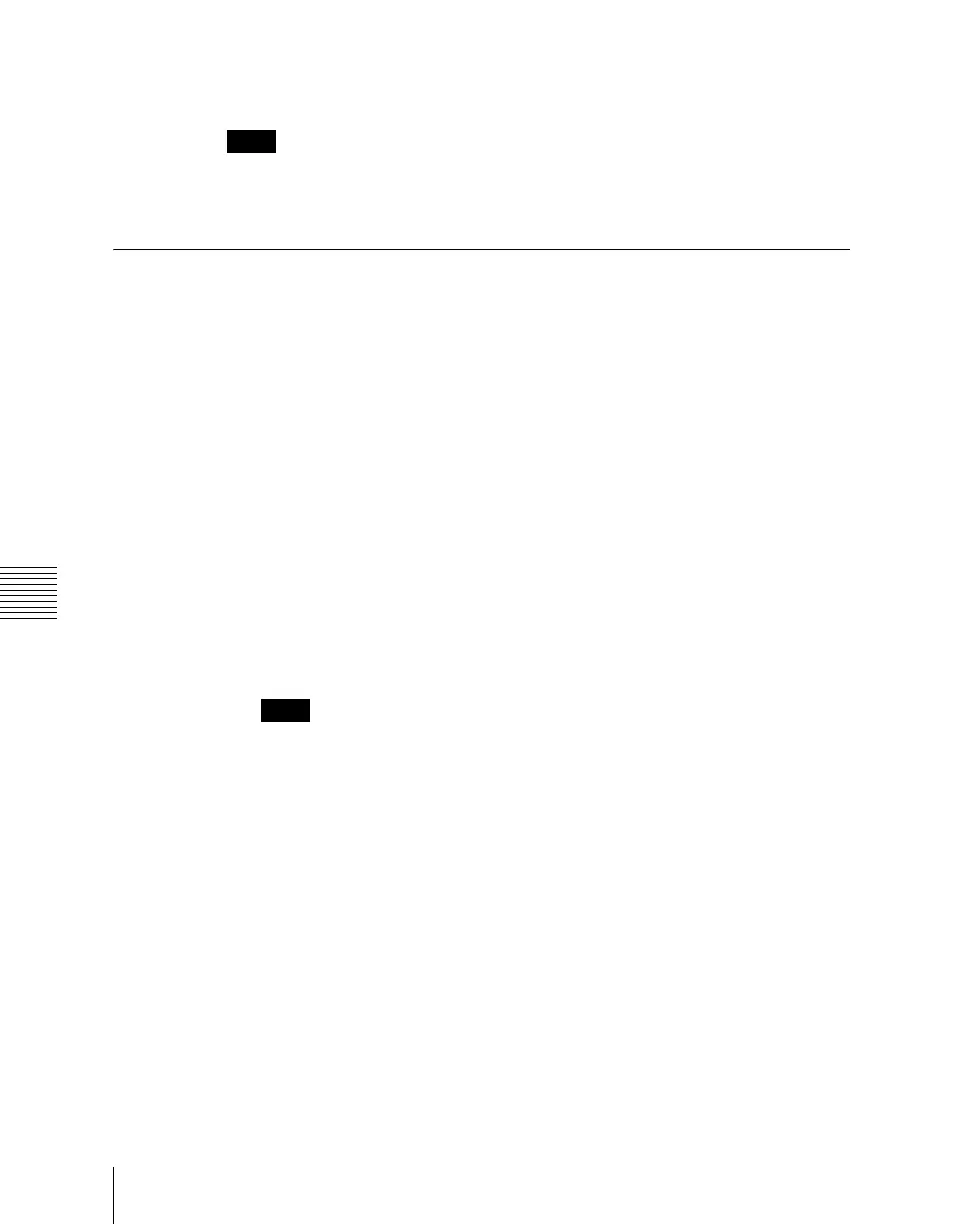Chapter 17 Files
1000
File Batch Operations
Effect, Snapshot, Wipe Snapshot, DME Wipe Snapshot, Key Snapshot,
Shotbox, and Macro
Notes
When frame memory is selected for the setting, the data is always deleted
before recalling.
Batch Copying Files
To copy files between the hard disk and a memory card, use the following
procedure.
1
In the operating device selection section to the left of the All menu, select
the storage location ([HDD] or [Memory Card] and directory) of the
source files (see page 985).
2
In the operating device selection section to the right of the All menu, select
the destination storage location ([HDD] or [Memory Card] and directory)
(see page 985).
3
If there are files you do not want to copy, remove them from the selection
in the <Category> group. To select all files, press [All Select].
For details of the data to which the operation applies, see “Files that can
be manipulated” (page 978).
Notes
The frame memory is not selected when you press [All Select]. To apply
the setting to frame memory, press [Frame Memory], turning it on. When
frame memory is selected, it is not possible to apply settings to the
<Category> group data.
4
Press [t Copy].
This copies the selected files to the specified destination.
If there is already data present in the destination location, a confirmation
message appears.
• Select “Yes” to overwrite.
• Select “No” to cancel copying all of the files.