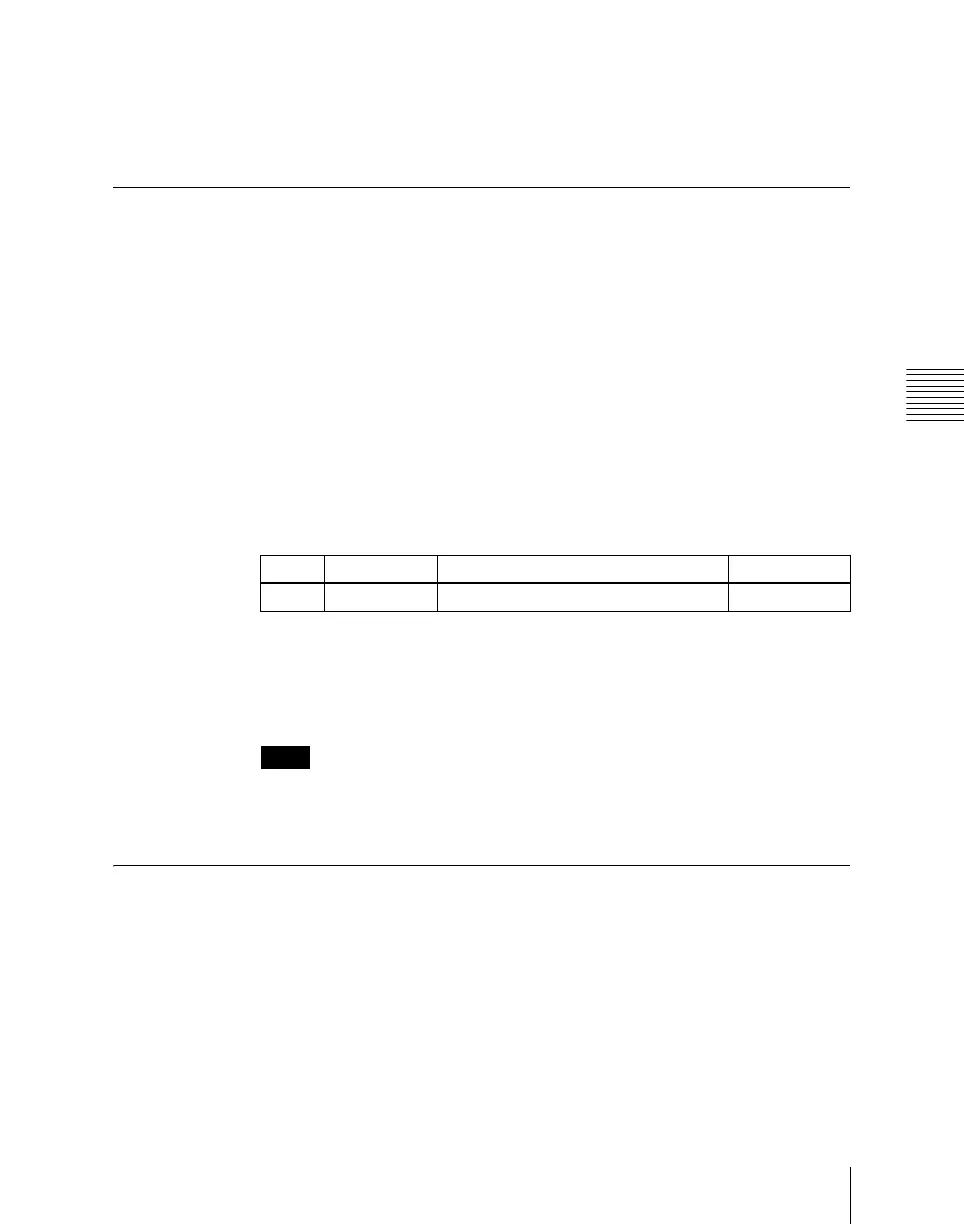Chapter 19 Control Panel Setup (Panel)
1089
Overall Control Panel Settings (Config Menu)
3
To confirm the bus selected in step 2, press [Master Bus Set], and to
confirm the destination press [Linked Dest Set].
This confirms the selection, which is reflected in the status area.
Linking Transitions Between Keyers
1
In the Panel >Config menu, press [Link/Program Button].
The Link/Program Button menu appears.
2
In the <Link> group, press [Key Trans Link].
The Key Trans Link menu appears.
The status area shows the keyers for each M/E bank and the linked keyers.
3
Using any of the following methods, select the keyer to be the master.
• Press directly on the list in the status area.
• Press the arrow keys to scroll the reverse video cursor.
• Turn the knob.
The selected keyer appears in reverse video.
4
In the <Key Select> group, select the keyer to be linked to the transition of
the master.
Notes
Linking does not apply to a transition carried out with the downstream key
control block.
Linking the Next Transition Selection Buttons
To the transition links between keyers, you can add a link for the next transition
selection buttons in the transition control block. The effect of this additional
link is such that if for example, two keyers (Key 2 and Key 3) are linked with
the master keyer (Key 1), pressing the [KEY1] next transition selection button
also selects the [KEY2] and [KEY3] buttons.
1
Set the transition links between keyers.
Knob Parameter Adjustment Setting values
1 Master Key Select keyer to be master 1 to 40