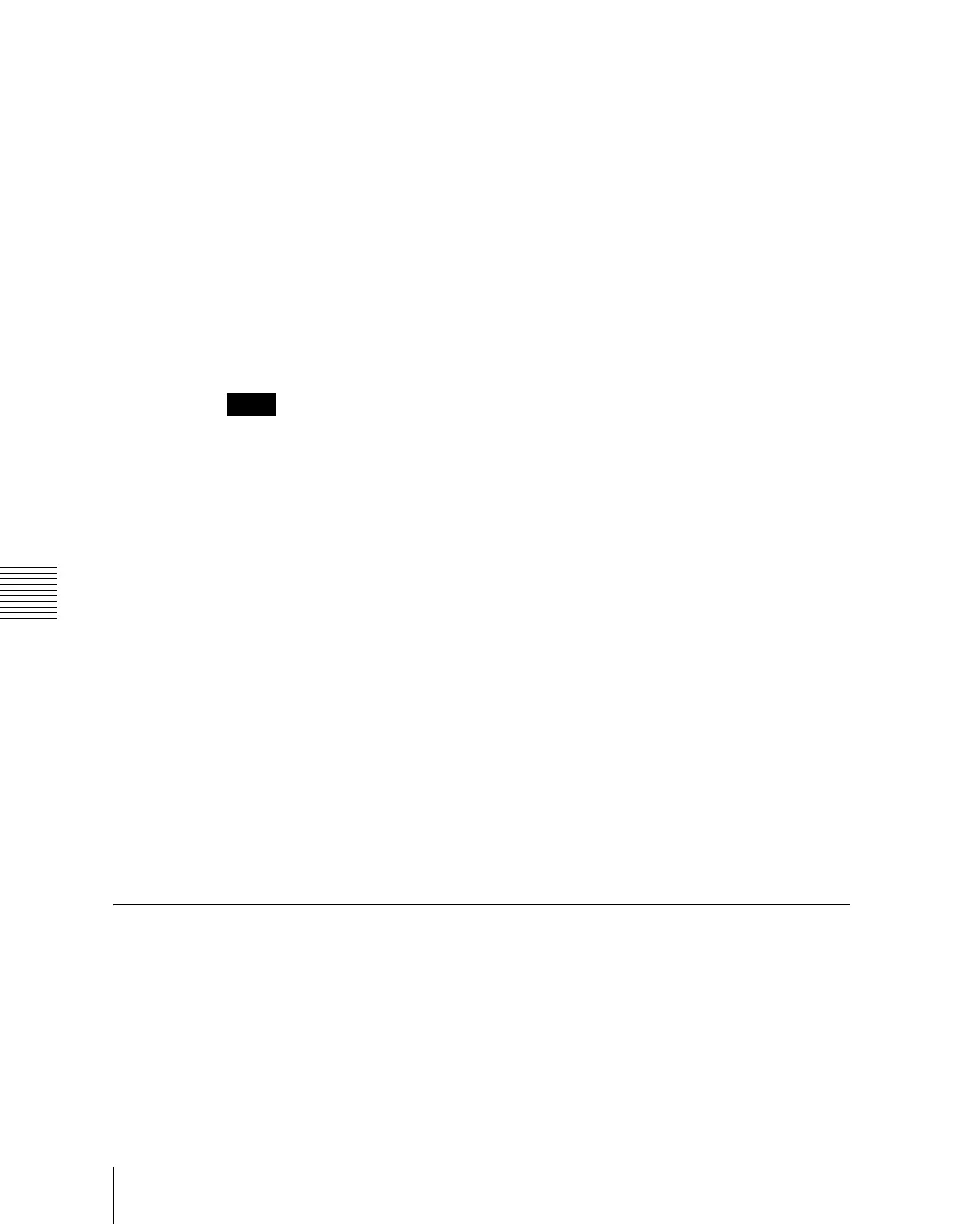Chapter 17 Files
990
Operations on Individual Files
• To select a single file, press the arrow keys to scroll the reverse video
cursor, or press directly on the list in the status area.
5
Press [t Copy].
This copies the selected file or files to the specified destination.
If there is already data in the specified location, a confirmation message
appears.
• Select “Yes” to overwrite the data.
• Select “No” to cancel copying all of the files.
Copying frame memory files
Between steps 3 and 4 of the procedure above, “Copying Files,” do as follows.
Notes
In a still image file saved in the 1080P signal format, there are two still image
files for each frame. If either of these two files is missing, it is not possible to
recreate the image, and therefore for correct operation the two files must
always be copied together.
1
To select the frame memory folder, press [Default] in the device selection
in the list on the left.
A pull-down menu appears.
2
Press the required folder name.
3
Carry out the same operations as in steps 1 and 2 on the list on the right.
4
Select the type of data to be displayed.
• To display still image files, press [Still].
• To display clip files, press [Clip].
• To display extended clip files, press [Ext Clip].
• To display all types of file, press [All].
Renaming Files
You can rename a file on the hard disk or memory card and a register. As an
example, to rename a snapshot file, use the following procedure.
1
In the File menu, select VF3 ‘Snapshot’ and HF1 ‘Snapshot.’