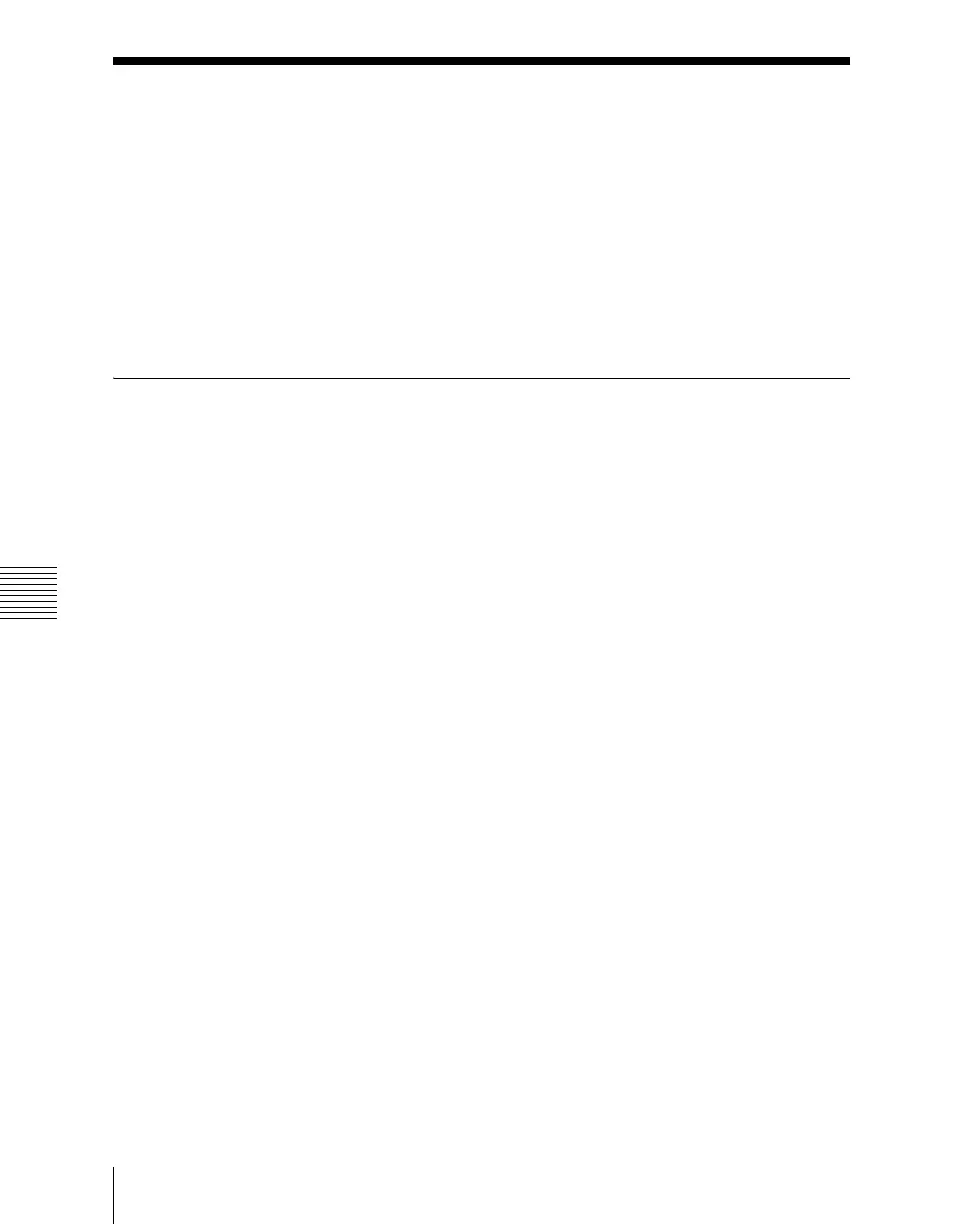Chapter 13 Keyframe Effects
802
Creating and Editing Keyframes
Creating and Editing Keyframes
For this operation you can use the numeric keypad control block and keyframe
control block, or the Multifunction Flexi Pad control block. In the following,
the case of using the numeric keypad control block and keyframe control block
is described as an example.
For details of Multifunction Flexi Pad control block, see “Keyframe Creation
and Editing in the Multifunction Flexi Pad Control Block” (page 814).
Creation
Creating new keyframes
To create new keyframes, after recalling an empty register, use the following
procedure to create and insert each new keyframe. Use the keyframe control
block for carrying out the operation.
1
Press the [EDIT ENBL] button, turning it on.
This enables effect editing in the keyframe control block.
2
Create the image you want to be the first keyframe.
3
Press the [INS] button.
This takes the current image as the first keyframe.
You can make a setting in the Setup menu so that when you recall an empty
register, the system state at that point is automatically captured as the first
keyframe.
4
Create the image you want to be the next keyframe.
5
Press the [INS] button.
This inserts the current image as the second keyframe after the first
keyframe.
Repeat steps 4 and 5 to create the required number of keyframes.