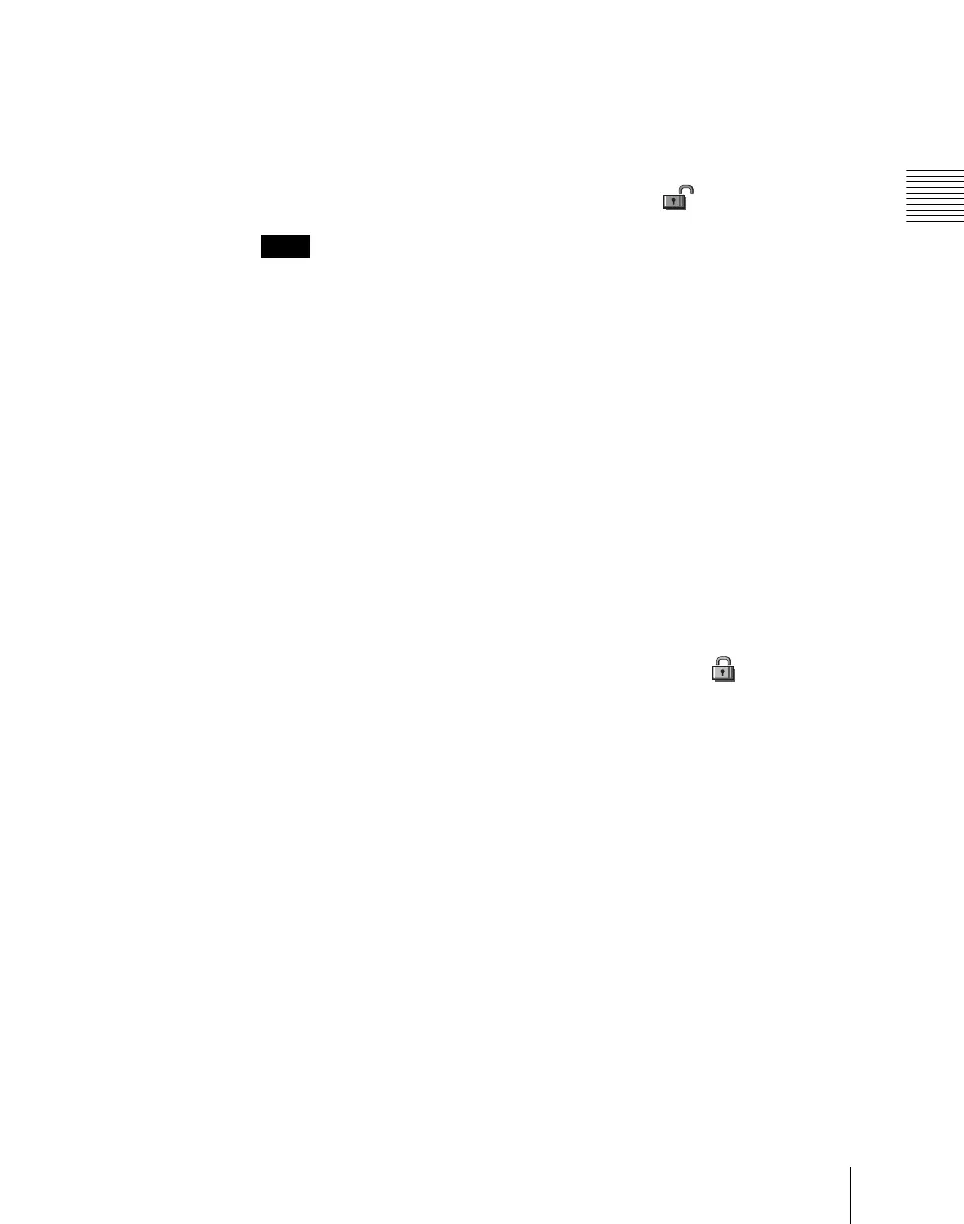Chapter 18 System Setup (System)
1077
System Maintenance (Maintenance Menu)
You can also select a menu while it is open. For details, see “Selecting an
opened setup menu for locking” (page 1078).
4
Press [Lock Item Select].
This makes the selected menus candidates for locking, and a padlock icon
appears in the “Lock” box (in the unlocked state) .
Notes
If there are already one or more locked menus, selection of lock candidates
is not possible.
To deselect a lock candidate
After selecting a menu, press [Lock Item Select] once more, to clear the
Lock box.
To deselect all lock candidates in the selected VF group
Press [Lock Item All Clear].
5
Repeat steps 2 to 4, to select all of the lock candidates.
6
Press [Lock].
A keyboard window appears.
7
Enter the password with a maximum of 16 characters, and press [Enter].
If the password is correct, the menus selected in the list of candidates are
all locked. The padlock icon changes to the locked state .
Releasing the lock
When a lock is already applied, use the following procedure.
1
In the System >Maintenance >Setup Operation Lock menu, press [Lock].
A keyboard window appears.
2
Enter the password.
If the password is correct, the lock is released, and the padlock icon
disappears.
Changing the lock password
1
In the System >Maintenance >Setup Operation Lock menu, press [Change
Password].
A confirmation message appears.
