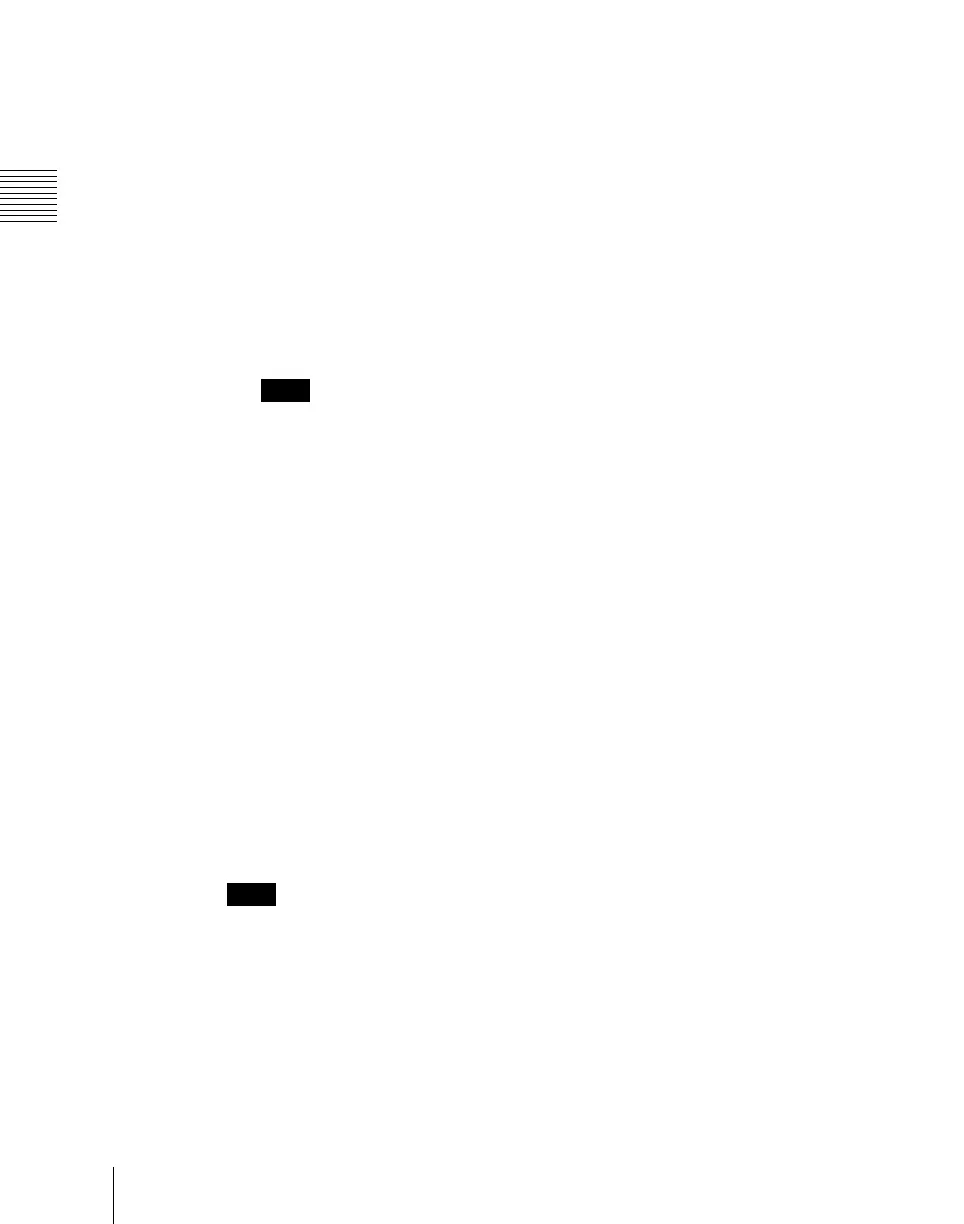Chapter 5 Wipes
326
Wipe Snapshots
For the pattern numbers, see “Wipe Pattern List” (page 496).
Saving a wipe snapshot
1
Make the wipe settings that you want to save.
Make any modifier settings required.
For details, see “Setting Wipe Modifiers” (page 300).
2
In the Flexi Pad control block, hold down the [WIPE] button, and press the
memory recall button corresponding to the register in which you want to
save.
Notes
• If you press a button which is lit orange or yellow, the existing contents
of the register are overwritten.
• If you carry out a pattern mix, and both the main pattern and sub pattern
are selected, then the memory recall button shows the main pattern.
The pattern appears on the button you pressed, which lights yellow.
The numeric display shows the number of the corresponding pattern.
It is also possible to display the register name using a Setup menu (see
“Operation Settings (Operation Menu)” in Chapter 19 (Volume 3)).
Meaning of the state of buttons
Off: Nothing is saved in the register.
Lit orange: Settings are saved in the register.
Lit yellow: The most recently recalled register.
Canceling the saving of a wipe snapshot
To cancel the saving of a wipe snapshot immediately after performing it, hold
down the [STORE STATS] button, and press the [UNDO] button. The
[STORE STATS] button changes from amber to green.
Notes
On a simple type Flexi Pad control block, it is not possible to cancel the saving
of a wipe snapshot.
Recalling a wipe snapshot
1
In the Flexi Pad control block, press the [WIPE] button.
This switches the Flexi Pad control block to the wipe snapshot mode.
