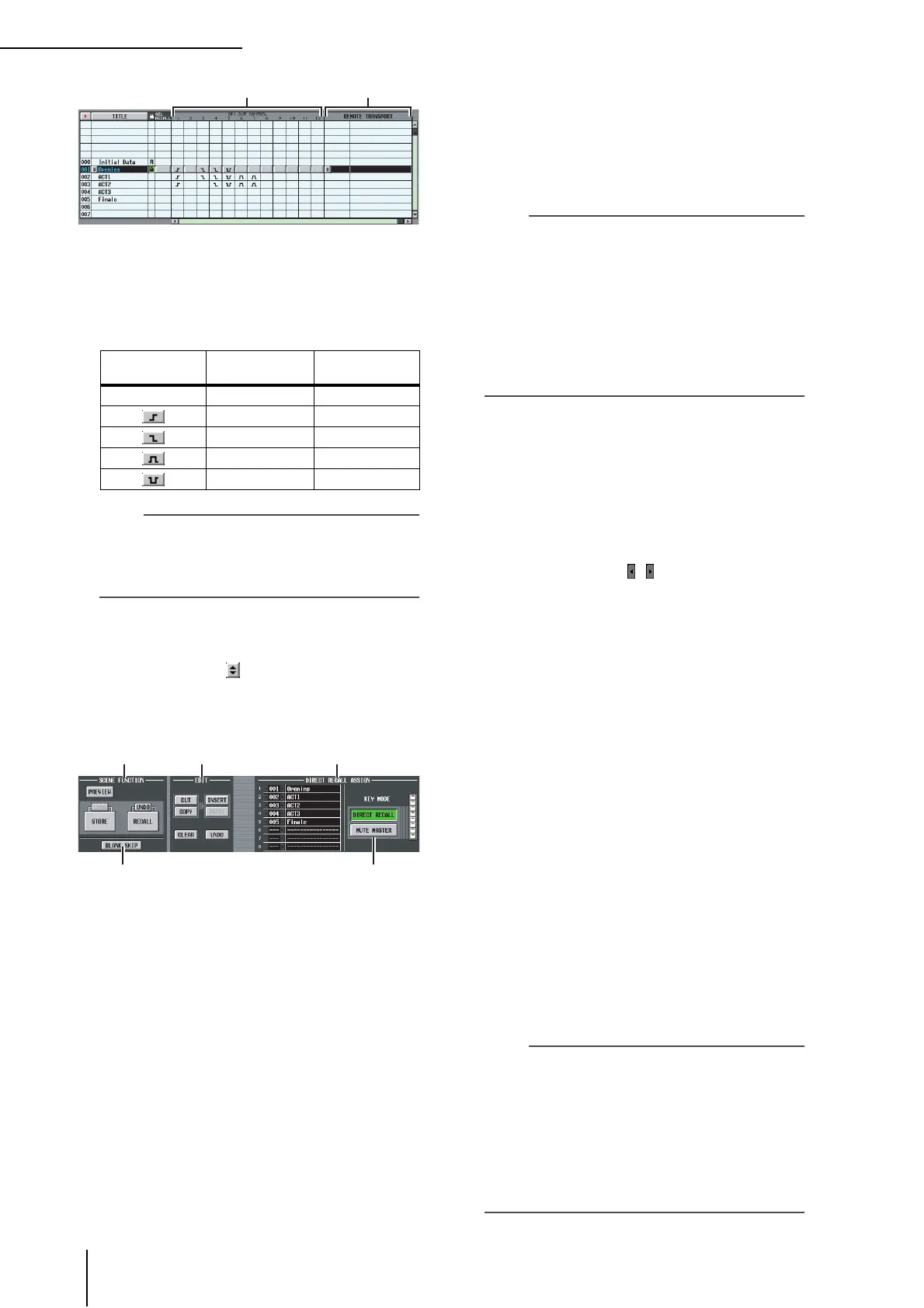SCENE function
160 PM5D/PM5D-RH Owner’s Manual Reference section
K GPI OUT CONTROL 1–12
Specifies the polarity and transmission method (tally/
trigger) of the signal that is sent from GPI OUT ports
1–12 when the scene is recalled. When you click a but-
ton corresponding to a port 1–12, the setting will
change in the following order.
Note
• GPI OUT CONTROL settings are independent of the set-
tings in the MIDI/REMOTE function GPI screen.
• In the case of a Trigger type setting, the time interval
between becoming active and returning to the inactive state
is 250 msec.
L REMOTE TRANSPORT
Selects the transport command (MMC or RS422 pro-
tocol) that will be transmitted when you recall the
scene. If you click the button at the left a window
will appear, allowing you to select the output destina-
tion and the type of command.
M SCENE FUNCTION (Recall function)
Here you can store/recall scenes.
• RECALL
Loads the scene currently selected in the scene list into
the PM5D.
• STORE
Saves the current settings of the PM5D in the scene
currently selected in the scene list. (This button is inop-
erable if the selected scene is read-only or protected.)
• UNDO
Cancels the preceding Recall or Store operation. You
can click this once again (Redo) to return to the state
prior to Undoing.
• PREVIEW
If this button is on, the PM5D will be in PREVIEW
mode; this allows you to view or edit the settings of a
scene stored in memory or the settings of a library item
without affecting the internal signal processing. This is
linked with the [PREVIEW] key in the SCENE MEM-
ORY section of the panel (➥ p.80).
Note
• Monitor settings will apply to internal signal processing even
during Preview mode. You can perform cue/monitor opera-
tions while Previewing.
• EVENT LIST, MIDI, and GPI operations will apply to internal
signal processing, but not to Preview.
• Memory card save/load operations cannot be performed
during Preview.
• During Preview, user defined operations that affect internal
signal processing are disabled; such operations include
EVENT LIST, TALKBACK ASSIGN, MONITOR, MIDI
DIRECT OUT, MACHINE CONTROL, and GPI OUT
CONTROL.
N BLANK SKIP
Specifies how scene numbers can be selected. If the
BLANK SKIP button is off, all scene numbers can be
selected consecutively regardless of whether they con-
tain scene data. In contrast if the BLANK SKIP button
is on, only numbers in which a scene is actually stored
can be selected. This setting applies when you switch
scenes using the SCENE MEMORY [π]/[†] keys in
the SCENE MEMORY section of the panel, the
[DATA] encoder, or the / buttons in the screen.
O EDIT
These buttons let you rearrange the order of the scenes
in memory.
• CUT
Cuts the scene selected in the list, and holds it in a tem-
porary memory buffer. Subsequent scenes will be
moved forward by one.
• COPY
Copies the scene selected in the list into the memory
buffer. The copy-source and other scenes will not be
affected.
• INSERT
Inserts the scene from the memory buffer at the num-
ber selected in the list. Scenes that follow the number at
which you inserted will be moved backward by one.
• PASTE
Overwrites the scene from the memory buffer onto the
blank number selected in the list. Other scenes will not
be affected.
• CLEAR
Deletes the scene selected in the list.
• UNDO
Cancels the operation that was last performed in the
EDIT area.
Note
•A confirmation message will appear when you click one of
these buttons.
• If a read-only or protected scene is selected in the list, the
CUT, INSERT, and CLEAR buttons are grayed-out, and
cannot be used.
• If an existing scene is selected in the list, the PASTE button
is grayed-out, and cannot be used.
• If the list is sorted by title, the CUT, INSERT, and UNDO
buttons are displayed in gray.
• If you modify the contents of a scene by operations in other
than the EDIT section, the UNDO button is displayed in gray.
Display Polarity
Transmission
method
None Disabled
High active Tally
Low active Tally
High active Trigger
Low active Trigger
