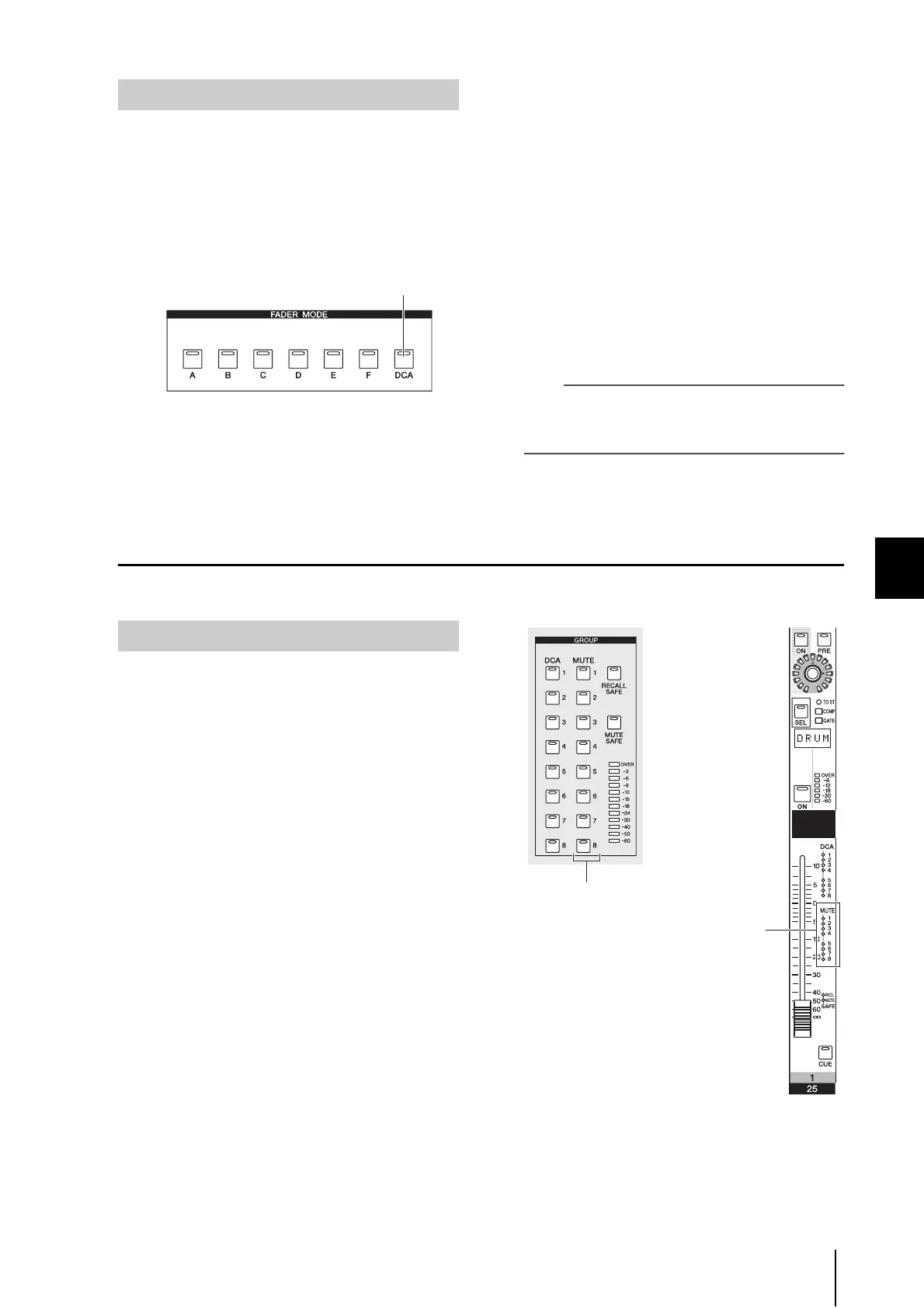PM5D/PM5D-RH Owner’s Manual Operating section 75
9
Grouping and linking
Here’s how you can use the DCA strip to control DCA
groups.
1
In the FADER MODE section, make sure that
the FADER MODE [DCA] key LED is lit.
The FADER MODE section selects the function of the
DCA strip faders. When the FADER MODE [DCA]
key LED is lit, you can use the faders of the DCA strip
to control DCA groups 1–8.
2
Use the faders of the channel strip to adjust
the relative levels between the channels
belonging to the DCA group you want to use.
3
Operate the DCA fader for the DCA group you
want to use.
The level of the channels assigned to that DCA fader
will change while preserving the level differences you
established in step 2.
4
If you want to mute a DCA group, press the
[MUTE] key for that DCA group in the DCA
strip.
The [MUTE] key will light, and muting will be turned
on for channels belonging to that DCA group (the
same state as if the faders were lowered to –∞ dB). At
this time, the name indicator for that DCA group will
be dimmed.
Hint
If desired, you can cause the DCA assign LEDs of the corre-
sponding input channels to blink while the DCA group is
muted. To do so, turn on the DCA/MUTE FLASH INDICATE
setting in the PREFERENCE 1 screen (UTILITY screen).
5
To un-mute a DCA group, press the lit [MUTE]
key in the DCA strip.
Using mute groups
This section explains how to assign channels to mute groups and use the panel keys to control them.
From the panel, you can assign channels to mute groups
either by selecting a specific channel and specifying the
mute groups to which that channel will belong, or by
selecting a specific mute group and specifying the channels
that will belong to that mute group.
❏ To select the mute groups to which a
specific channel will belong
1
Press a [SEL] key to select the channel for
which you want to make assignments.
2
In the SELECTED CHANNEL section, use the
MUTE [1]–[8] keys to select the mute group to
which the channel will be assigned (you may
select more than one mute group).
The LEDs will light for MUTE [1]–[8] key(s) that are
turned on. If an input channel is selected, its corre-
sponding mute assign LED(s) in the channel strip will
also light.
3
Select the mute group(s) for other channels in
the same way.
Controlling DCA groups
FADER MODE [DCA] key
Assigning channels to mute groups
MUTE [1]–[8] keys
Mute assign LEDs
