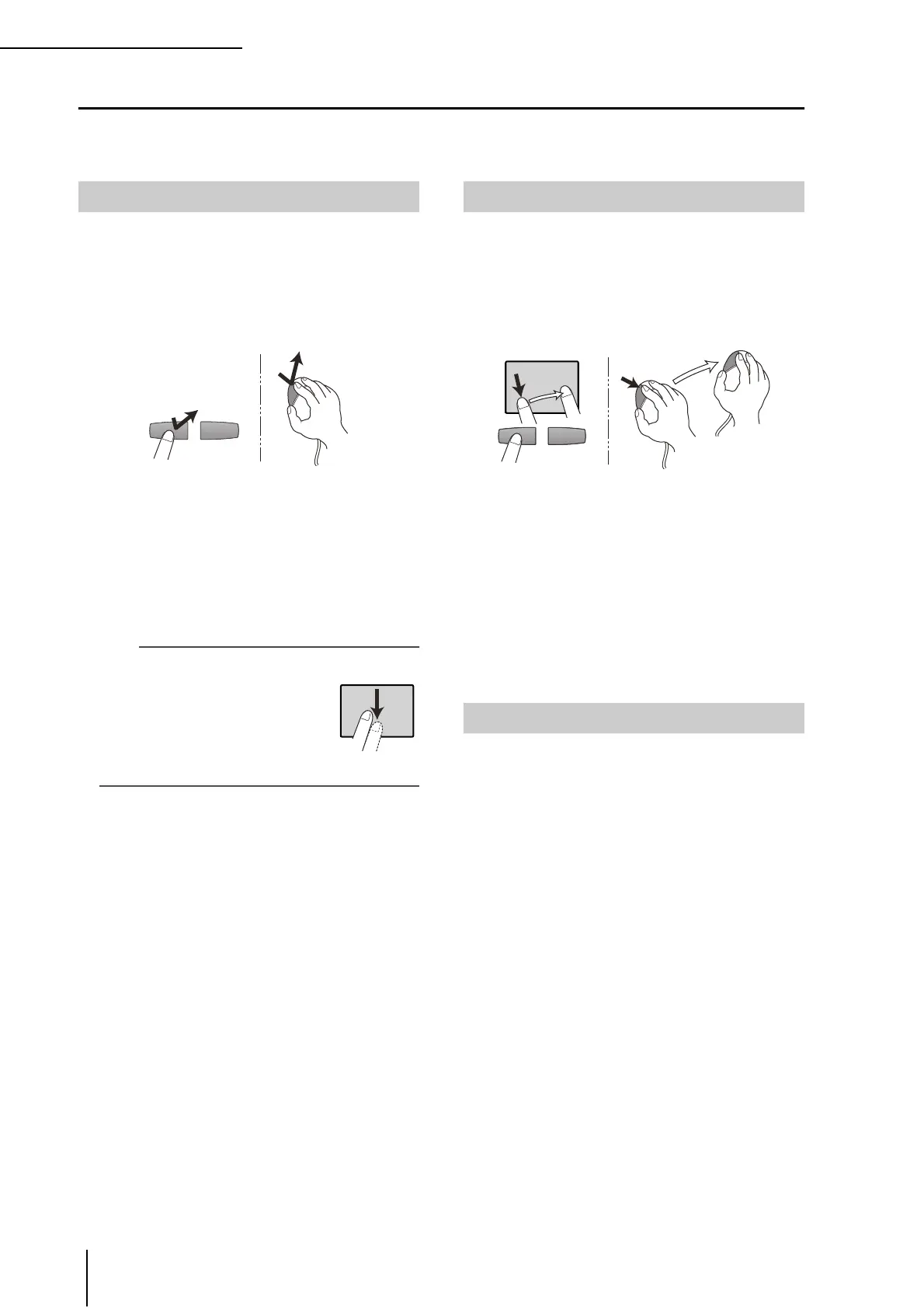3 Basic operation on the PM5D
22 PM5D/PM5D-RH Owner’s Manual Operating section
Basic operation
This section explains the basic procedures you can perform in the PM5D’s display. In general, you will perform operations in
the PM5D’s display by combining the operations described here.
Moving the pointer to a specific parameter in the screen
and pressing the left/right track pad button (or the left/
right mouse button) is called “clicking.” Clicking is mainly
used to turn an on-screen button on/off, to move the cur-
sor, or to make fine adjustments to a value.
Using the CURSOR [√]/[®]/[π]/[†] keys of the data
entry section to move the cursor to a desired parameter
and then pressing the [ENTER] key is equivalent to click-
ing. If you are using a PS/2 keyboard, you can perform the
same action using the arrow keys and the <Enter> key.
Subsequently in this manual, this operation will simply be
called “clicking.”
Hint
When using the track pad, you can
move the pointer to the desired param-
eter and then tap the track pad to
obtain the same result as if you
pressed the left button. (This is called
the Tapping function.) If you want to
use the tapping function, you must
enable it in the PREFERENCE 2
screen (UTILITY function) (
➥
p.188).
Moving the pointer to a specific parameter in the screen
and then holding down the left/right track pad (or mouse)
button while moving up/down/left/right is called “drag-
ging.” Dragging is used mainly to adjust the value of a
knob or fader.
Using the CURSOR [√]/[®]/[π]/[†] keys of the data
entry section to move the cursor to a desired parameter
and then turning the [DATA ] encoder (or pressing the
[DEC/CANCEL]/[INC/OK] keys) is equivalent to drag-
ging. If you are using a PS/2 keyboard, you can perform the
same action using the arrow keys and the <PageUp>/
<PageDown> keys (or keys that have the same function).
Subsequently in this manual, this operation will simply be
called “dragging.”
Moving the mouse pointer to a specific parameter in the
screen, dragging to another location in the screen, and then
releasing your finger is called “dragging and dropping.”
Dragging and dropping is used to copy EQ or compressor
settings to another channel. Dragging and dropping can-
not be performed using the CURSOR keys or keyboard.
Subsequently in this manual, this operation will be called
“dragging and dropping.”
Click
Click
Click
• Track pad • Mouse
• Track pad
Tapping
Drag
Drag
Drag
While pressing
• Track pad • Mouse
Drag and drop
