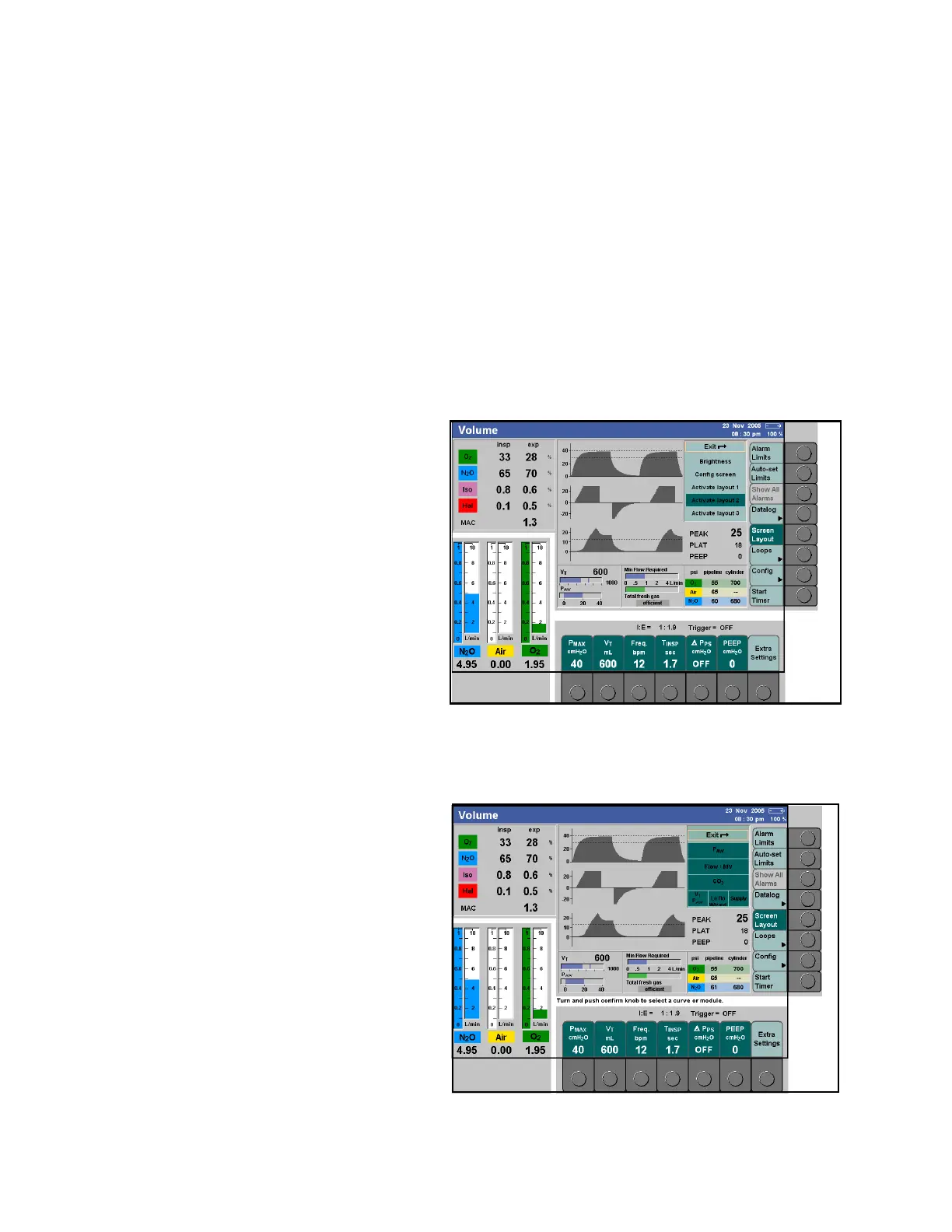Monitoring
156 Instructions for Use Apollo SW 4.5n
Part Number: 9053586, 3rd edition
modules that are configured by the user and provide
various types of ventilation and system information.
The right side of the standard screen displays the
Monitoring/Configuration Buttons, which allow the
user to customize the display and provide access to
additional functions.
For a list of monitored parameters, see “Displayed
parameters” on page 157.
Screen layout
Selecting a default layout
Figure 83. Standard Screen - Screen Layout WindowThe user can select a default screen layout for the
standard screen. The selection determines the three
curves that are displayed, as well as the three
modules that are shown below the curves.
Three default layouts are available. They can only be
configured in the standby Configuration screen. See
the chapter “Configuration” for complete information.
1. Press the >Screen Layout< key on the standard
screen (1 in Figure 83). The screen layout
window appears (2 in Figure 83), with the
currently selected layout highlighted.
2. Turn the rotary knob to select a different layout,
and press the rotary knob to confirm.
The screen layout window is removed and the
standard screen is displayed with the selected
layout.
Modifying current layout
Figure 84. Standard Screen - Screen Config. WindowThe user can also modify the layout of the currently
selected screen:
1. Press the >Screen Layout< key on the standard
screen (1 in Figure 83). The screen layout
window appears (2 in Figure 83).
2. Turn the rotary knob to select the
>Config screen< option, and press the rotary
knob to confirm. The screen configuration
window appears (1 in Figure 84).
The top three options in the configuration window are
used to select the curves to be displayed, and the
bottom three options determine the modules to be
displayed below the curves.
3. Turn the rotary knob to select an option, and
press the rotary knob to confirm. The option
becomes highlighted in yellow.
