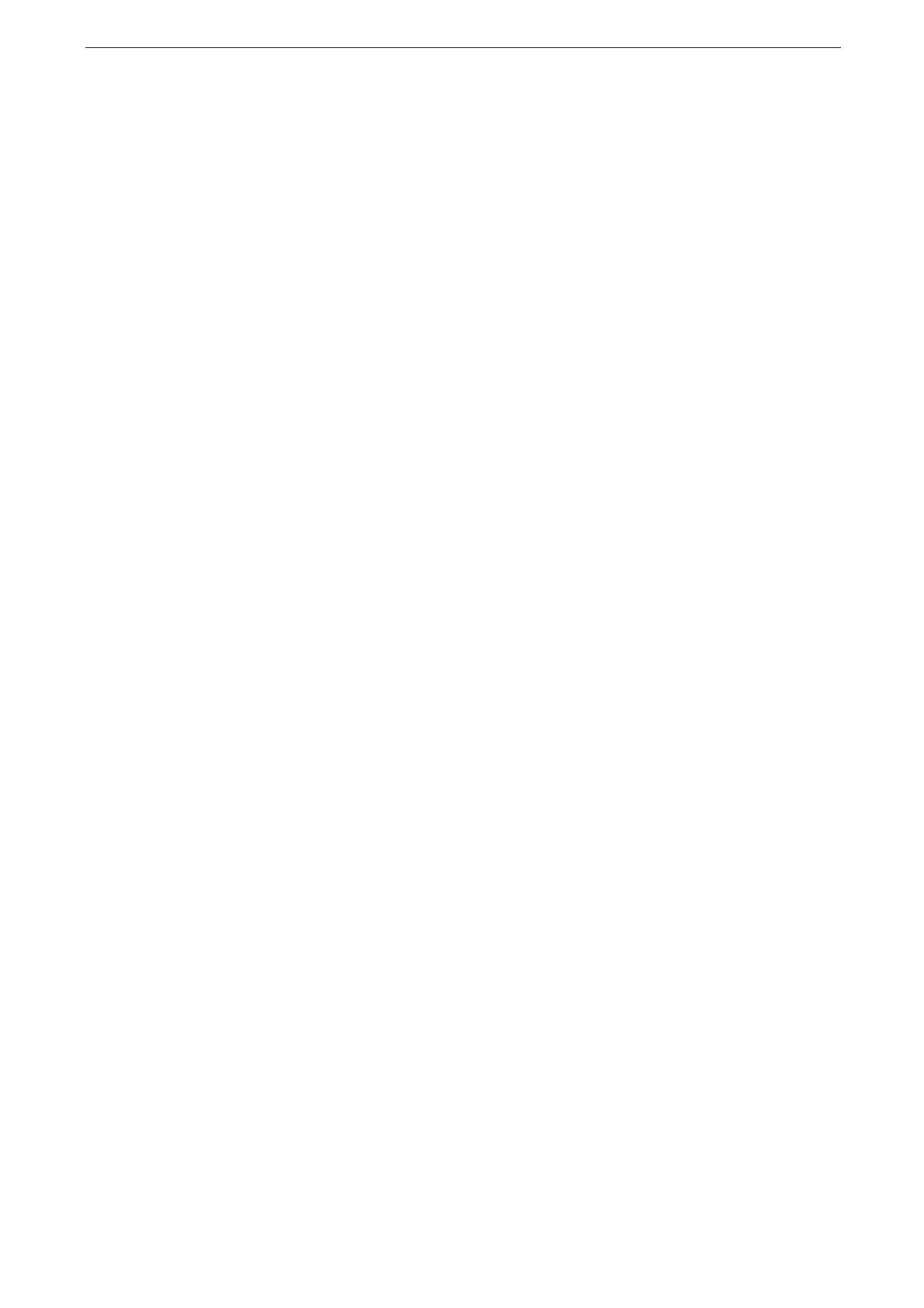4 Print
106
Sending Email from Computers
1
Use your email software to create an email body, and then attach a document to the email
if necessary.
The device can receive emails of either the text or HTML format. However, you can print the body of an HTML
formatted email only when it is a multipart MIME message, which consists of both a text part and an HTML
part. For an email with no text format part, its body will not be printed.
Attached files with the extension of ".tif", ".tiff", ".pdf", ".jpeg", ".jpg", ".jpe", ".jfif", ".xps"*, ".oxps", ".xdw", and
".xbd" can be printed.
If the extension of the attached file is ".txt", the file is printed only when Content-Type is set to "text/plain"
and charset is specified.
2
Enter the device's email address as a recipient.
3
Send the email.
Printing Using CentreWare Internet Services
Allows you to print files without using a print driver.
CMYK TIFF and JPEG (JFIF) files are not supported.
For information on Direct Printing, refer to the help of CentreWare Internet Services.
1
Start CentreWare Internet Services.
2
Tap [Submit File] at the bottom of the Home screen.
3
Click [Select], and then specify the file.
4
Set each item in [Print Settings] as required.
5
Click [Submit].
