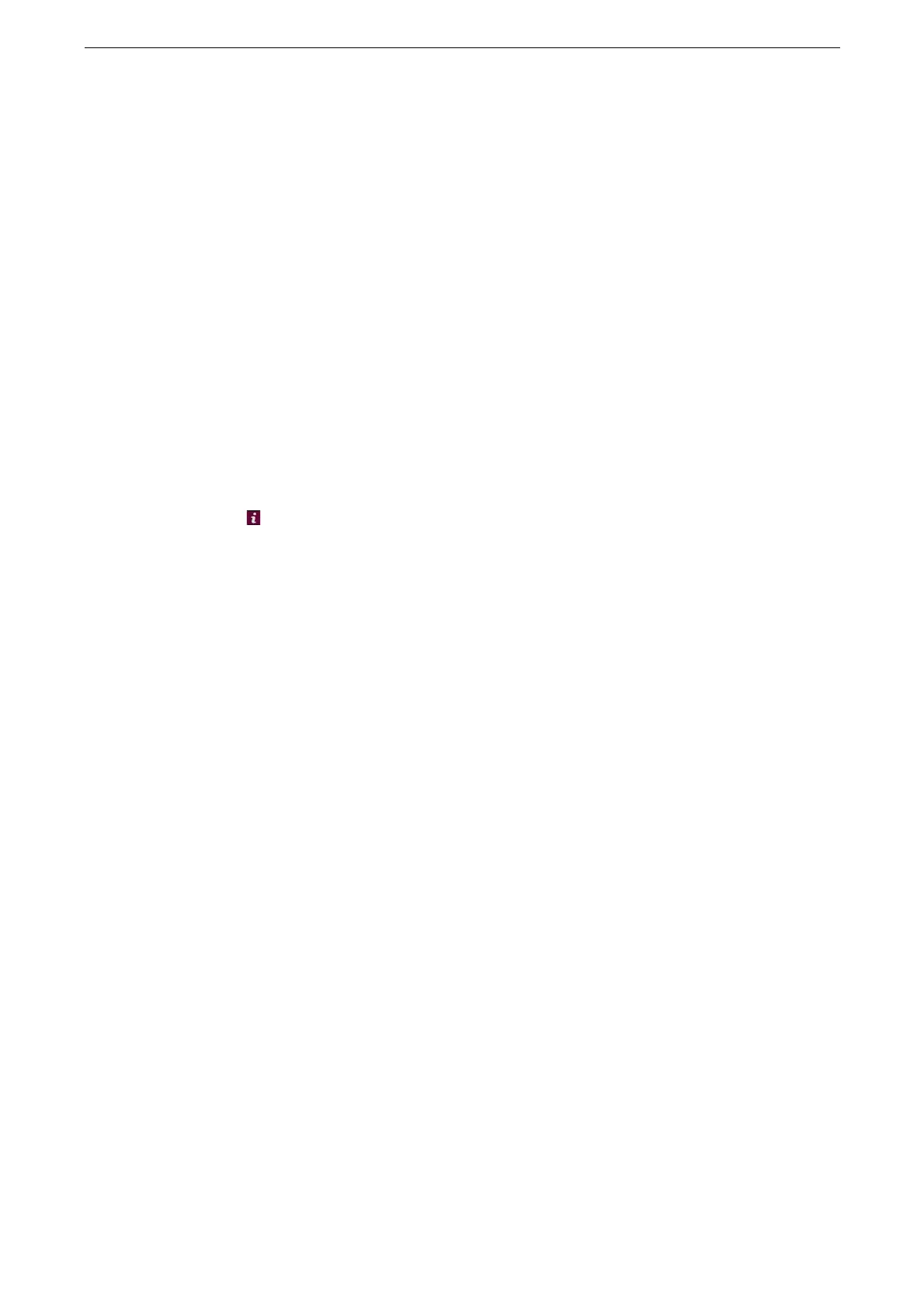Scan to Folder
165
Scan to Folder
1
Load an original.
For more information on how to load originals, refer to "Loading Originals" (P.99).
2
Tap [Scan to Folder] on the Home screen.
3
Select a folder to save the data in.
1) Tap [Select a folder].
2) Tap a folder to save the data.
When you tap or drag "001,020,040....." displayed on the right side of the screen, the folder moves at the top
of the list.
The password input screen appears when the access control for folders is set. Enter the password and tap
[OK].
Tap of the folder name to check the contents of the folder.
4
Specify a file name.
1) Tap [Date & Time].
2) Enter a file name, and then tap [Done].
If you do not specify a file name, a name is automatically assigned to the scanned data. For more
information, refer to "[Filename Format]" (P.278).
5
Configure the settings as required.
For more information, refer to "Features List" (P.182).
6
Tap [Scan].
When you put a check mark in [Preview] in the features list, the button name changes from [Scan] to
[Preview].
You can confirm the status of scan jobs on the [Jobs] screen. For more information, refer to "Jobs" (P.219).
You can import files stored in the device's folder. For more information, refer to "Importing Scanned Data"
(P.177).
