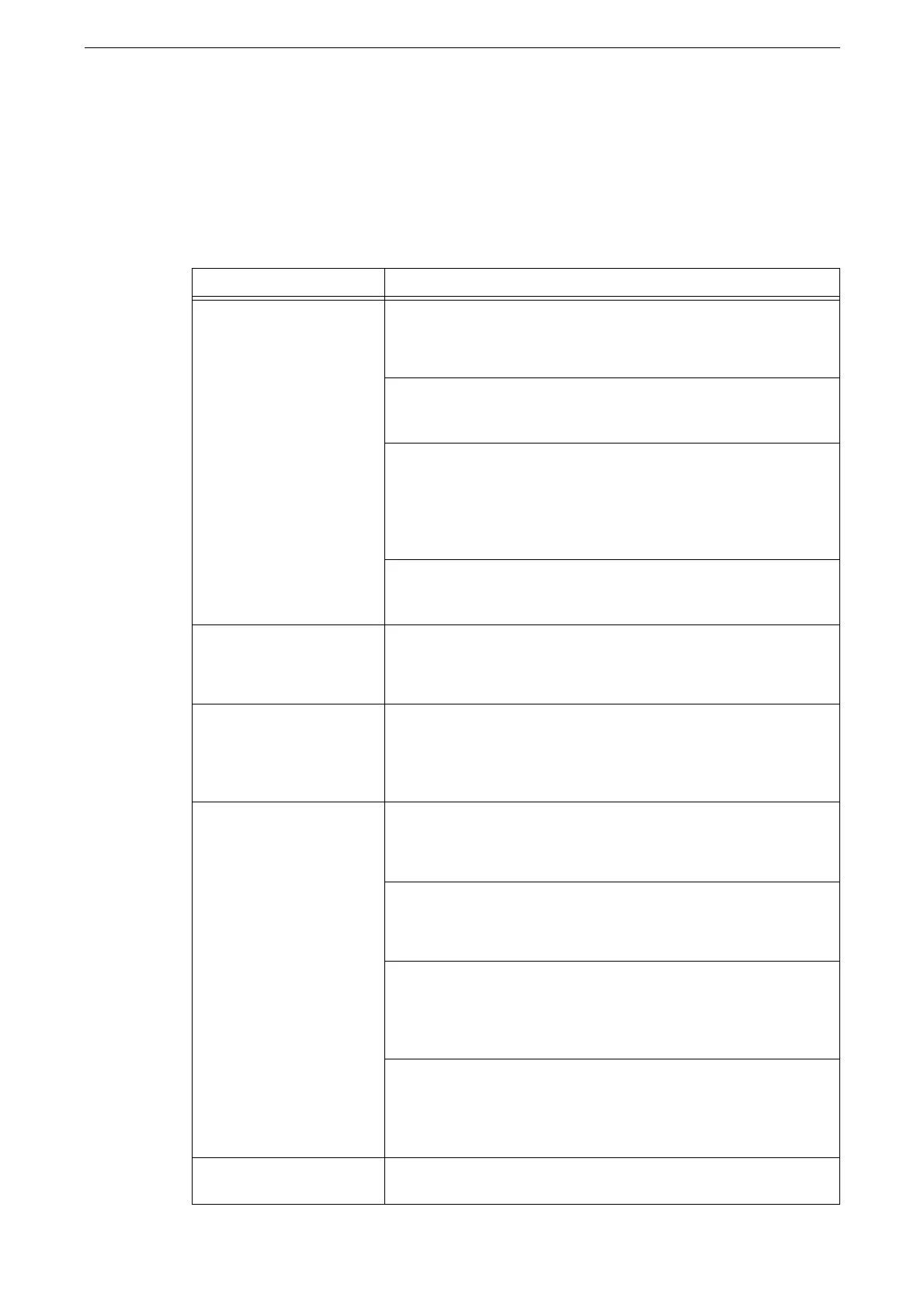Image Quality Trouble
421
Image Quality Trouble
If the image quality of printed documents is poor, identify the symptom in the following
table to perform the remedy.
If image quality does not improve even after performing the remedy, contact our Customer
Support Center.
Symptom Remedy
The copy is smudged. Clean the document glass or the document cover if it is soiled.
Refer to "Cleaning Document Cover and Document Glass" (P.403).
If the original is transparent, smudge on the document cover will be
copied. Place a white sheet of paper on top of the original when
copying.
If the original is colored paper, rough paper, or blueprint, the
background color may be copied.
Adjust the copy density or image quality.
Refer to "Features List" (P.130).
Glossy printing paper easily sticks to the document glass, and
shadows are sometimes copied, soiling the image. Place a
transparency film under the original when copying.
The copy has black lines. Clean the constant velocity transport glass.
Refer to "Cleaning White Chute and Constant Velocity Transport Glass" (P.403).
The copy is slightly
misaligned.
Align the paper edges, adjust them to the tray's top corners, and
reload the paper.
Refer to "Loading Paper" (P.87).
The copy is misaligned or
skewed.
Load the original correctly.
Refer to "Loading Originals" (P.99).
Load paper correctly.
Refer to "Loading Paper" (P.87).
When using Tray 5 (Bypass), load paper correctly and align the
paper guides to the paper edges.
Refer to "Loading Paper in Bypass Tray" (P.93).
Load the original correctly and align the document guides to the
edges of the original.
Refer to "Loading Originals" (P.99).
Part of the image is missing
on the copy.
The copy may become partially or unclear if the loaded paper is
damp. Replace the paper with a new one.
