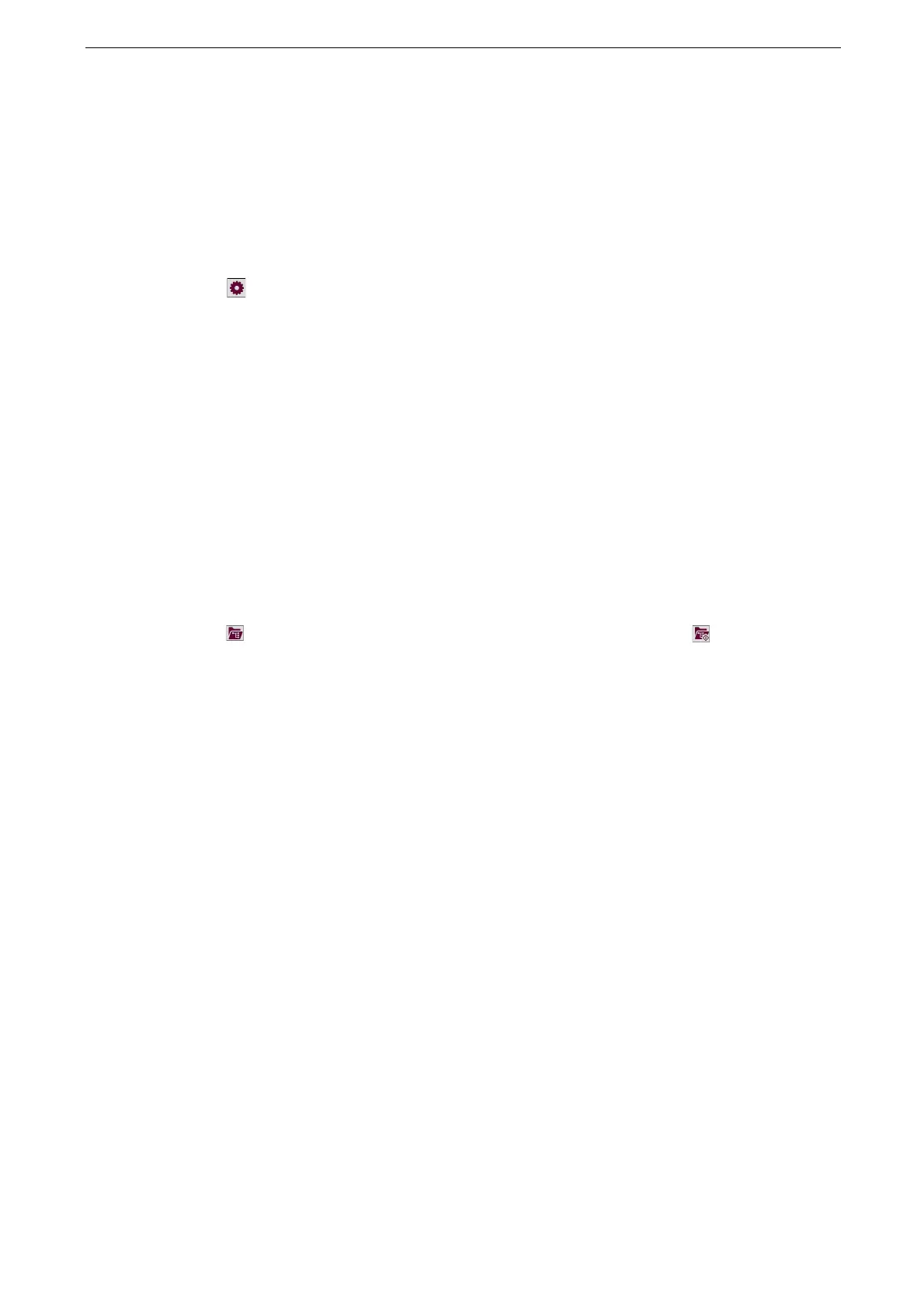9 Job Flow Sheets
198
Automatically Start a Job Flow when a File is
Stored in a Folder
1
Tap [Send from Folder] on the Home screen.
2
Tap the folder.
3
Tap > [Link Job Flow Sheet to Folder].
4
Tap [Linked Job Flow Sheet].
5
Tap the job flow sheet you want to use.
Tap [Sheet Filtering] to search job flows by specifying the owner of job flow sheets.
6
Tap [OK].
7
Tap [Auto Start], then a check mark appears.
8
Tap [OK].
When a folder has a link to a job flow sheet, the icon of the folder in the [Send from Folder] screen changes to
. When auto start is set to the job flow sheet, the icon of the folder changes to .
