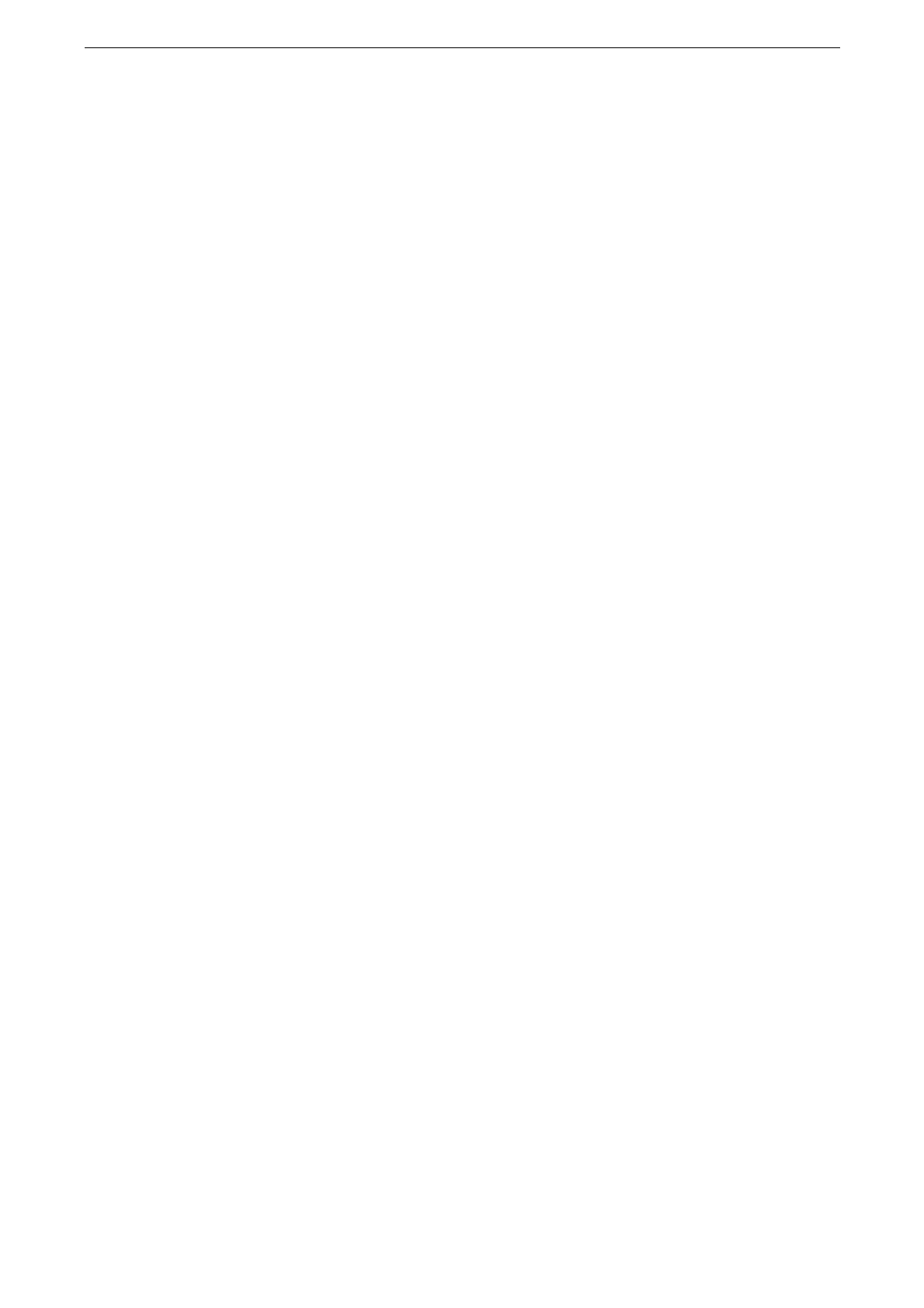Email
167
9
Tap [Send].
When you put a check mark in [Preview] in the features list, the button name changes from [Send] to
[Preview].
For information on the operation during scanning, refer to "Operations during Scanning" (P.176).
Editing Recipient Information
Edit the selected recipient information.
The items displayed on the screen vary depending on the format.
1
Tap the recipient input area.
2
Tap a recipient to edit.
Specifying the Recipient Type
Specify To, Cc, or Bcc. You can specify only [To] for Scan feature.
[Remove]
Delete a recipient.
[Edit]
Modify recipient information.
[Add to Address Book]
Create a new contact or add information to the existing contact.
For information on how to add address to the Address Book, refer to "Address Book" (P.205).
[Browse]
Displays recipients.
[Details]
You can check the details.
Specifying Output File Format
You can select a file format for scanned data.
[TIFF / JPEG Auto Select]
The file format is determined for each page: [JPEG] for full-color and grayscale pages, and
[TIFF] for monochrome pages.
[TIFF]
Saves scanned data in TIFF format.
[JPEG]
Saves scanned data in JPEG format. This option is selectable when either [Color] or
[Grayscale] is selected in [Color Scanning].
