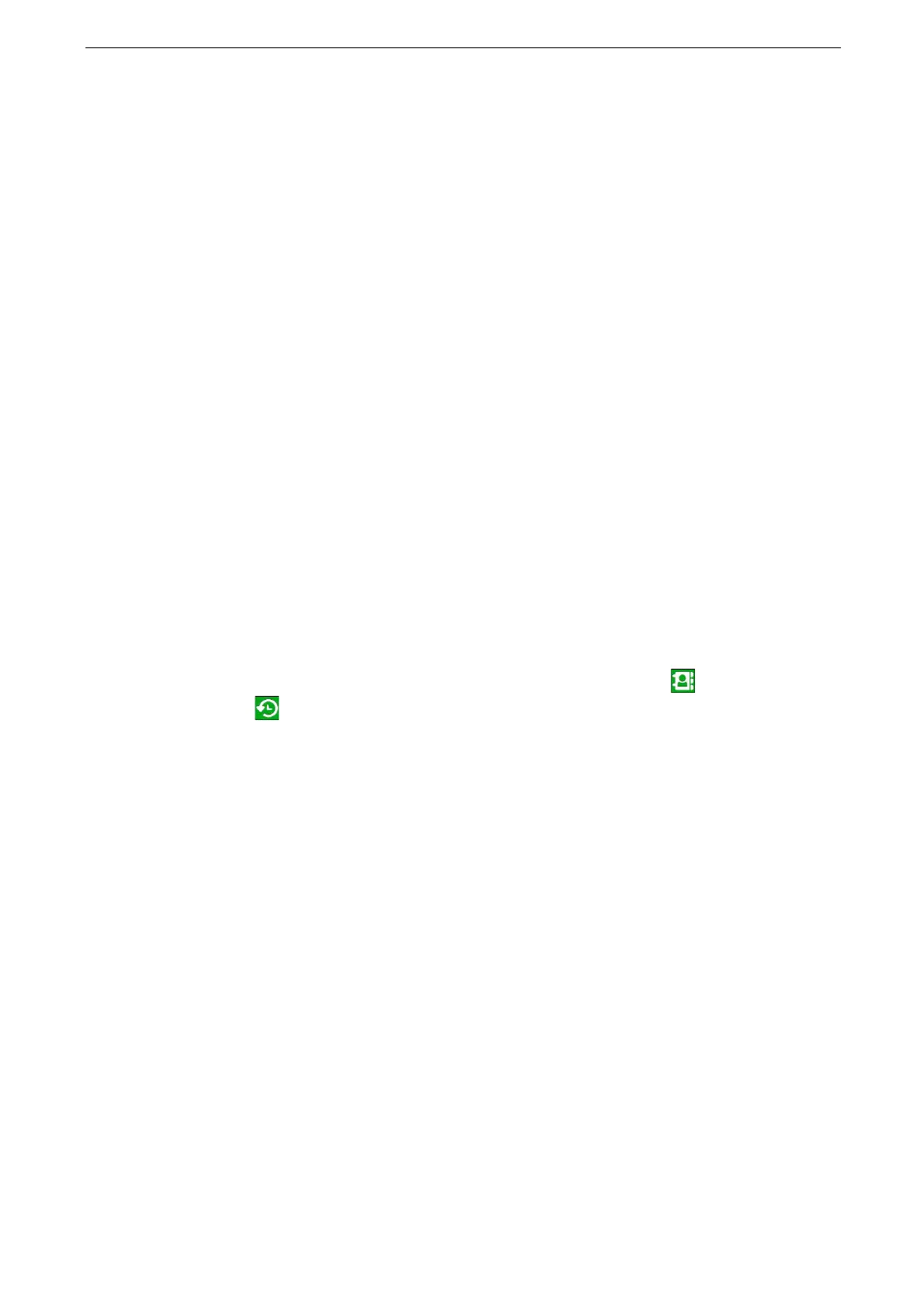6 Fax
146
Internet Fax
Unlike general fax communications using public phone lines, Internet Fax uses corporate
intranets and the Internet to send or receive scanned documents as email attachments.
Internet Fax Direct enables you to send faxes directly to the Internet Fax-compatible
device without using the SMTP server.
File format that can be attached to Internet faxes is TIFF.
Internet Fax does not support color documents. If the device receives color documents for Internet Fax
(Profile: TIFF-C), the documents are converted to black-and-white documents and printed.
Internet Fax does not support Starting Rate, Priority Send, Delay Start, Cover Page, F Code, Remote Folder,
Remote Polling, Send, sorting received faxes by folder (Folder Selector), and Direct Fax features. Starting Rate
and F Code are available only when the fax gateway feature is used. For information on the fax gateway
feature, refer to "Sending Internet Fax to regular fax Devices via a relay station" (P.148).
Both Internet Fax and Internet Fax Direct cannot be enabled simultaneously. Switch the settings in the
System Administration mode depending on the situation. For more information, refer to "[Internet Fax Path]"
(P.291).
Sending Internet Fax
1
Load an original.
2
Tap [Internet Fax] on the Home screen.
3
Tap [Enter Fax Number] and specify the recipient.
You can specify recipients using keyboard input, the Address Book ( ), or the Redial
feature ( ).
The Cc, Bcc, and Reply To features are not available for Internet Fax.
If you specify a fax number, the data will not be sent.
To specify a recipient for Internet Fax Direct, use the following format:
When specifying a host name, enter FQDN to the right of the @ symbol.
Example: local-part@device.domain.com
When specifying an IP address, enter the IP address between brackets ("[", "]") to the right of the @ symbol.
Example: local-part@[192.0.2.1]
4
Tap [Done].
5
Configure the settings as required.
For information on the settings of each feature, refer to "Features List" (P.150).
