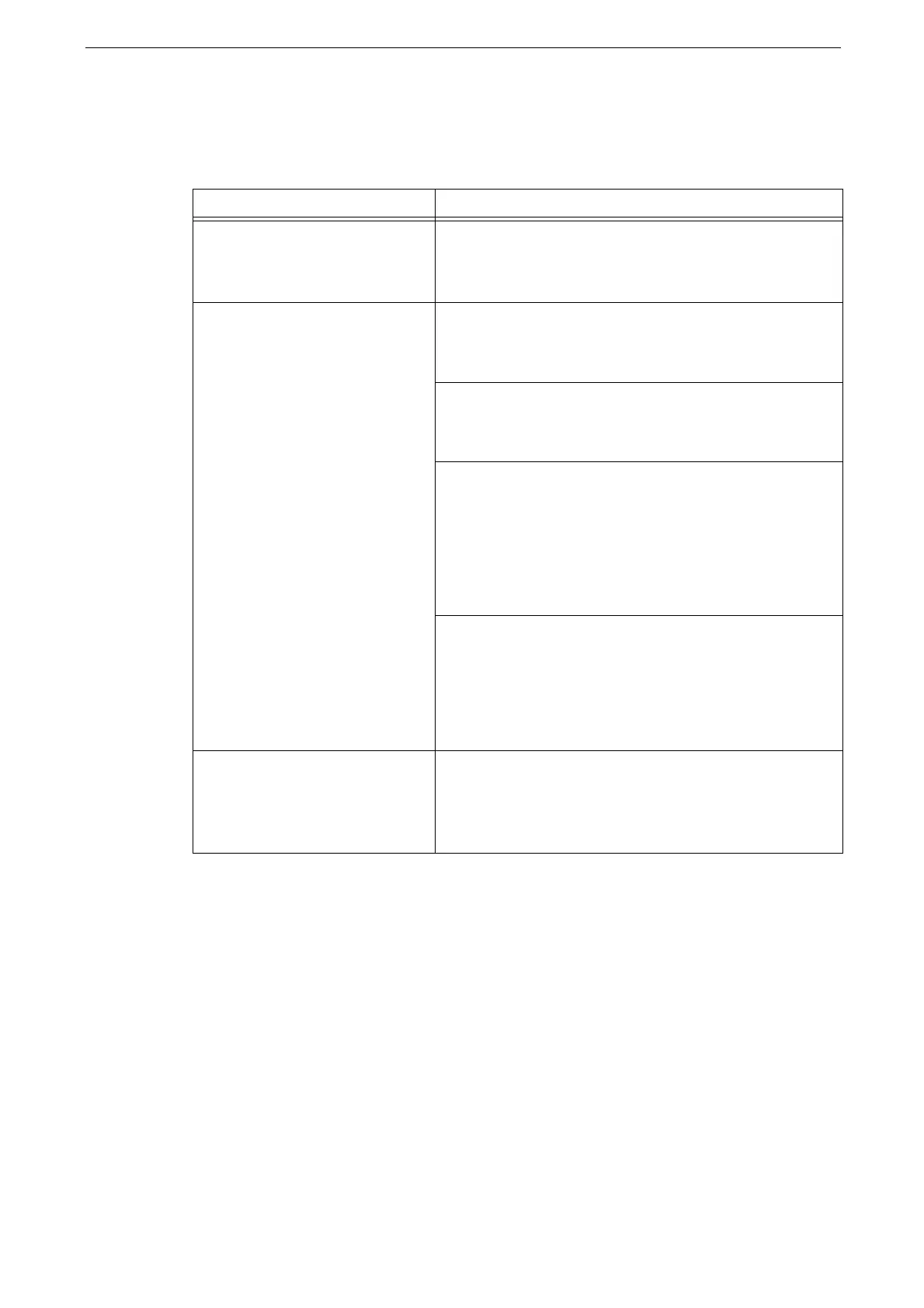17 Problem Solving
444
Help/Remote Assistance Connection Problems
The possible causes and remedies for problems when using [Help] or [Remote Assistance]
on the Home screen are as follows:
Symptom Remedy
[Help]/[Remote Assistance] is not
displayed.
The system administrator must agree to the license
agreement to use [Help]/[Remote Assistance]. Ensure that
the agreement has been accepted or contact your system
administrator.
You cannot connect to the Internet
or a communication error occurs
even though you have the license.
Confirm the TCP/IP settings such as IP address and DNS.
Refer to "[Protocol Settings]" (P.305).
If using a proxy server, confirm the settings.
Refer to "[Proxy Server List]" (P.308).
Check that [Web Browser Setup] is set as follows:
[Web Applications Version]: [V4] or [V5]
[Enable File Printing]: [Yes]
[Accept Cookies]: [Yes] or [Warn User When Cookie is
Offered]
Refer to "[Web Browser Setup]" (P.298).
When Remote Assistance connection fails, check that the
settings are set as follows:
[Port Status]: [Enabled]
[Port Number]: [80]
Refer to "[SOAP]" (P.303).
The device displays the following
message: An invalid certificate is
detected. Do you want to accept
this certificate for this session only
and continue?
The certificate registered in the device may be deleted.
Use either of the following steps:
Select [Yes] to temporarily access [Help].
Turn the device off and then on to automatically register
the valid certificate to the device again.
