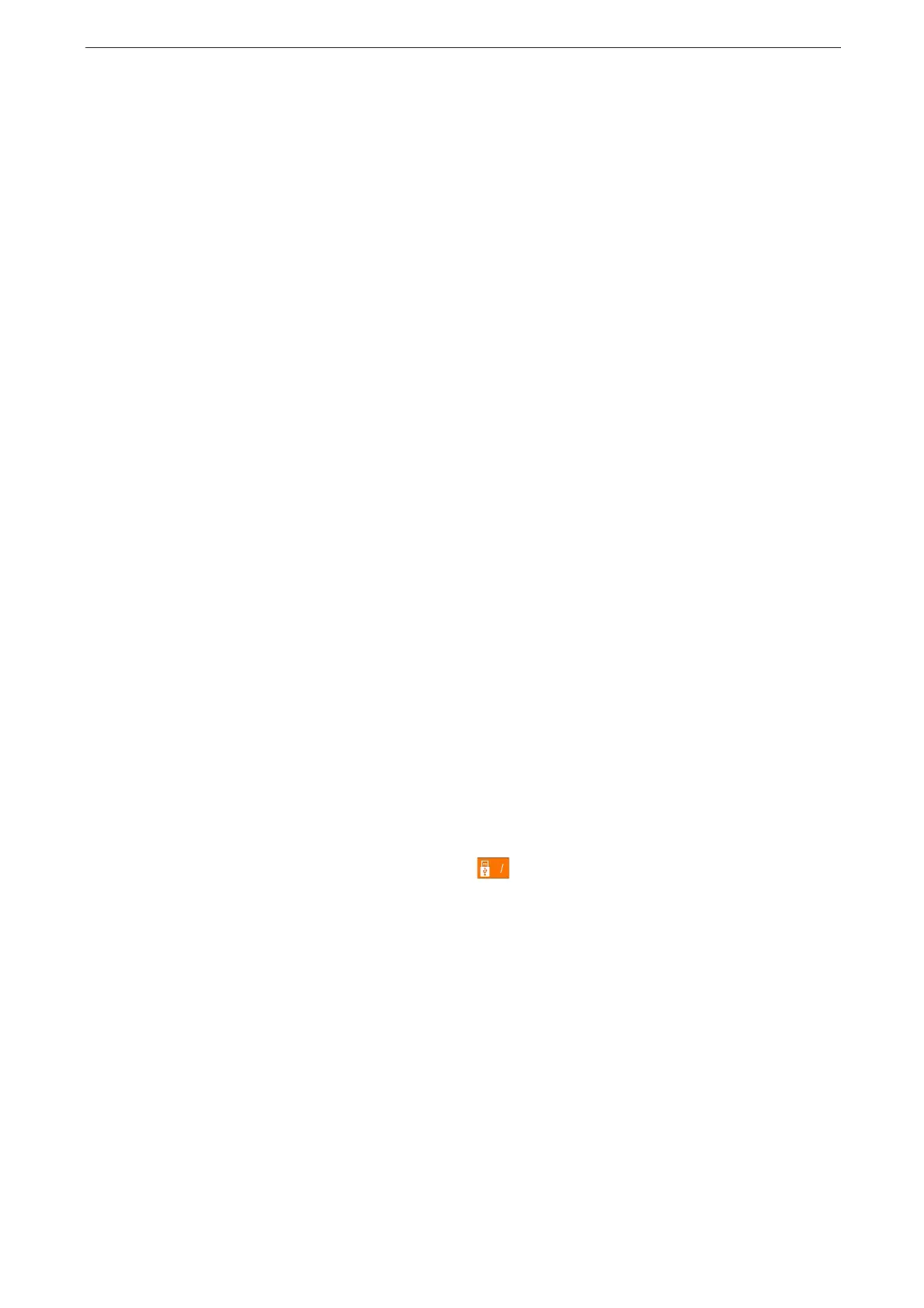7 Scan
172
Scan to USB
Scans a document and saves the scanned data to a USB memory device.
Data stored in a USB memory device may be lost or damaged in the following cases. Make sure to back up
the data in the device before use.
When disconnecting/connecting the USB memory device by methods other than described in this guide
When receiving the effect of electrical noise or an electrical discharge
When a fault or failure occurs during operation
If the USB memory device receives mechanical damage
When you remove the USB memory device, be sure to follow the procedure. For more information, refer to
"Removing the USB Memory Device" (P.115).
We assume no responsibility for any direct and indirect damages arising from or caused by such data loss.
The USB Memory Kit (optional) is required.
A USB memory device encrypted with software is not supported.
Use the following USB memory devices:
A formatted USB memory device (The supported formats are FAT12, FAT16, and FAT32.)
A USB memory device with a storage capacity of up to 128 GB
1
Insert the USB memory device into the USB memory slot.
Insert the USB memory device after exiting from the Power Saver mode.
When a USB memory device is already inserted in the USB memory slot, tap [USB] on the Home screen and
proceed to Step 3.
2
Tap [Confirm].
3
Tap [Scan to USB].
4
Select a folder to save the document.
When the [Scan to USB] screen appears, tap .
If you do not specify the file storage location, the scanned data is saved in the root directory.
5
Tap [Date & Time] and enter the file name.
If you do not specify a file name, a name is automatically assigned to the scanned data.
6
Specify the output file format.
For information on the output file format, refer to "Specifying Output File Format" (P.167).
7
Configure the settings as required.
For more information, refer to "Features List" (P.182).
