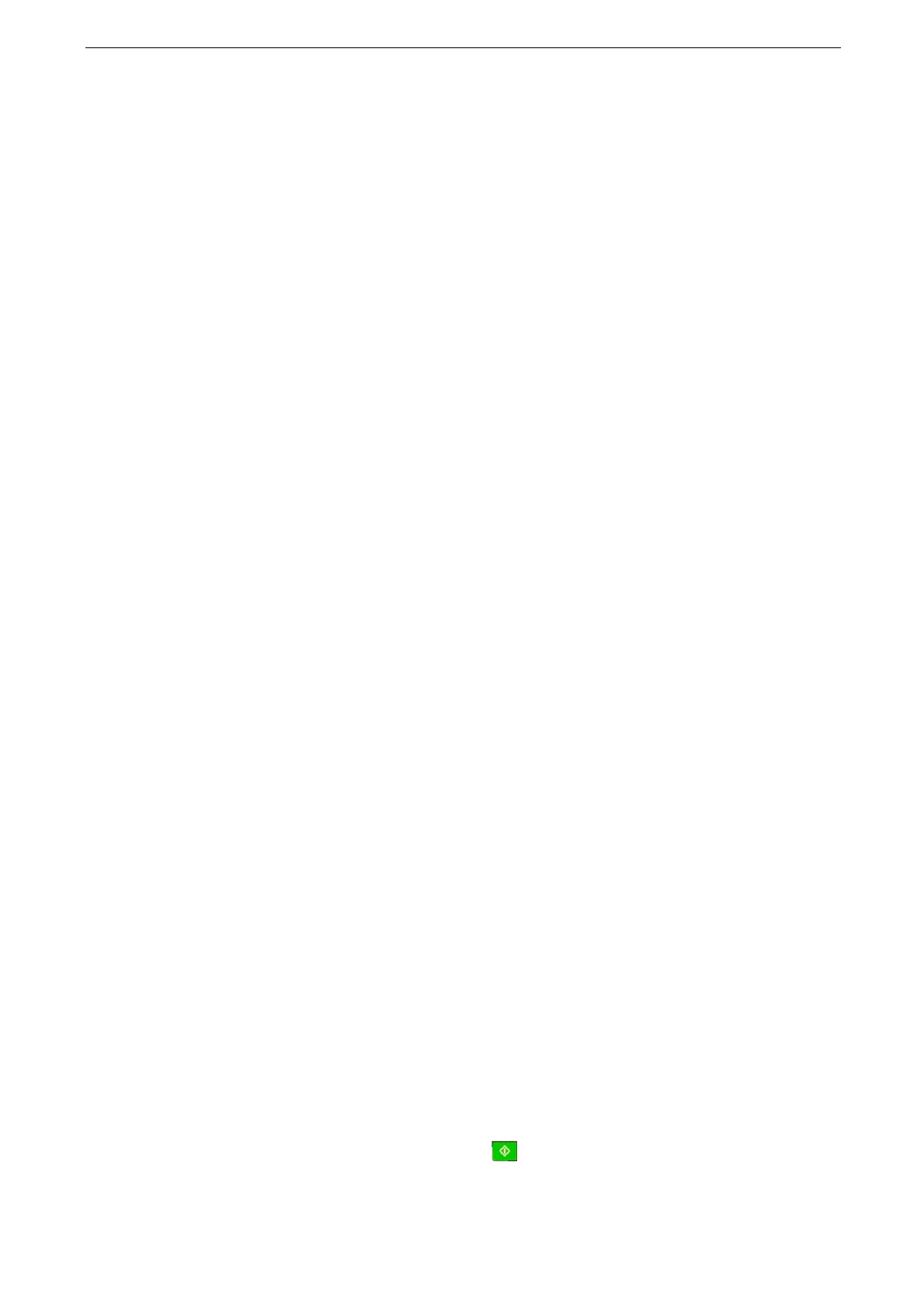3 Basic Operations
82
One-touch App
You can register the setting values of the feature that you use on a daily basis as a one-
touch app on the Home screen. Simply start the one-touch app to execute the features.
One-touch apps can be created when [Create One-touch App] is displayed at the bottom of the screen.
When the Authentication feature is enabled, each user can create and use his/her own one-touch app.
According to the settings, a confirmation screen appears when the one-touch app starts.
Creating One-touch App
The following procedure uses the screens of the Copy services as an example.
The items displayed on the screen vary depending on the feature to register and selected settings.
1
Tap [Copy] on the Home screen.
2
Set features you want to execute in a single operation.
3
Tap [Create One-touch App] at the bottom of the screen.
4
Enter a one-touch app name, and tap [Next].
5
Select the theme color of the app, and tap [Next].
6
Select the icon, and tap [Next].
7
Set the operation to be executed when the one-touch app starts, and tap [Next].
When you select [Start Immediately], proceed to Step 10.
[Start Immediately] is not selectable on the following features: [Fax], [Internet Fax], and [Scan to Folder]. On
[Email] feature, a confirmation screen appears even if [Start Immediately] is selected.
8
Enter the app instructions, and tap [Next].
9
Select the items to display on the confirmation screen when the one-touch app is started,
and tap [Next].
10
Select whether to display the created one-touch app on the personal Home screen for the
login user or the Home screen shared with all users and then tap [Done].
Depending on the operating user's type of authority, this step may not be required and the process to create
the one-touch app finishes.
11
Confirm that the created one-touch app appears on the Home screen.
When you select [Start Immediately] at step 7, is displayed on the app.
