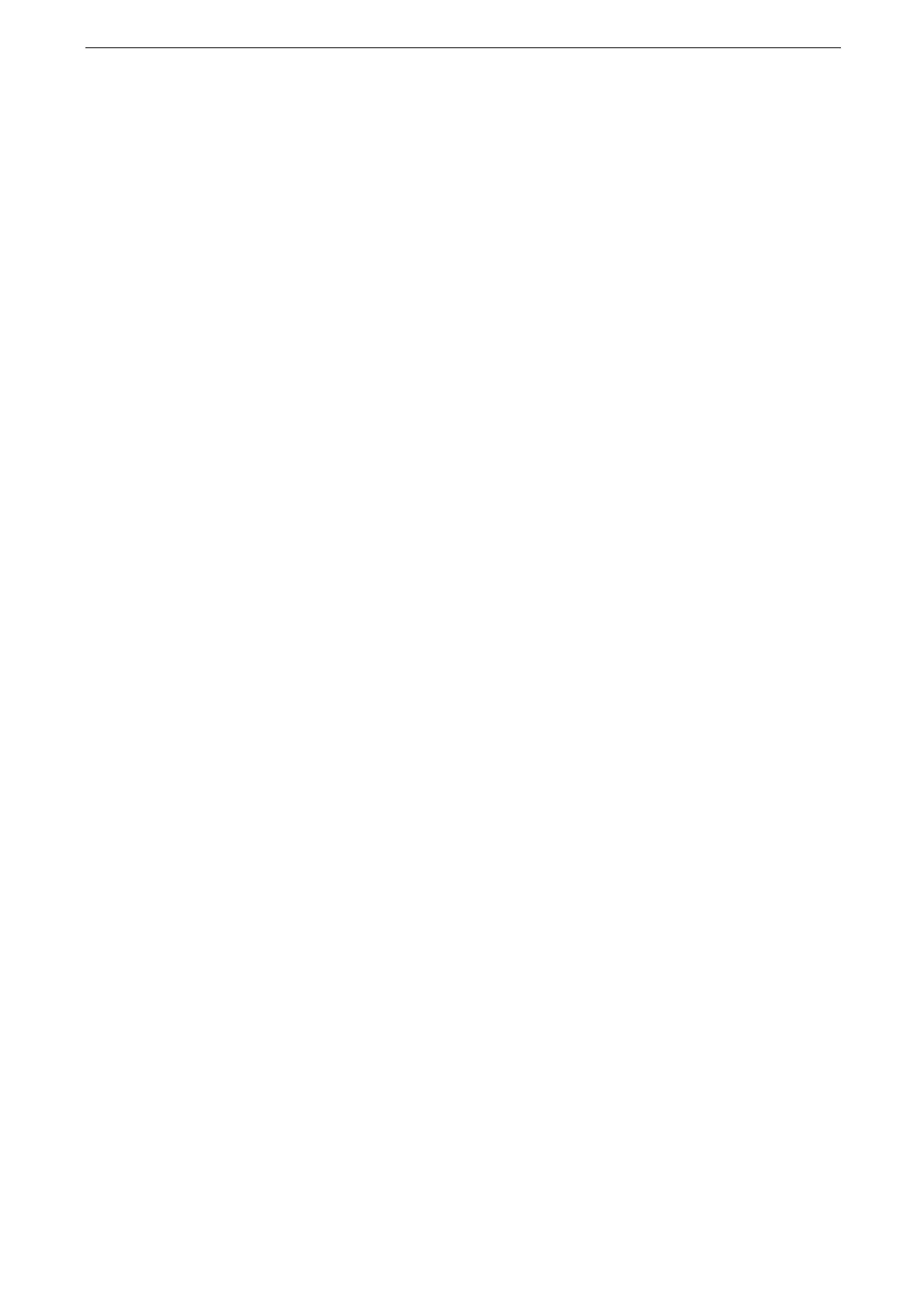15 Authentication and Accounting Features
384
User Authentication Operations
The device has the Authentication feature to restrict the services available.
This section describes the authentication to use the restricted services and how to change
the password.
Authenticating Login Users
There are two methods to authenticate login users: using the control panel of the device
and touching the smart card to the built-in IC Card Reader (optional).
For more information on device authentication method, refer to "Login to Authentication Mode" (P.77).
Changing password
Changing password by User
When a user is authenticated, the user can change his/her own password.
1
Tap [Device] on the Home screen.
2
Tap [Authentication / Accounting] > [User Details Setup].
3
Tap [Change Password].
4
Enter the current password then tap [OK].
5
Tap [Enter New Password].
6
Enter the new password then tap [Next].
7
Enter the same password as the previous step, then tap [OK].
Setting or Changing Passcode by System Administrator
The system administrator can set or change passwords using CentreWare Internet Services.
For more information on setting or changing passwords from the touch screen, refer to "[Create / View User
Accounts]" (P.323).
1
Start CentreWare Internet Services and log in to the System Administration mode.
For information on how to start CentreWare Internet Services, refer to "Starting CentreWare Internet
Services" (P.85).
2
Click [Permissions] on the left menu.
3
Click the user to edit from [User Accounts].
4
Click [Change Password].
