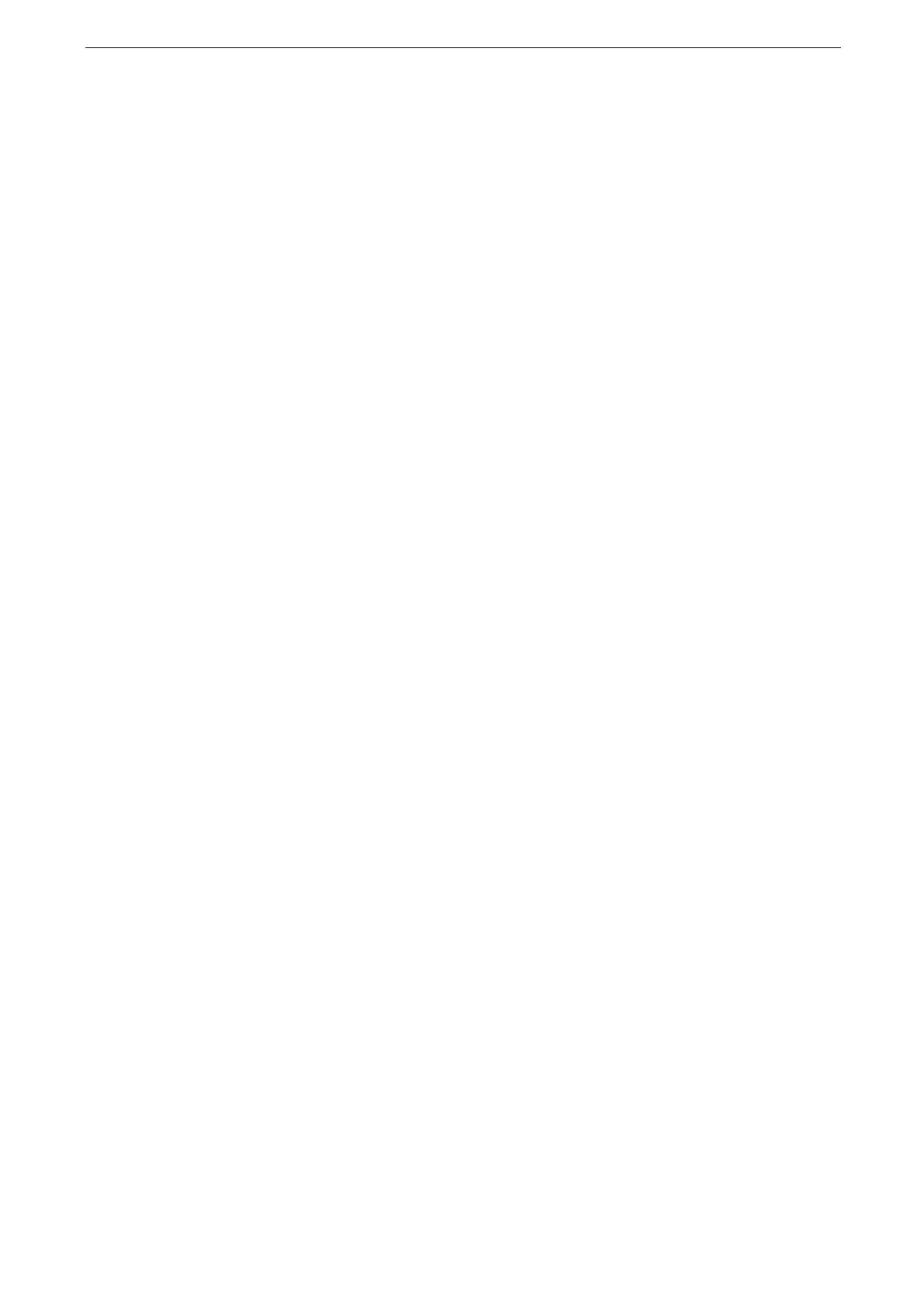14 Encryption and Digital Signature Settings
350
Step2 S/MIME Settings
1
Start CentreWare Internet Services and log in to the System Administration mode.
For details, refer to "Starting CentreWare Internet Services" (P.85).
2
Click [Network] on the left menu.
3
Click [S/MIME].
4
Add a check mark to [Enable].
5
Select a certificate at [Device Certificate].
If no certificate is selectable, confirm that the device certificate is registered with [System] > [Security] >
[Certificate Settings].
6
Configure the encryption settings.
[Message Digest Algorithm]
Set the message digest algorithm to use.
If a certificate of an RSA 512-bit public key is used, selecting [SHA-512] may cause an incorrect email.
[Message Encryption Algorithm]
Set the encryption method of the email body for sending email from the device.
7
At [Certificate Auto Store], select whether to store the certificate automatically.
If set to [On], the certificate will be stored when receiving the email to which an S/MIME certificate is
attached.
If "digitalSignature" and "keyEncipherment" are not asserted to the V3 extension (KeyUsage) of the
certificate, the certificate will not be stored automatically even if set to be stored automatically.
8
Click [Save].
Step3 Configuration on Sender and Recipient
Transmitting emails with encryption or a digital signature requires more than importing the
device certificate to the device. Both devices to make the transmission need to pass the
device certificates or personal certificates with each other.
This section describes, when regarding each device as a sender, certificates required for
sender and recipient, and registration procedures.
For information on the settings necessary to encryption and digital signature, refer to the table in
"Configuration on Sender and Recipient" (P.348).
You need to import all the trusted root certificate authorities and intermediate certificate authorities that are
registered in the path of a certificate to use.
