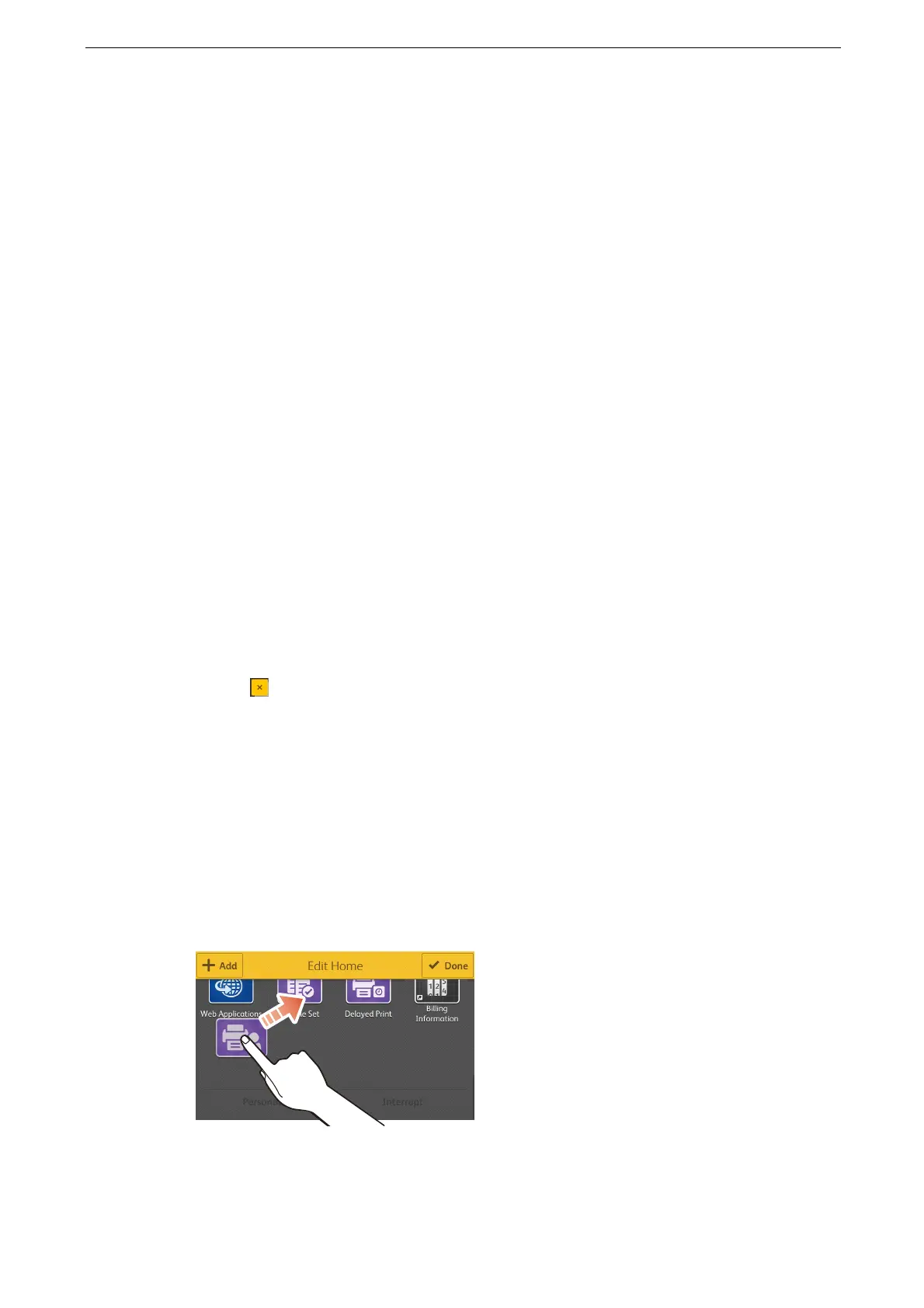3 Basic Operations
78
Customization Feature
You can switch display and hide or change the display order of the apps on the Home
screen and items in the features list. When the Authentication feature is used, the display
mode can be customized for each user.
[Customize] or [Personalize] is displayed at the bottom of the screen for screens that the
customization feature is available.
[Customize] is displayed when the Authentication feature is not used, and [Personalize] is displayed when the
feature is used.
When you log in to the System Administration mode, [Customize] or [Personalize] is displayed regardless of
the use of Authentication feature.
In [Personalize] > [Edit Home], you can customize the Home screen displayed when you log in to the System
Administration mode. The settings configured in [Customize] > [Edit Home] applies to the Home screen
displayed to all users who does not make customization.
Switch between the personalize mode and the customization mode by the purpose of the Home screen.
Customizing the Home Screen
You can change the apps displayed on the Home screen.
1
Tap [Customize] or [Personalize] at the bottom of the Home screen.
2
Perform either of the following operation.
To hide apps:
1) Tap of the app to hide.
To display apps:
1) Tap [Add].
2) Tap an app to add to the Home screen.
To add more than one app, repeat Steps 1) and 2).
To change the display position of the apps:
1) Tap and hold the app and drag it to the desired position.
3
Tap [Done].
