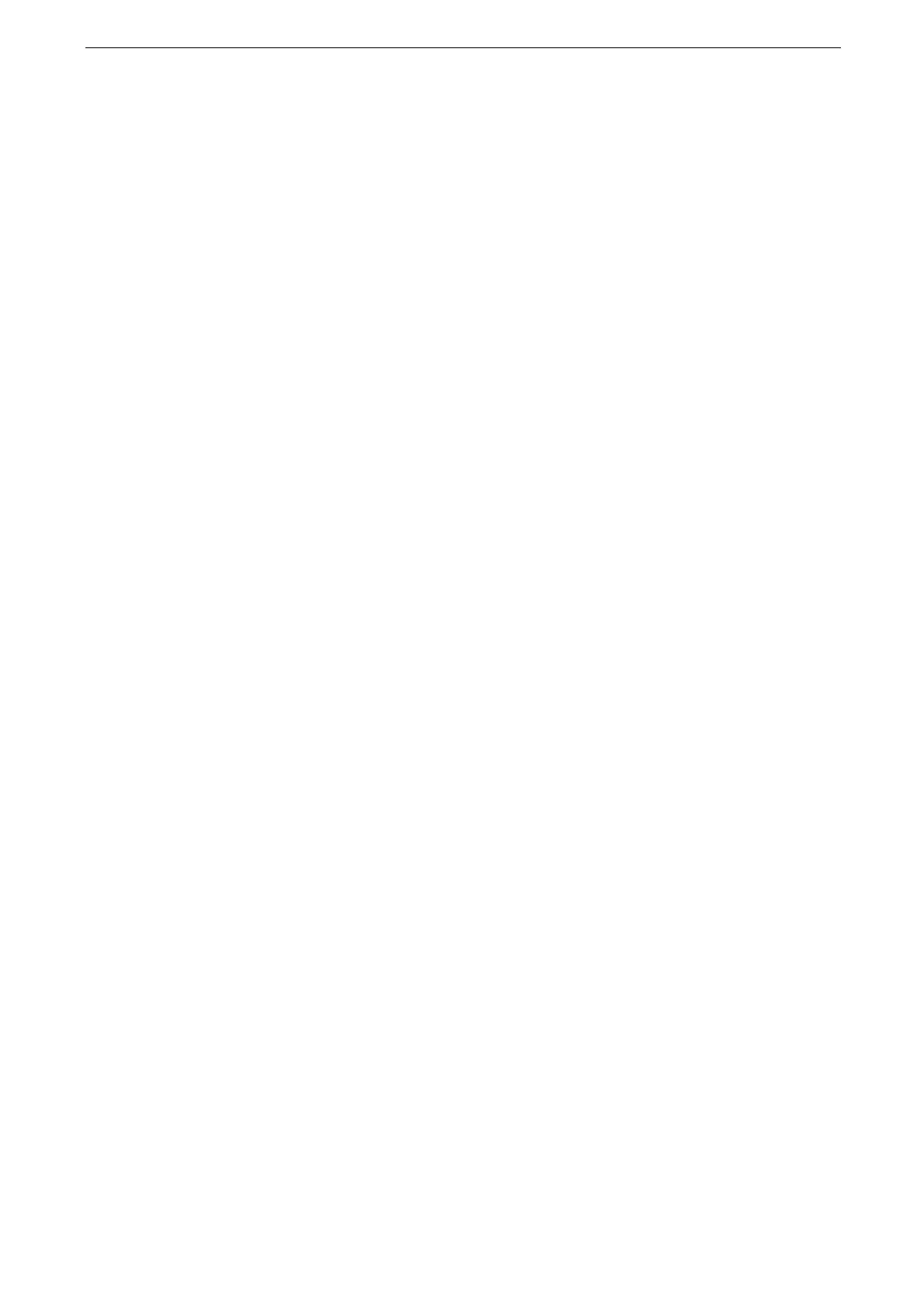2 Setup
56
Installing Software
To use Network Scanner Utility 3, install Network Scanner Utility 3 on a computer.
You can find Network Scanner Utility 3 in the provided "Software/Product Manual" disc.
Configuration of Scan (Save the Scanned Data Directly to Your
Computer)
To transfer data via FTP, an FTP server and an account to the FTP server (login name and password) are
required.
To transfer data via SFTP, an SFTP server and an account to the SFTP server (login name and password) are
required.
To transfer data via SMB, a computer which can use shared folders on the supported operating systems is
required. For macOS/OS X, a shared user account is required.
To enable this feature, the following settings are required.
TCP/IP address
Enabling port
Destination folder
For information on how to set a TCP/IP address, refer to "[Protocol Settings]" (P.305).
Enabling Port
1
Log in to the System Administration mode.
For more information, refer to "Login to Authentication Mode" (P.77).
2
Tap [Device] on the Home screen.
3
Enable the port.
Transfer via FTP
1) Tap [Connectivity & Network Setup] > [Port Settings] > [FTP Client] > [Port Status].
2) Tap [Enabled].
Transfer via SFTP
1) Tap [Connectivity & Network Setup] > [Port Settings] > [SFTP Client] > [Port Status].
2) Tap [Enabled].
Transfer via SMB
1) Tap [Connectivity & Network Setup] > [Port Settings] > [SMB Client] > [Port Status].
2) Tap [Enabled].
