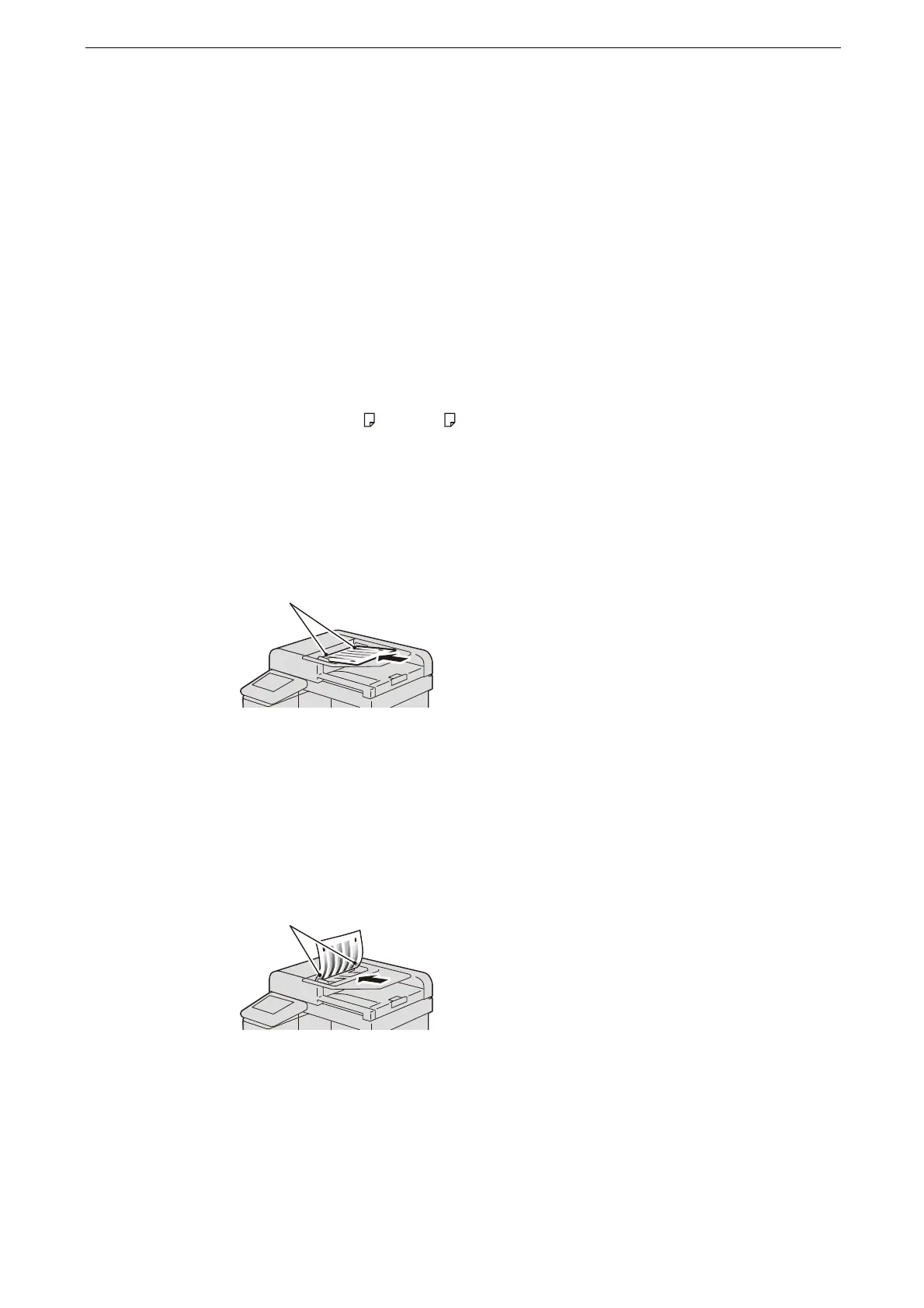16 Maintenance
408
Executing 2 Sided Color Scanning Calibration
This section describes the procedures to adjust scan colors for side 1 and side 2 of the
document feeder.
For the correct output result, execute the calibration in advance.
1
Tap [Device] on the Home screen.
2
Tap [Maintenance] > [2 Sided Color Scanning Calibration].
3
Select [Print Chart] on [Calibration Type] and select a paper tray on [Paper Supply].
Select white paper of A4 or 8.5 × 11" size is loaded.
4
Tap [Start].
5
Face the printed Chart for 2 Sided Color Scanning Calibration up to load onto the
document feeder, by aligning the magenta patch (squares printed at the top and bottom
of the chart) against the left side of the document feeder.
6
Tap [Start].
During 2-sided color scanning calibration, the device cannot receive print jobs and faxes.
7
Face the Chart for 2 Sided Color Scanning Calibration down to load onto the document
feeder, by aligning the magenta patch against the left side of the document feeder.
8
Tap [Start].
9
Tap [Close] after the calibration has finished.
10
Press the Home button.
11
Make a copy or a scan to confirm the image quality.
