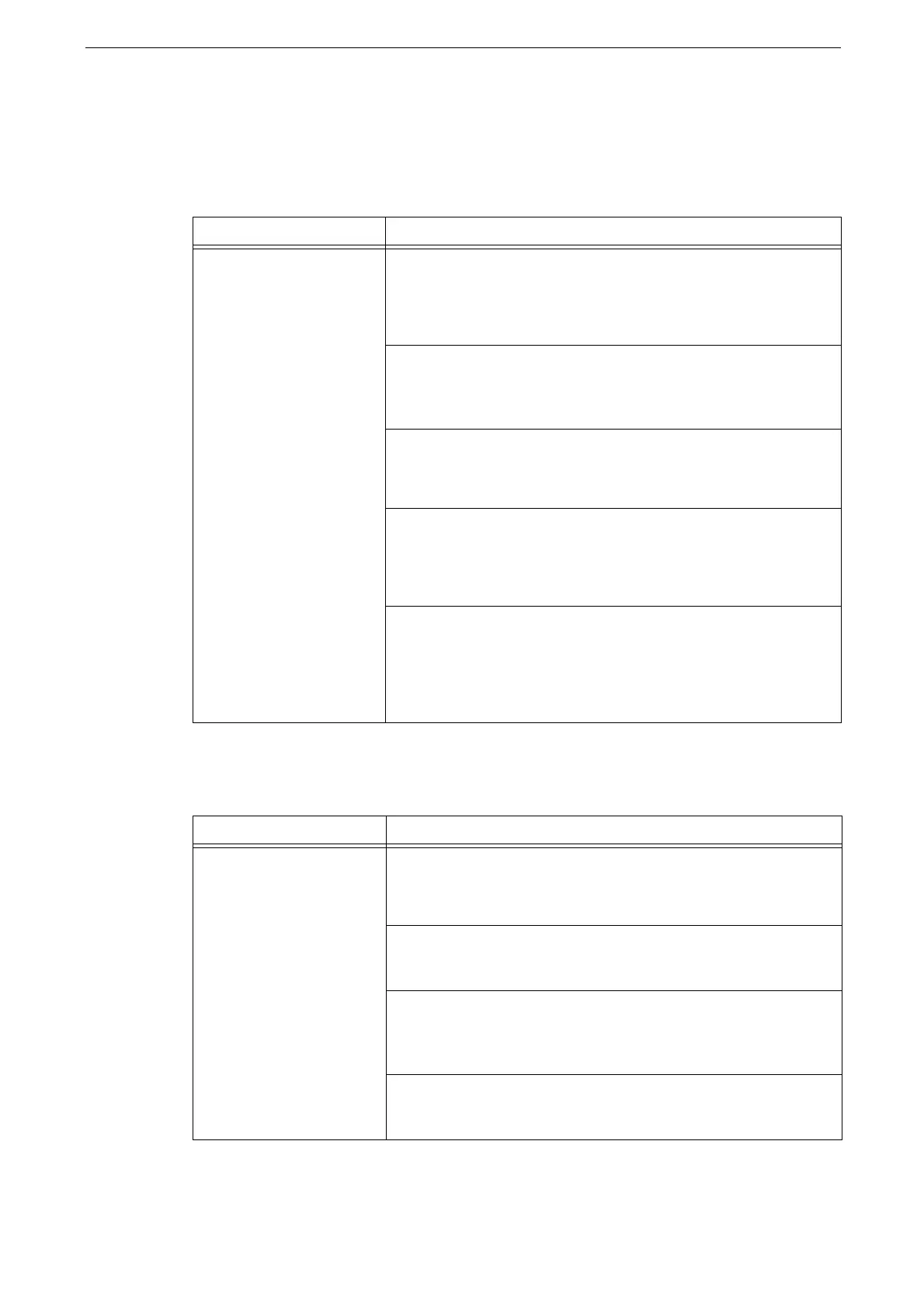17 Problem Solving
426
Trouble during Copying
Unable to Copy
The Copy Result is Not What was Expected
Symptom Remedy
The original is not correctly
fed from the document
feeder.
Check the minimum size of original that can be loaded on the
document feeder.
Refer to "Loading Originals" (P.99).
The document feeder does not feed irregular sized documents,
business cards, transparencies, or thin documents. In addition, the
document feeder does not feed documents with sticky tags, paper
clips, or adhesive tape.
Adjust the document guides to the original.
Refer to "Loading Originals" (P.99).
If a piece of torn paper remains in the document feeder, open the
document feeder cover and remove the piece.
Refer to "Document Jams" (P.456).
Check if the sizes of originals are not different.
When loading originals of mixed sizes, set [Mixed Size Originals] to
[On]. Otherwise, a jam will occur in the document feeder.
Refer to "[Mixed Size Originals]" (P.132).
Symptom Remedy
The copy is smudged. Clean the document glass or the document cover if it is soiled.
Refer to "Cleaning Document Cover and Document Glass" (P.403).
If the original is transparent, smudge on the document cover will be
copied. Place a white sheet of paper on top of the original when
copying.
If the original is colored paper, rough paper, or blueprint, the
background color may be copied.
Adjust the copy density or image quality, or specify [Background
Suppression].
Glossy printing paper easily sticks to the document glass, and
shadows are sometimes copied, soiling the image. Place a
transparency film under the original when copying.
