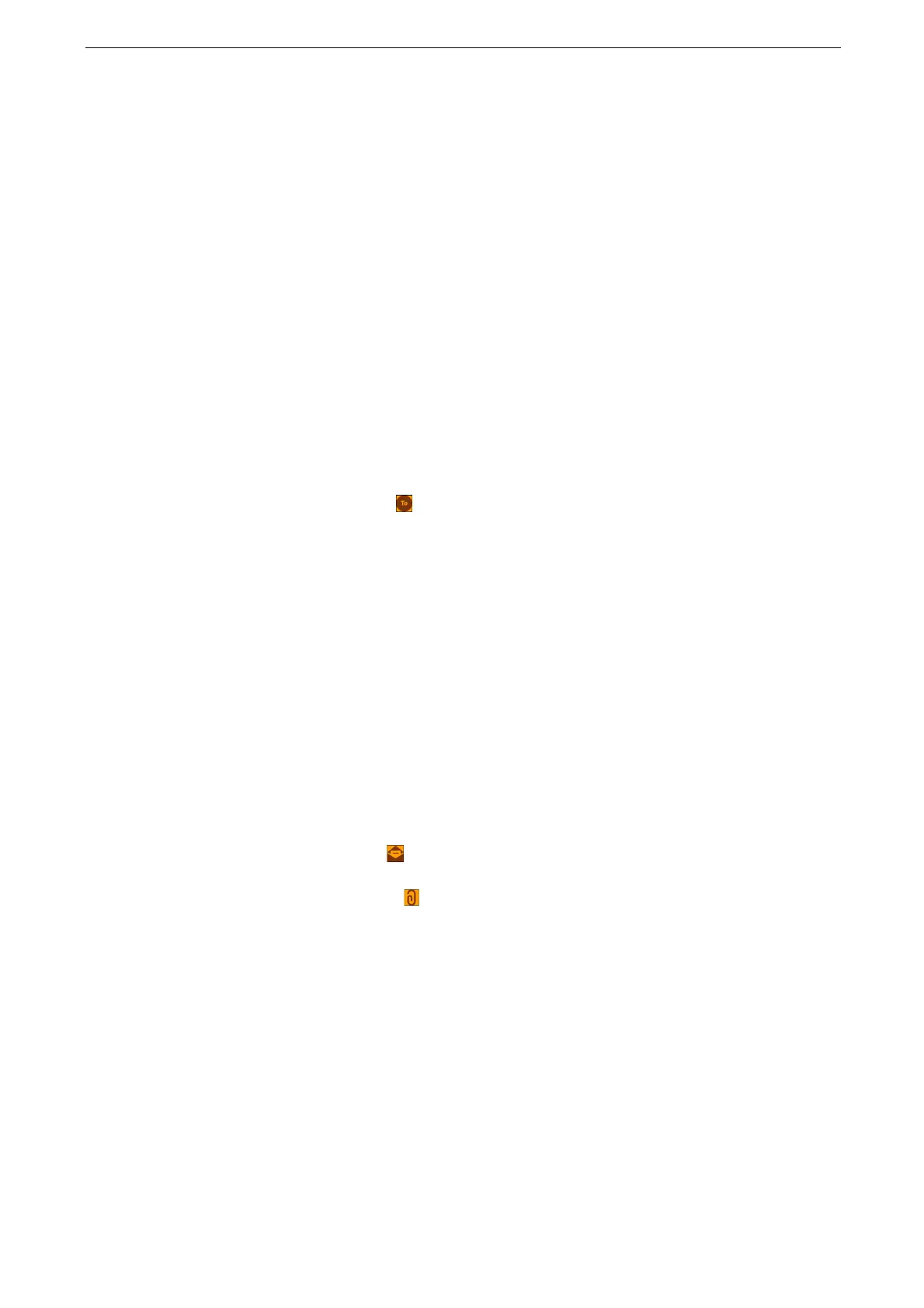7 Scan
166
Email
The Email service allows you to scan a document and send the scanned data as an email
attachment.
You can only specify recipients registered for email.
You can encrypt email or send it with a digital signature by S/MIME. To use this feature, you need to register
certificates of the device and the recipient’s device in advance. For information on certificates, refer to
"Configuration of Email Encryption/Digital Signature" (P.348).
1
Load an original.
For more information on how to load originals, refer to "Loading Originals" (P.99).
2
Tap [Email] on the Home screen.
3
Tap the recipient input area and specify the recipient.
You can specify recipients using keyboard input or the Address Book.
When you specify recipient's address using the keyboard, you just enter the few letters of the recipient's
address, then the device automatically searches the Address Book for the address and displays the full
address for you. Thus, you just tap the address to specify the recipient.
You can search for recipients in the directory service too as well as the Address Book of the device. Set the
LDAP server and the directory service before using the directory service. For more information, refer to "[LDAP
Server / Directory Service Settings]" (P.312) and "[Directory Service]" (P.294).
To specify multiple recipients, tap the recipient input area.
4
Specify the recipient type.
You can specify or modify the recipient type (To/Cc/Bcc). For more information, refer to "Editing Recipient
Information" (P.167).
5
Tap the subject input area and specify the subject.
6
Tap the file name input area and specify the file name.
If you do not specify a file name, a name is automatically assigned to the scanned data. For more
information, refer to "[Add Date to Email Attachment Name]" (P.279).
7
Specify the output file format.
For information on the setting of the output file format, refer to "Specifying Output File Format" (P.167).
8
Configure the settings as required.
For more information, refer to "Features List" (P.182).
