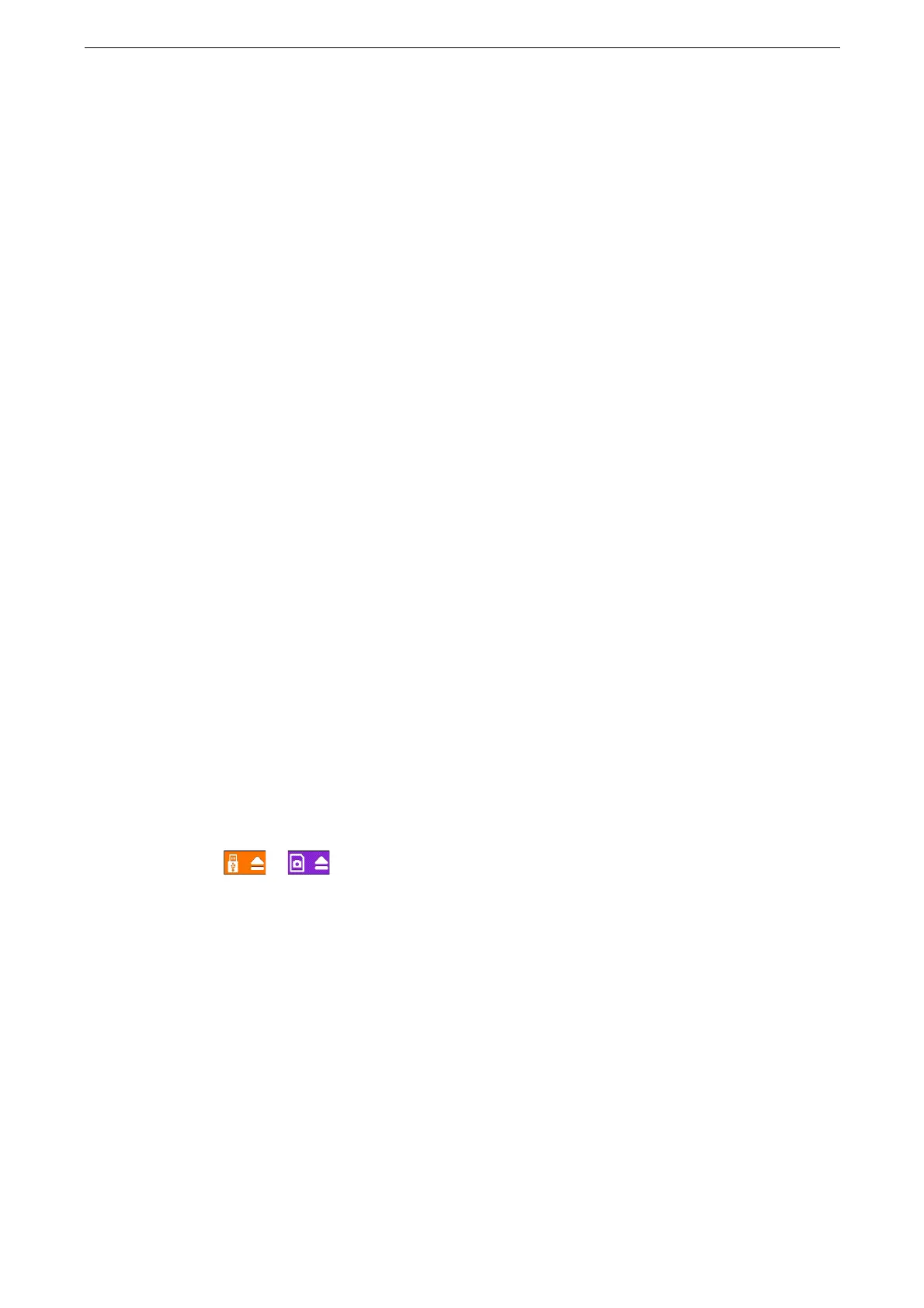Print Data Saved in USB Memory Device
115
6
Tap [Print].
Photo Print
1
Insert the USB memory device into the USB memory slot.
Insert the USB memory device after exiting from the Power Saver mode.
When a USB memory device is already inserted in the USB memory slot, tap [Photo Print] on the Home screen
and proceed to Step 4.
2
Tap [OK].
3
Tap [Photo Print].
4
Tap the file or photo to print from the folder.
When the [Photo Print] screen appears, tap [Add Photo].
When you want to print or delete more than one photos, place a check mark in the check box of the photos.
5
Configure the settings as required.
For more information, refer to "Features List" (P.116).
6
Tap [Print].
Removing the USB Memory Device
If you remove the USB memory device while it is being accessed or the data is being printed, the data in the
device may be damaged.
Eject the medium before switching off the power.
Remove the USB memory device using the following procedure.
1
Tap or on the setting screen.
2
Tap [Remove].
3
Remove the USB memory device.
