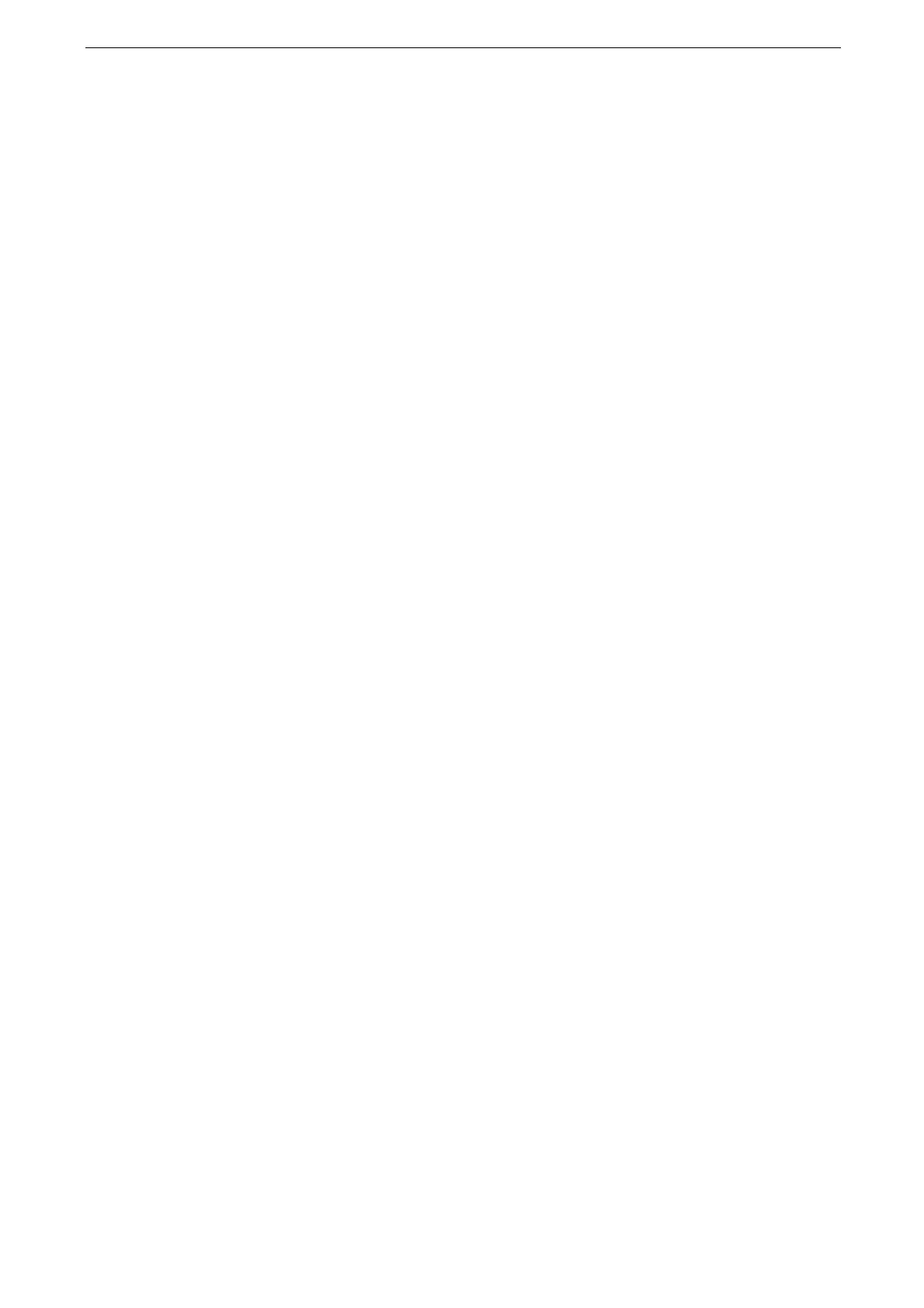2 Setup
58
3
Tap [Connectivity & Network Setup] > [Port Settings] > [SMB Client] > [Port Status].
4
Tap [Enabled].
5
Press the Home button.
Rebooting the device is required to enable the settings. Reboot the device following the message on the
screen.
Enabling the Service and Configuring the Forwarding Method
Configure the My Folder service using CentreWare Internet Services.
1
Start CentreWare Internet Services.
For more information, refer to "Starting CentreWare Internet Services" (P.85).
2
Login to the System Administration mode.
3
Click [App] > [Scan] > [Scan to My Folder].
4
Click [Enabled] > [Save].
5
Click [Change My Folder Location].
6
Select either [Disabled] or [Enabled], and then click [Save].
7
Click [My Folder Settings].
8
Set each item and click [Save].
9
Click [My Folder Login Credentials].
10
Select the login credentials to access the destination, and then click [Save].
Configuration of Scan to USB
There are no prerequisites.
You can enable or disable the Scan to USB service using CentreWare Internet Services.
When you disable the service, [Scan to USB] is not displayed on the Home screen, thus you
cannot use the service.
Configuration of Scan to Desktop
In Windows Server environment, scanning devices are disabled by default. For more information, visit the
official website of Microsoft.
To enable this feature, the following settings are required.
TCP/IP address
Enabling port
