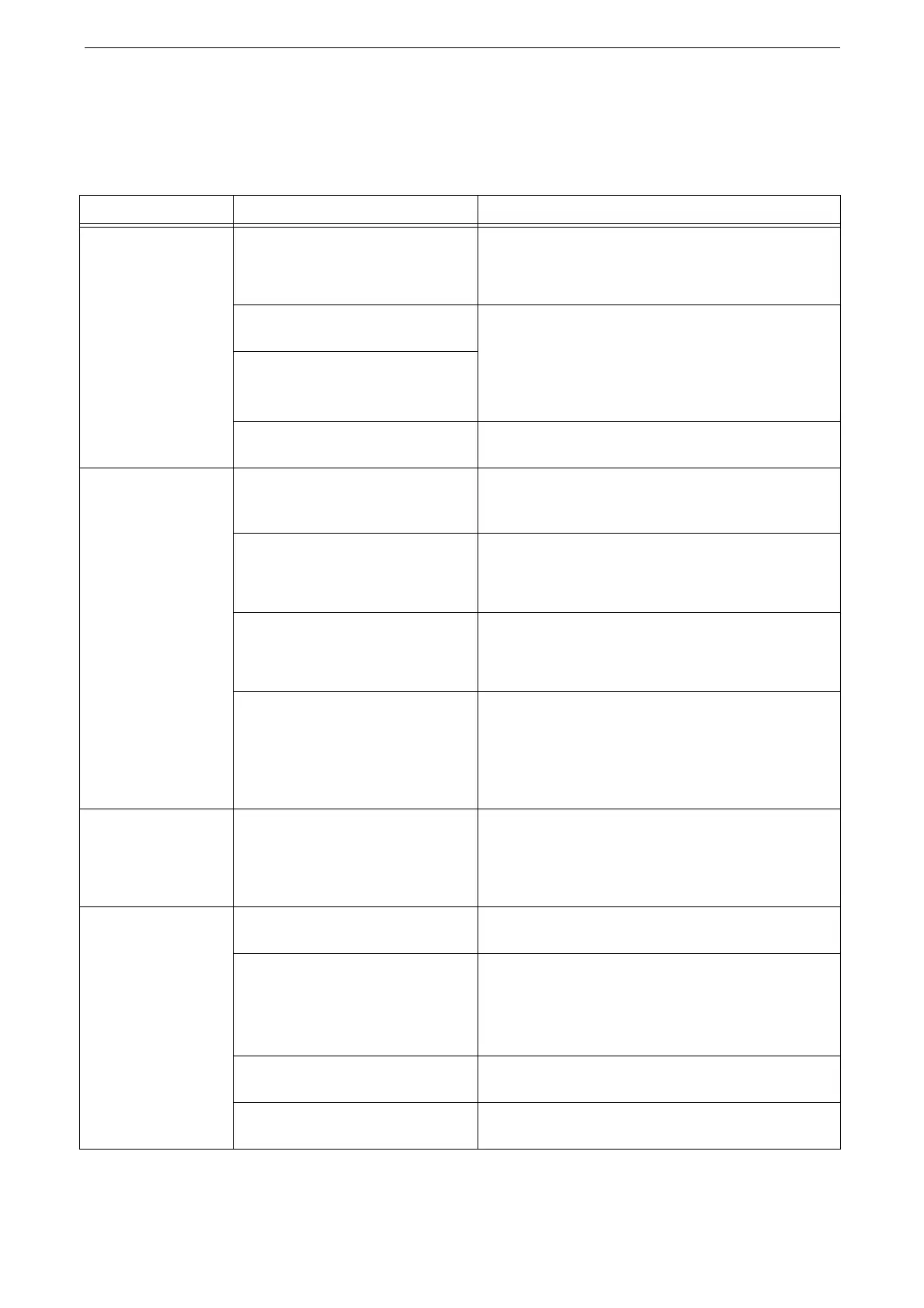Device Trouble
417
Device Trouble
Before you conclude that the device is defective, check the device status again.
Symptom Cause Remedy
The device is not
powered on.
Is the power switched on? Switch the power on.
Refer to "Setup" (P.31).
Is the power cord plugged into the
power outlet?
Switch the power off, and then firmly plug the power
cord into the connector of the device and the power
outlet.
Refer to "Power Source" (P.32).
Is the power cord disconnected
from the device?
Does the AC outlet supply power
properly?
Connect another appliance to the outlet to verify the
power supply.
The Status LED is
flashing amber.
The system of the device or the
components installed may have a
trouble.
Switch the power off and then on. If the error still is
not resolved, contact our Customer Support Center.
Is paper or an original jammed? Remove the jammed paper or original.
Refer to "Paper Jams" (P.451) or "Document Jams" (P.456).
Is a message displayed on the
touch screen prompting you to
replace the consumables?
Replace the consumables indicated in the message.
Refer to "Replacing Consumables" (P.388).
Is a message displayed on the
touch screen?
Follow the message.
If an error code such as "016-450" is displayed, check
the error code list and solve the problem.
Refer to "Error Code" (P.458).
The touch screen is
too dark.
Is the device in the Power Saver
mode?
Press and hold the Power button on the control panel
to exit the Power Saver mode.
Refer to "Setup" (P.31).
Unable to print, or
unable to copy.
Is a message displayed on the
touch screen?
Follow the instructions displayed to resolve the
problem.
Is the memory capacity
insufficient?
Perform one of the following:
Set [Image Quality] to [Standard] in the print driver,
or try printing again by setting [Print Page Mode] to
[On].
Disable unused ports.
Is the print mode [Off-line]? Check [Print Mode] on the Home screen. If [Print
Mode] is set to [Off-line], select [On-line].
Is the print driver offline? Open the printer icon to clear the checkmark for the
offline use on the printer menu.
