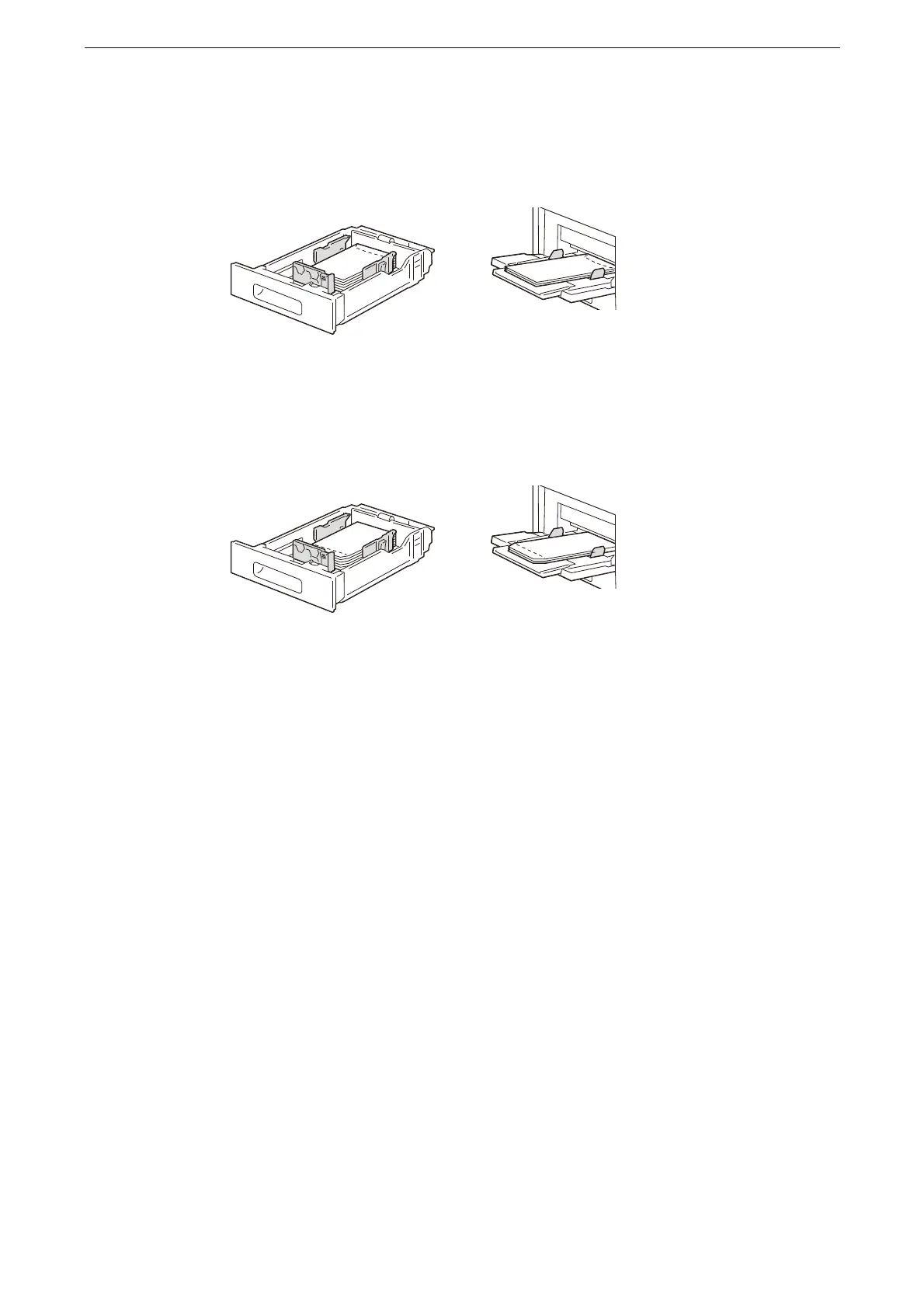Loading Paper
97
Self-adhesive envelopes with glue
Load envelopes with the flaps closed so that the top edge (side with a flap) is pulled in
first to the device.
Envelopes without glue
Load envelopes with the flaps open so that the bottom edge (side without a flap) is
pulled in first to the device.
Changing the Paper Settings
After loading paper in a tray, specify the type of paper loaded and select image quality for
the paper type. Also, for the custom paper size, specify the paper size.
[Auto Tray Switching], [Priority], [Auto Paper Select], and [Standard Size Defaults] settings can be modified in
the System Administration mode.
For more information on [Common Settings], refer to "[Common Settings]" (P.235).
1
Tap [Device] > [Paper Tray Settings] on the Home screen.
2
Tap the tray to change the paper settings.
3
Tap the paper size.
When you set the custom size paper, tap [Custom Size] to set the paper size.
Setting to [Auto Detect] has the device to recognize the paper size automatically.
4
To change the paper type, tap the paper type.
5
To change the paper color, tap the paper color.
6
To switch the tray to use when the paper loaded in the selected tray runs out, tap [Auto
Tray Switching] to place a check mark.
