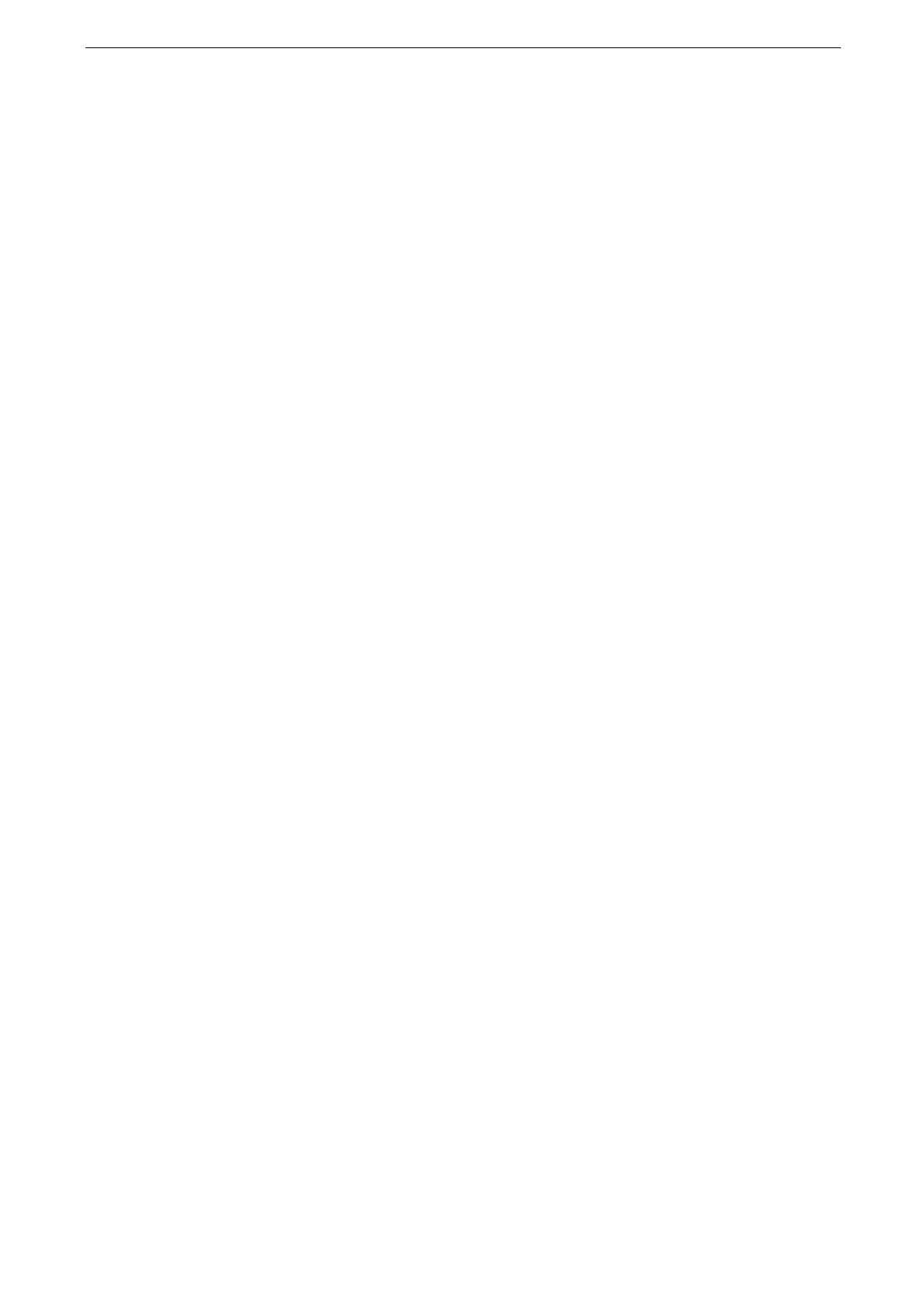5 Copy
130
Features List
The displayed items vary depending on models and features.
To restore the settings in the features list to their default settings, tap [Reset] at the bottom of the screen.
For information on [Customize] and [Personalize], refer to "Customization Feature" (P.78).
For information on [Create One-touch App], refer to "One-touch App" (P.82).
Quantity
Enter the quantity.
[Presets]
This feature is available when enabled by the features list customization.
[Output Color]
This feature allows you to select copy colors. It also allows you to copy color documents
with two colors or with a specified color regardless of the colors in the original document.
When you select [Auto Detect], the device may consume yellow, magenta, and cyan drum cartridges and
toner cartridges even when your document is black and white.
[More Options] Screen
This screen allows you to make settings for dual color, and single color.
For information on how to set custom colors, refer to "[Custom Colors]" (P.268).
[2 Sided Copying]
This feature allows you to select to make copies on one side or both sides of paper.
[Paper Supply]
Select the paper tray on which the paper used for copy is loaded.
You can select the paper setting of the Bypass Tray that have been registered. For how to register, refer to
"[Preset Buttons]" (P.266).
