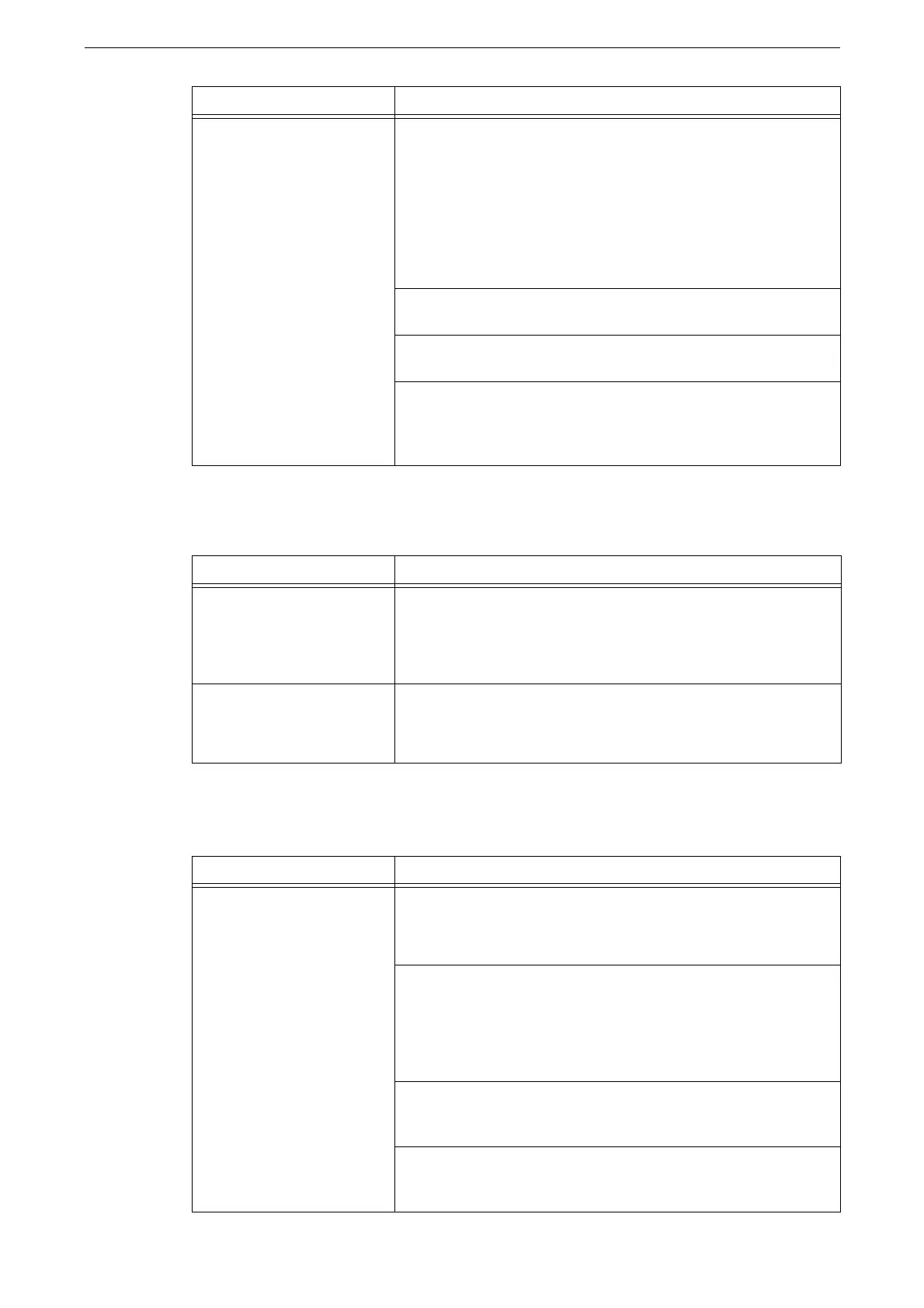Trouble during Scanning
437
Unable to Send Email
The Image is not What was Expected
Unable to send data over the
network.
When Windows OS is used, the SMB transfer becomes available for
user who has no password by following the steps below to change
the settings of network access.
1.
Start Windows, and select [Control Panel] > [Administrative
Tools] > [Local Security Policy].
2.
Select [Security Settings] > [Local Policies] > [Security Options].
3.
Change [Account: Limit local account use of blank passwords to
console logon only] to [Disabled].
When using SMB transfer, specify a DFS name space with a root
comprised of less than four characters.
Set the access right to the specified storage location correctly so
that you can read and write the files and folders.
When using SMB transfer, check the destination server, the router
between the device and the server, virus scanning software on the
destination server, and firewall to confirm whether the SMB port is
blocked or not.
Symptom Remedy
A Transmission Report - Job
Undelivered is output.
Check the transmission results in the Transmission Report - Job
Undelivered.
If the error code is displayed, refer to "Error Code" (P.458).
Unable to send email. Change the maximum email size, or lower the resolution.
Refer to "[Maximum Total Data Size]" (P.282) or "[Resolution]" (P.182).
Symptom Remedy
The image is smudged. Clean the document glass or the document cover if it is soiled.
Refer to "Cleaning Document Cover and Document Glass" (P.403).
If the original is colored paper, rough paper, or blueprint, the
background color may be copied.
Adjust the copy density or image quality.
Refer to "Features List" (P.182).
If the original is transparent, smudge on the document cover will
be copied. Place a white sheet of paper on top of the original when
copying.
Glossy printing paper easily sticks to the document glass, and
shadows are sometimes copied, soiling the image. Place a
transparency film under the original when copying.
Symptom Remedy
