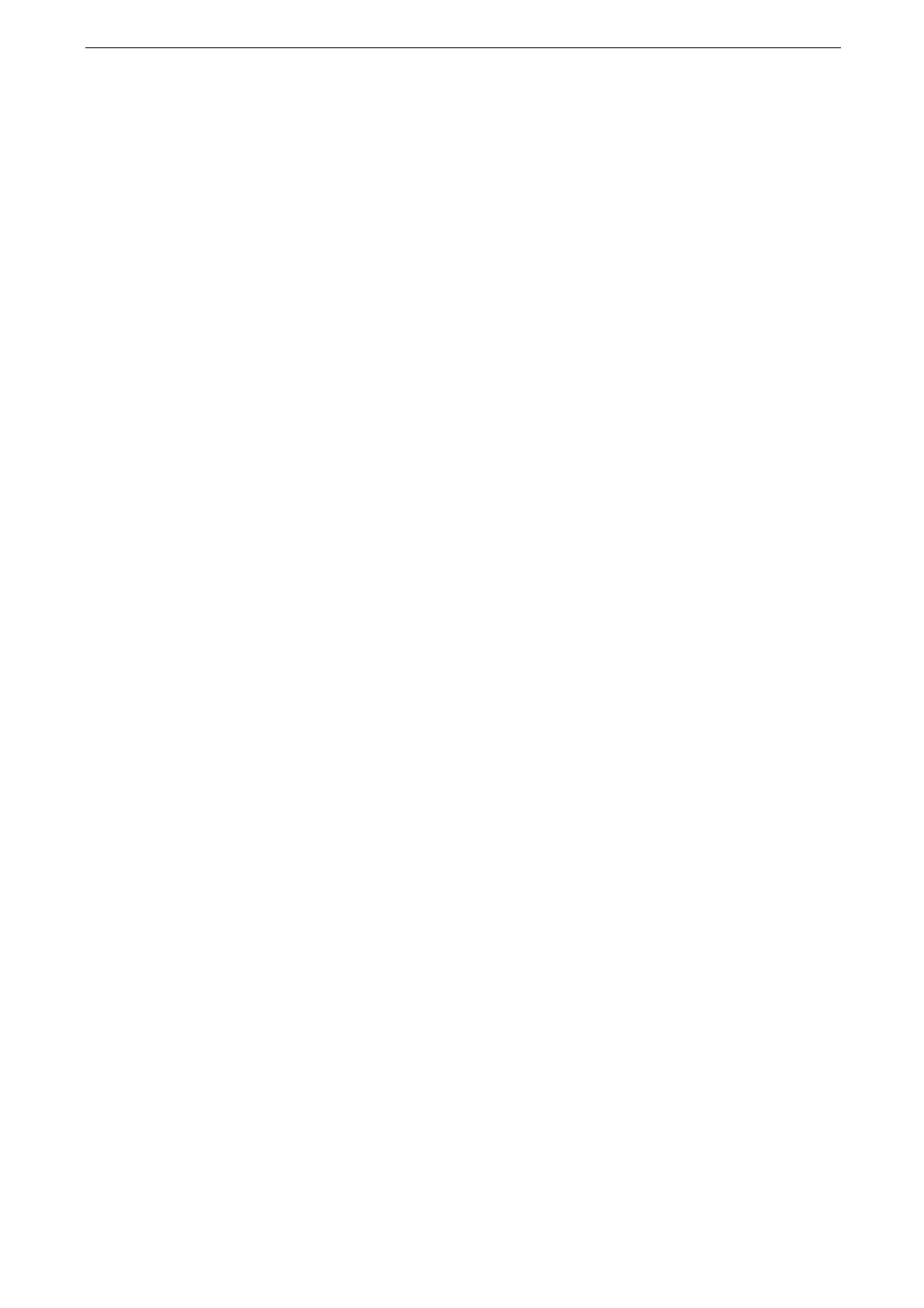7 Scan
178
8
Select a file to be imported from the list, and click [Import].
You can select multiple files.
[Import], [Refresh], and [Delete] are available from the menu that appears when you right-click on the list.
When the import starts, the scan data is forwarded from the folder to the computer.
After being forwarded, the data is loaded onto the application software and is deleted from
the folder.
An icon is displayed next to a file that is scanned in pages and whose forwarding operation has not been
completed.
For most applications except DocuWorks, Network Scanner Driver expands the compressed data and
transfers the data to the applications in BMP format. For DocuWorks, on the other hand, Network Scanner
Driver transfers the data without data expansion processing. For this reason, it does not take much time for
data transfer.
The device can be configured not to delete files from a folder after forwarding them. For information on the
setting, refer to "Creating a Folder" (P.188).
Changing Network Scanner Driver Settings
To learn about fields in the displayed dialog box, click [Help] to view the Network Scanner Driver's help.
Changing the display of scanner names
You can change the display of scanner names listed.
To change the display of scanner names, use the dialog box that appears by clicking
[Search/Display Settings] in the scanner selection dialog box.
Under [Scanner Name Display], you can change the method in which scanner names are
displayed in [Scanners Detected].
Specify scanners to search for under [Search Target Settings].
If you click [Add] and then register a scanner, you can display scanners from other networks.
Import method for scanned files
You can change the display and the import settings for files scanned from a folder.
To change the import method, click [Import Settings] from [File] menu in the file selection
dialog box, and configure the settings in the dialog box that appears.
Importing Using DocuWorks
DocuWorks 7 and later allow you to download scanned files without the scanner driver.
1
Select [Fuji Xerox] > [DocuWorks Desk] from the computer's [Start] menu.
2
Select [Mailbox] and double-click [Add mailbox].
3
Click [Next] on the Mailbox Configuration Wizard screen.
