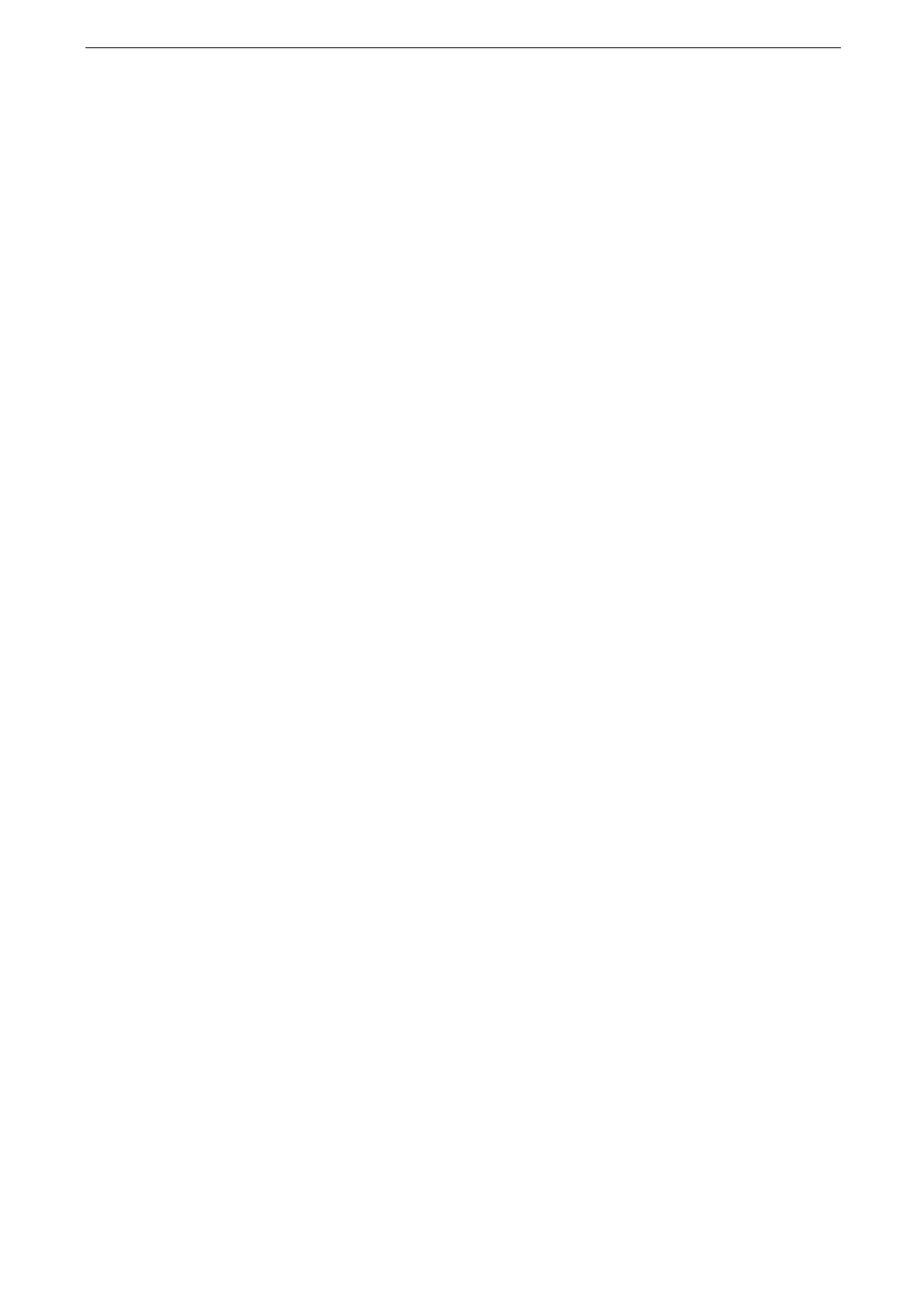9 Job Flow Sheets
200
Manually Start a Job Flow by Selecting a File and a
Job Flow
When a job flow is not linked to a folder, select both a file stored in a folder and a registered
job flow sheet to manually start the operation.
1
Tap [Send from Folder] on the Home screen.
2
Tap the folder.
3
Tap a file you want to execute using a job flow sheet.
A check mark appears in the check box of the file. When you want to print more than one files, they are
printed in the order you put the check mark.
4
Tap [Print / Start Job Flow Sheet].
5
Tap [Start Job Flow Sheet].
6
Tap [Select Job Flow Sheet] and select a job flow sheet you want to use.
7
Tap [OK].
8
Tap [Start].
