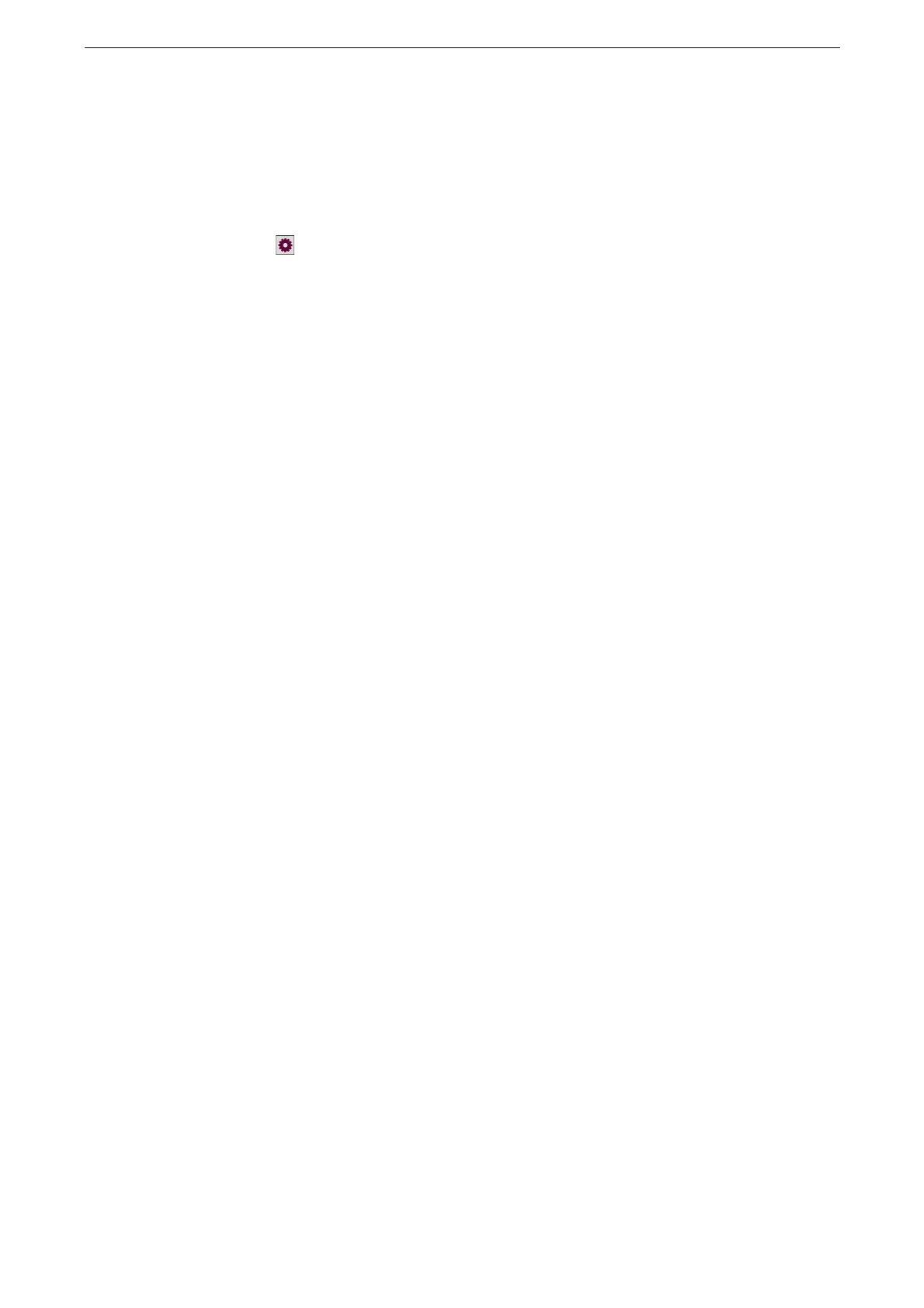Creating Job flow Sheet Triggered by Folder
197
Creating Job flow Sheet Triggered by Folder
1
Tap [Device] on the Home screen.
Job flow sheets can also be created in the [Send from Folder]. Tap [Send from Folder] and select a folder, and
then tap > [Link Job Flow Sheet to Folder] > [Linked Job Flow Sheet] to proceed to Step 3.
2
Tap [App Settings] > [Job Flow Sheets Settings] > [Create Job Flow Sheet].
3
Tap [+] on the upper right corner of the screen.
4
Enter a job flow sheet name in [Name], and tap [Done].
5
Enter [Description] and [Keyword] as required.
6
Tap the processing method of the job flow in [Recipient / Process].
7
Set the other items as necessary then tap [OK].
8
When you finish setting, tap [OK] in the job flow sheet creation screen.
