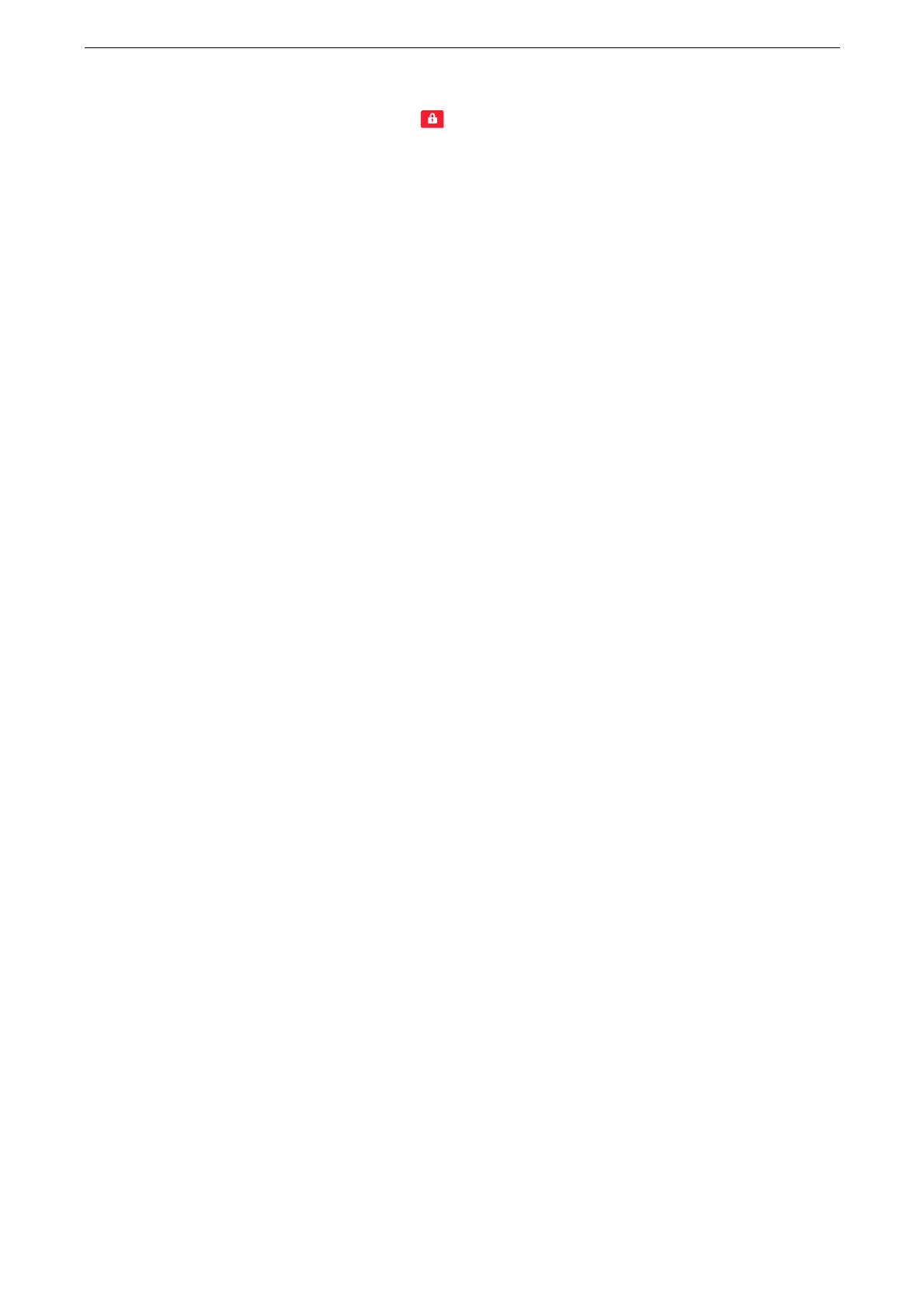Enabling User Authentication Feature
369
When set to [Locked (Show Icon)], appears on the applicable feature button on the Home screen.
Authentication is required to use services.
When set to [Locked (Hide Icon)], applicable feature button does not appear on the Home screen in an
unauthenticated state.
7
Tap [<].
8
Tap [Feature Access].
9
Select [Unlocked] or [Locked] under the feature to be changed.
Setting an Authorized Group (Local Account Authentication)
Register the authorized group to be assigned to the local account users.
1
Tap [Device] on the Home screen.
2
Tap [Authentication / Accounting] > [Authentication / Security Settings].
3
Tap [Authentication] > [Create Authorization Groups].
4
Select the authorized group No. to be registered and tap [Create / Delete].
The No.00 [DefaultGroup (Default)] is the default authorized group when a user creates a new group.
Unauthenticated users also belong to the default authorized group.
The default authorized group can be changed in the same way as other authorized groups.
5
Tap the group name and enter the title.
6
Tap the authority to be changed and select any items.
The displayed items may vary depending on the model or your device configuration.
[Recipient Selection Method]
When sending to recipients not registered in the Address Book is restricted, set whether or
not to release the restriction.
[Edit Address Book]
When editing the Address Book is restricted, set whether or not to release the restriction.
[Disable Active Settings]
When the forcible printing features, such as the Force Secure Watermark, Print Universal
Unique ID, and Force Annotation features are enabled, set whether or not to temporarily
suspend such features.
