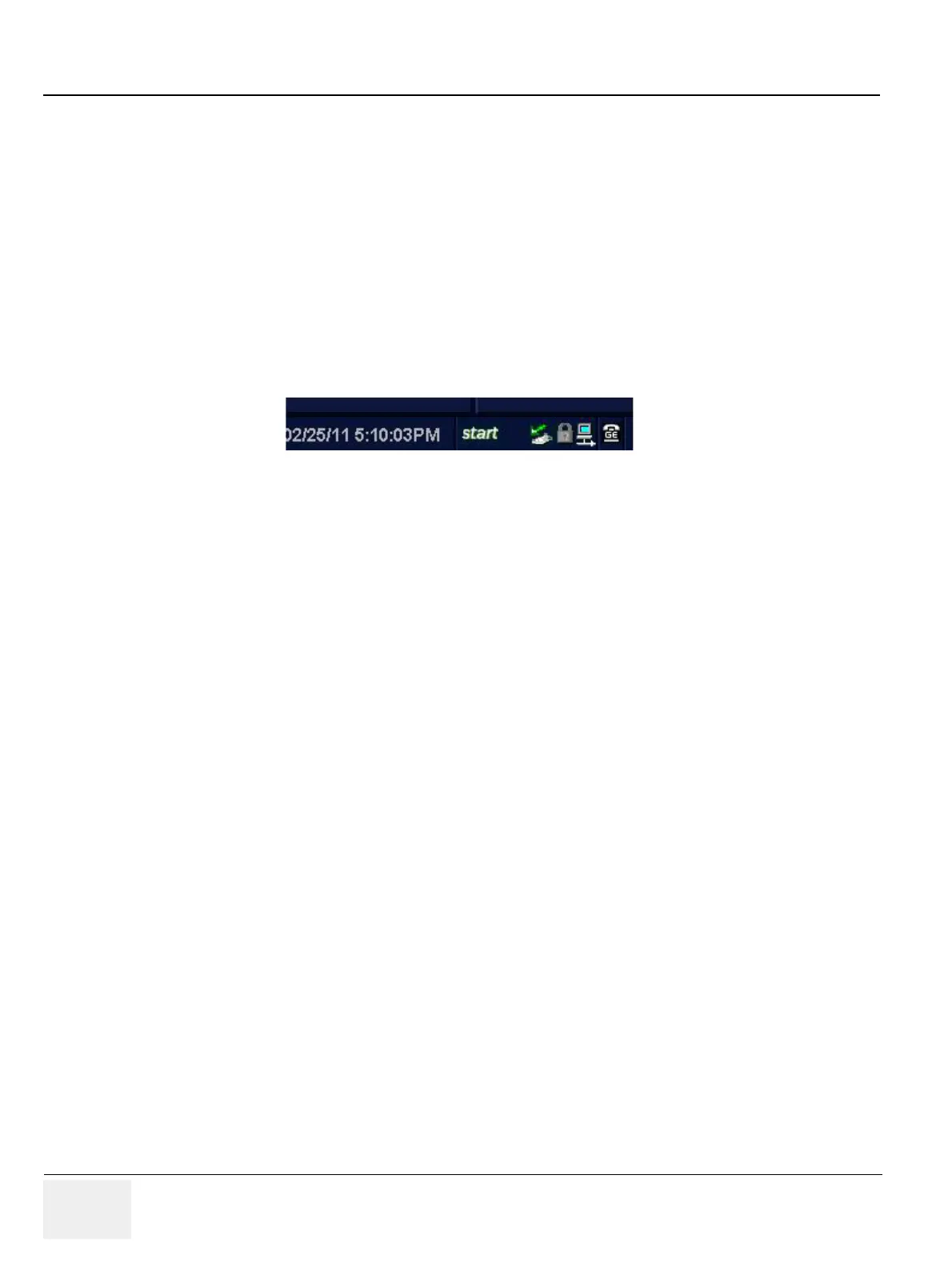GE PROPRIETARY TO GE
D
IRECTION 5308917-100, REVISION 8 LOGIQ P3 SERVICE MANUAL
5-26 Section 5-5 - RFS (Request for Service)
Section 5-5RFS (Request for Service)
5-5-1 General
This describes general RFS functionality.
RFS function is a call for service to be used by customer or FE directly from the system instead of calling
GE Cares.
5-5-2 Sending RFS Procedure
Service Platform should be turned off in order to open RFS window.
System must be connected to network, configured and checked out to be able to send the RFS.
1.) Right Click on “Connect to GE” icon.
Figure 5-21 Contact GE icon
All the fields that are marked with asterisk * are mandatory and should be filled in order to send
the RFS request to On Line Center.
2.) Fill out the Last name, First name, and Phone number. Extension, Email, and Other system ID
fields are optional.
3.) Select Problem Type.
If Problem is about “No Boot”, “No Image”, “Error message”, “Lock up”, “Probe”, “Peripherals”, select
“Service” for the Problem Type.
If Problem is about “Presets”, “Reports”, “Measurements”, or “Probe not recognized”, select
“Applications” for the Problem Type.
4.) Select the Problem Area.
