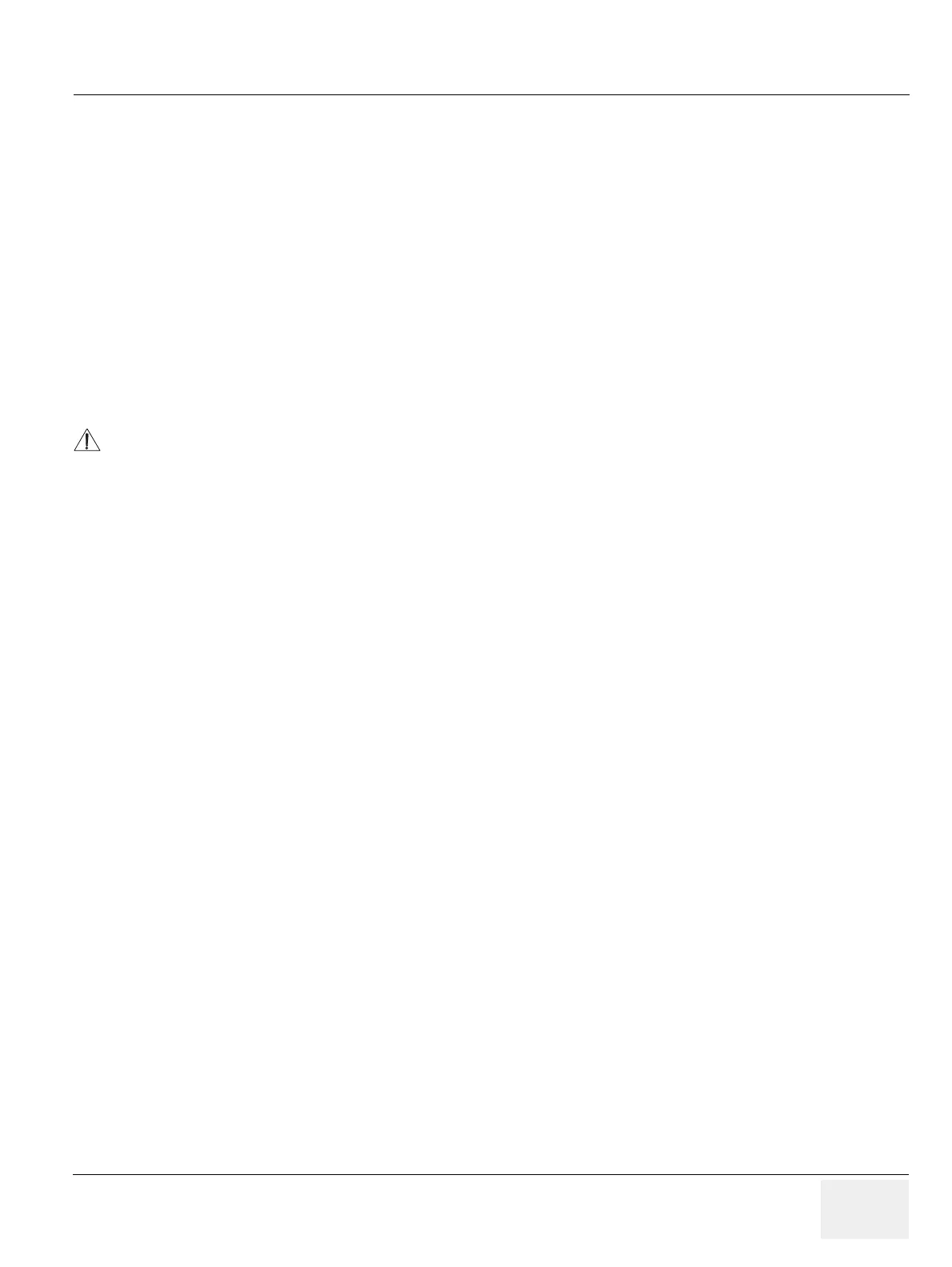GE PROPRIETARY TO GE
D
IRECTION 5308917-100, REVISION 8 LOGIQ P3 SERVICE MANUAL
Chapter 7 Diagnostics/Troubleshooting 7-5
7-3-2 Check and Record the P3 Key Function (cont’d)
5.) In the Destinations section, record the service that is displayed.
6.) In the Physical Print Buttons section, record the parameters related to the service.
7-3-3 Setting the P3 Key to USB Quick Save
If the P3 Key is not set to USB Quick Save:
1.) While on the Connectivity screen, with the Buttons tab displayed, go to the Destinations list.
2.) From the list select USB Quick Save. Press [>>] to add the selection to the Printflow View
section.
3.) Ensure that the Physical Print Buttons section for capture Area is set to Image Area and No
Image Compression.
4.) The P3 Key should now be set up for USB Quick Save, sending the images directly to the USB
memory.
It is unable to get full screen using USB Quick Save, just Image Area is available.
