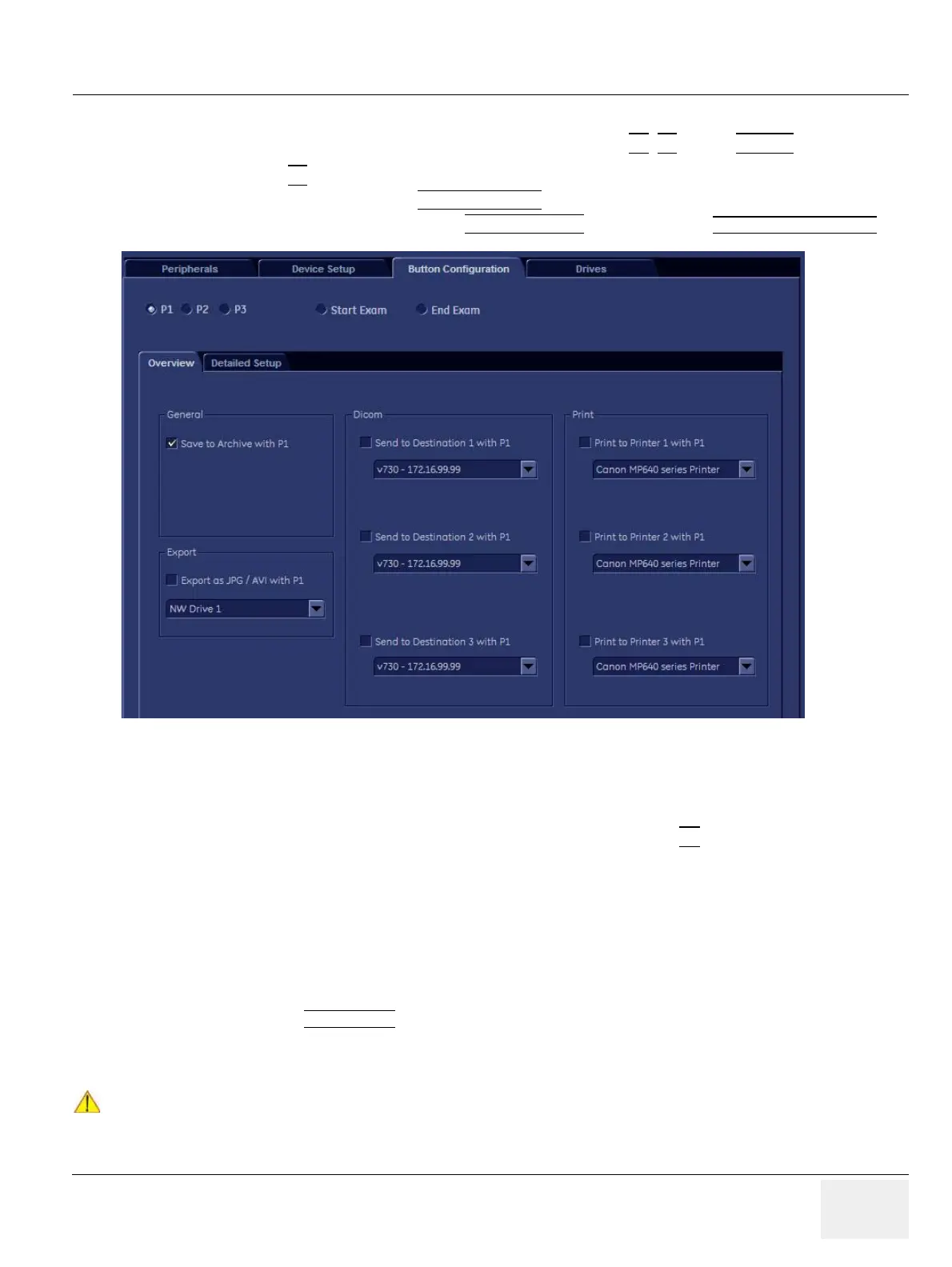GE HEALTHCAREDRAFT VOLUSON® P8 / VOLUSON® P6
DIRECTION 5459672-100, R
EVISION 6 DRAFT (JANUARY 17, 2013) PROPRIETARY SERVICE MANUAL
Chapter 3 - Setup Instructions 3-53
3-7-6 Remote Control Selection
To assign an auxiliary device (e.g., printer) to the remote keys P1, P2, and/or P3/DVR
1.) Press the F2
key on the control panel.
2.) In the “Utilities” menu select SYSTEM SETUP
to invoke the setup desktop on the screen.
3.) On the left side of the screen select CONNECTIVITY
and then click the BUTTON CONFIGURATION tab.
• Overview tab:
- Configure “Remote” Buttons: Select the desired remote control button.
- Select Printer: Check mark and select the desired Printer for the remote control button.
- Recorder Control: Check mark this item to use the selected P?
key for Recorder Control.
NOTE: Optionally the Printer Remote Control can be done by the Foot switch.
(refer to: Figure 3-39: System Setup - Connectivity - PERIPHERALS page on page 3-42)
• Detailed Setup tab:
- If it is desired, check mark “Use Report Printer for Reports”
3-7-6-1 Report Printer Selection
1.) Click on the
PERIPHERALS tab.
(refer to:Figure 3-39: System Setup - Connectivity - PERIPHERALS page on page 3-42)
2.) Select the desired Report Printer from the drop-down menu.
Figure 3-55 System Setup - Connectivity - BUTTON CONFIGURATION page (Overview)
NOTICE
!! NOTICE:
The selected Report Printer is usually used for printing reports and images from the Archive.
