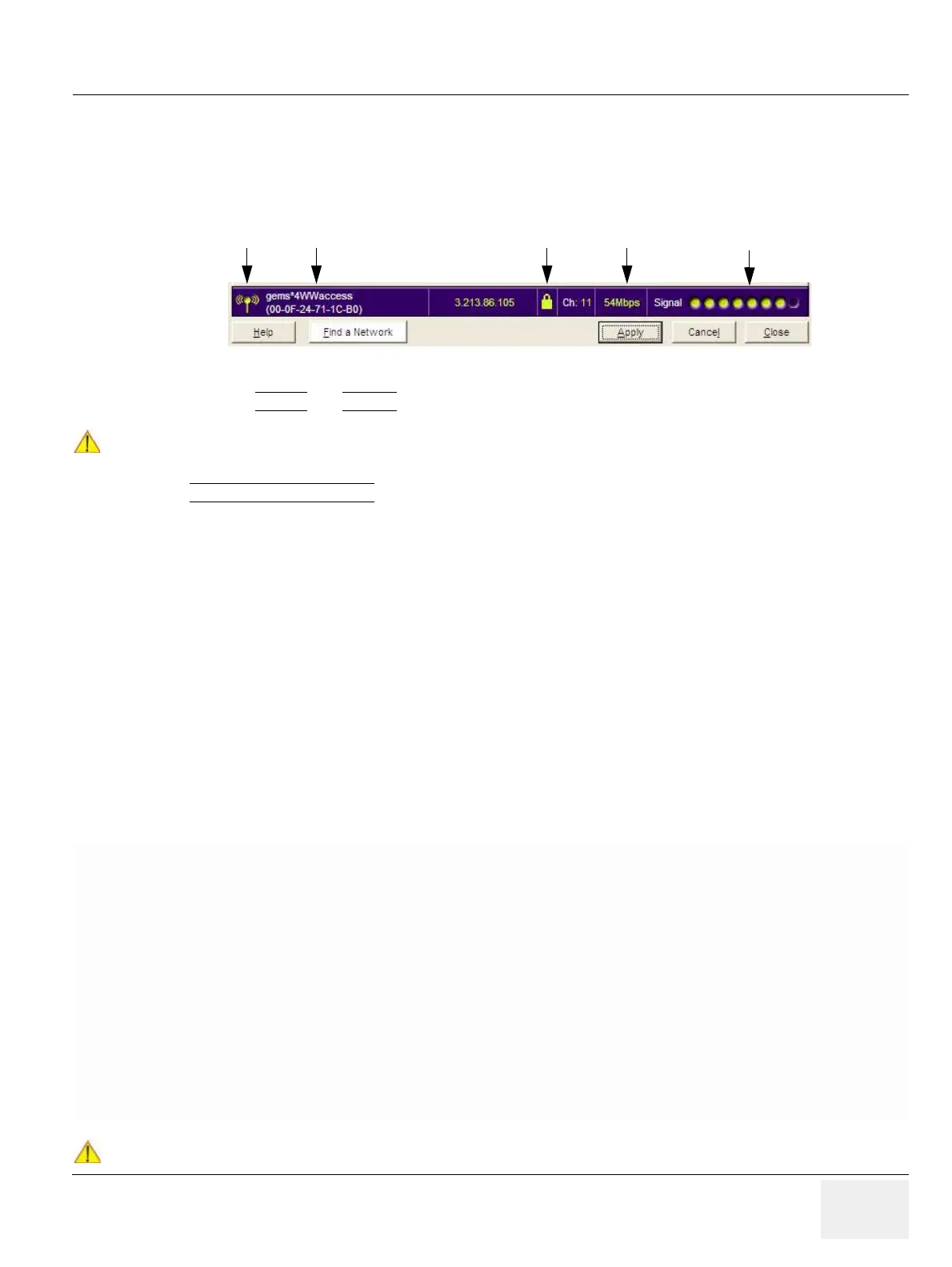GE HEALTHCAREDRAFT VOLUSON® P8 / VOLUSON® P6
DIRECTION 5459672-100, R
EVISION 6 DRAFT (JANUARY 17, 2013) PROPRIETARY SERVICE MANUAL
Chapter 3 - Setup Instructions 3-69
3-11-2 Wireless Network Configuration (cont’d)
After a few seconds waiting, following information appear in the status bar at the bottom of the page.
You have successfully installed WLAN, are connected to a wireless network and ready to communicate!
9.) Click APPLY
and CLOSE to finish configuration.
3-11-2-1 Description of “Netgear” Configuration Parameters
Figure 3-65 Status bar at bottom of the page
NOTICE
!! NOTICE:
Once the Wireless Network is configured:
After a few seconds waiting, the connection status icon indicates “ready to communicate”
(see: Figure 3-65 above) and the other values are shown automatically, whenever the
WLAN CONFIGURATION
button (see: Figure 3-62 on page 3-67) is clicked.
Profiles
Type a suitable name for each new profile. (As a recommendation, type Voluson).
If you do not enter a name in the Profile Name box, then the name Profile is used to save your settings.
Network Name
(SSID)
The Service Set Identification (SSID) name identifies the specific wireless network that you want the client adapter to access.
Type the Network Name (up to 32 alphanumeric characters) as provided by the hospital´s Network Administrator.
Note: The SSID in the wireless access point is the SSID you configure in the wireless USB adapter.
For the access point and wireless nodes to communicate with each other, all must be configured with the same SSID.
Note: You will not get a wireless network connection unless the SSID matches exactly what is configured in the access point.
Network Type
Specifies the type of network in which your client adapter is installed.
Default: Access Point (Infrastructure)
Access Point (Infrastructure): Connect to an access point or router with the 802.11 infrastructure mode. For example, this
mode is used when computers in a house connect to an access point that is attached to a router, which lets multiple computers
share a single cable or DSL broadband Internet connection.
Computer-to-Computer (Ad Hoc): Connect directly to another computer(s) with the 802.11 ad hoc mode (or peer to peer).
For example, Ad Hoc mode is used when Windows computers are configured with file and print sharing enabled and you want
to exchange files directly between them.
Security
These options are the wireless security features you can enable. The table below identifies the various basic wireless security
options
Default: Disabled (no wireless security)
WEP Authentication: WEP Encryption key size. Identify one: 64-bit or 128-bit. The encryption key size must the wireless
network settings.-Data Encryption (WEP) Keys. There are two methods for creating WEP data encryption keys.
Passphrase method: Enter a word or group of printable characters (case sensitive) and click the [Generate Keys] button.
Not all wireless devices support the passphrase method.
Manual method: For 64-bit WEP, enter 10 hex digits in the appropriate field. For 128-bit WEP, enter 26 hex digits.
These values are not case sensitive.
WPA-PSK: WPA-Pre-shared Key does perform authentication, uses 128-bit data encryption and
dynamically changes the encryption keys making it nearly impossible to circumvent.
Enter a word or group of printable characters in the Password Phrase box. These characters are case sensitive.
Note: Not all wireless adapter configuration utilities support WPA. Furthermore, client software is required on the client.
Windows XP and Windows 2000 with Service Pack 3 do include the client software that supports WPA. Nevertheless, the
wireless adapter hardware and driver must also support WPA.
CAUTION
!! CAUTION:
WLAN security has to be adjusted to prevent viruses and to ensure data protection. Discuss
settings with the hospital´s network administrator. He must provide the required information.
WLAN
current signal strength
of the wireless network
connection status icon
Network Name
(SSID)
transfer rate
Network security
(locked/unlocked)
“ready to communicate”
