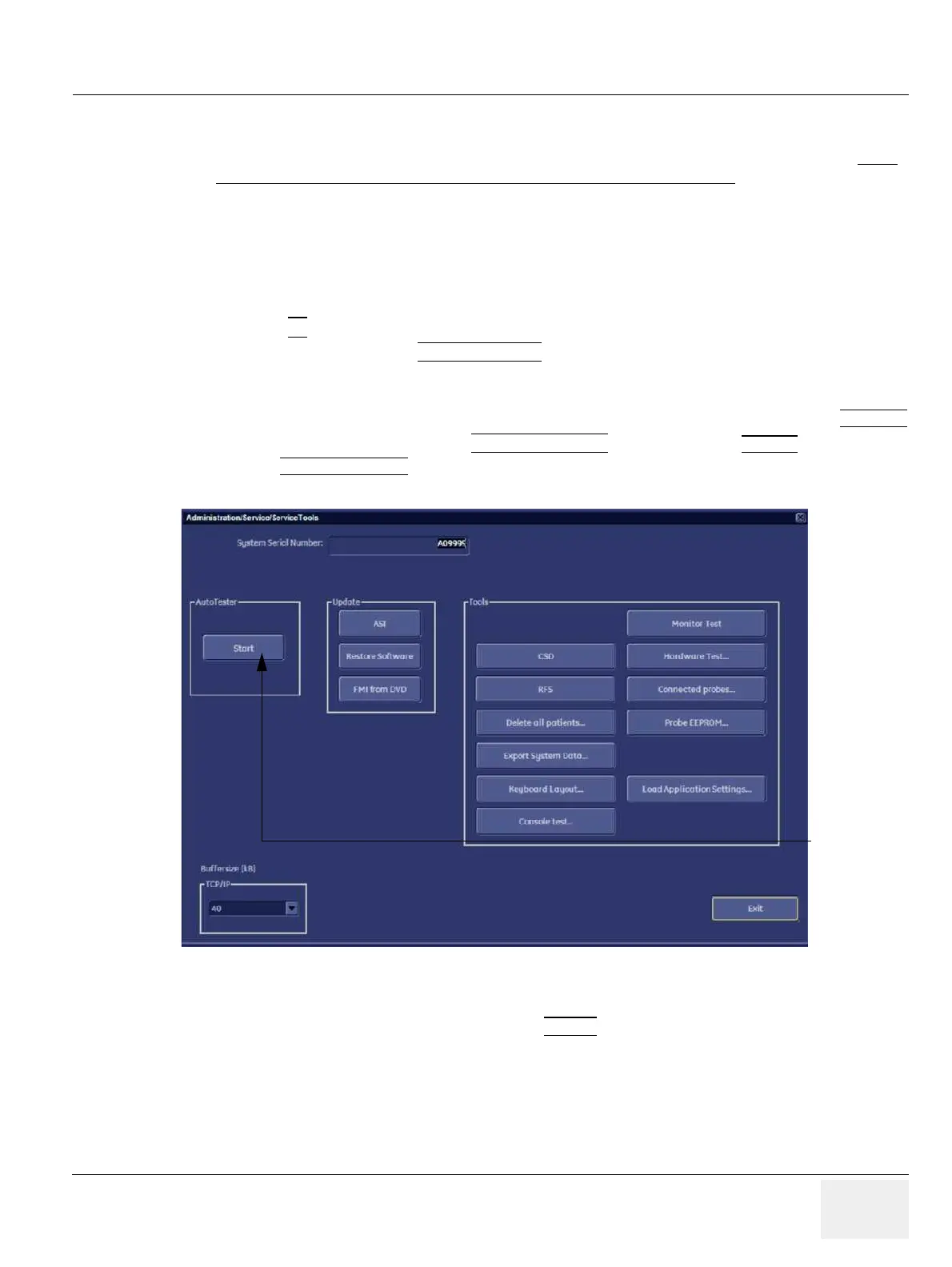GE HEALTHCAREDRAFT VOLUSON® P8 / VOLUSON® P6
DIRECTION 5459672-100, R
EVISION 6 DRAFT (JANUARY 17, 2013) PROPRIETARY SERVICE MANUAL
Chapter 7 - Diagnostics/Troubleshooting 7-27
Section 7-6How to install/use the Process Logger
1.) If not available on the HDD, download the Process Logger installation file from GE folders, http://
libraries.ge.com/foldersIndex.do?entity_id=18661356101&sid=101&SF=1 and save it on CD.
2.) Install and use the Process Logger as described in the Installation Manual (KTI7R786; available at
GE Folders, the CDL, the System DVD or the internal HDD´s partition R:\).
Section 7-7
How to use the Auto Tester program
1.) Press the F2 key on the control panel.
2.) In the “Utilities” menu select SYSTEM SETUP
to invoke the setup desktop on the screen.
3.) If not already done, connect the USB “standard GE” service dongle to the USB connector(s) on the
rear of the system. As soon as the dongle is detected the login window pops up.
4.) Enter the “Standard GE Revolving” password (changes every six months) and then click ENABLE.
5.) On the left side of the screen select ADMINISTRATION and then click the SERVICE tab.
6.) Click the SERVICE TOOLS
button on the Service window to get access to the “Service Tools” page.
7.) Activate the “Auto Tester” program by clicking START
.
Figure 7-30 Service Tools window
[Start]
Auto Tester
