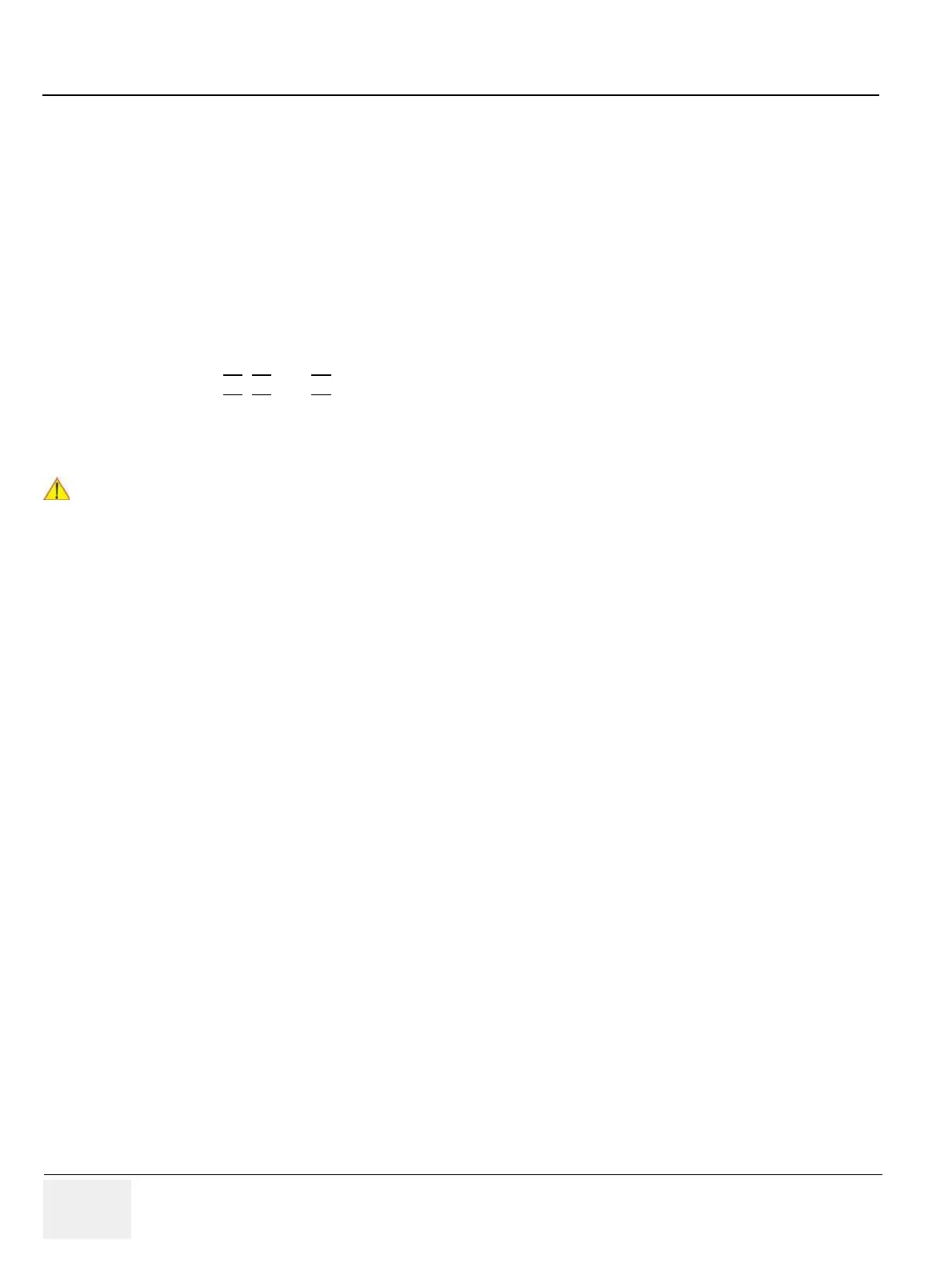GE HEALTHCARERAFT VOLUSON® P8 / VOLUSON® P6
DIRECTION 5459672-100, R
EVISION 6 DRAFT (JANUARY 17, 2013) PROPRIETARY SERVICE MANUAL
3-12 Section 3-5 - Connection of Auxiliary Devices
3-5-2 Connecting the Black & White Printer
1.) Power OFF/Shutdown the system as described in: Section 3-6-3 on page 3-27.
2.) Connect the Black & White printer according to correct connection scheme as described in
Figure 3-6 on page 3-13
NOTE: The Black & White printer should be connected to the USB2 port of the Voluson® P8 / Voluson® P6´s
PC-part.
3.) When all the cables are connected, press the Power ON switch on the Black & White printer.
4.) Power ON/Boot up the Voluson® P8 / Voluson® P6 system as described in Section 3-6-2 on page
3-23. All software drivers are pre-installed for the designated Black & White printer only.
5.) After physical connection to the Voluson® P8 / Voluson® P6 system, assign the printer to a remote
key (P1
, P2, and P3 ) as described in Section 3-7-6 "Remote Control Selection" on page 3-53.
6.) Verify the correct settings in the printer “Properties”, see: Section 3-7-5 "Adjustment of Printer
Settings" on page 3-46.
WARNINGWARNING
!! WARNING:
After each installation, the leakage currents have to be measured according to
IEC 60601-1 respectively UL 60601-1.
