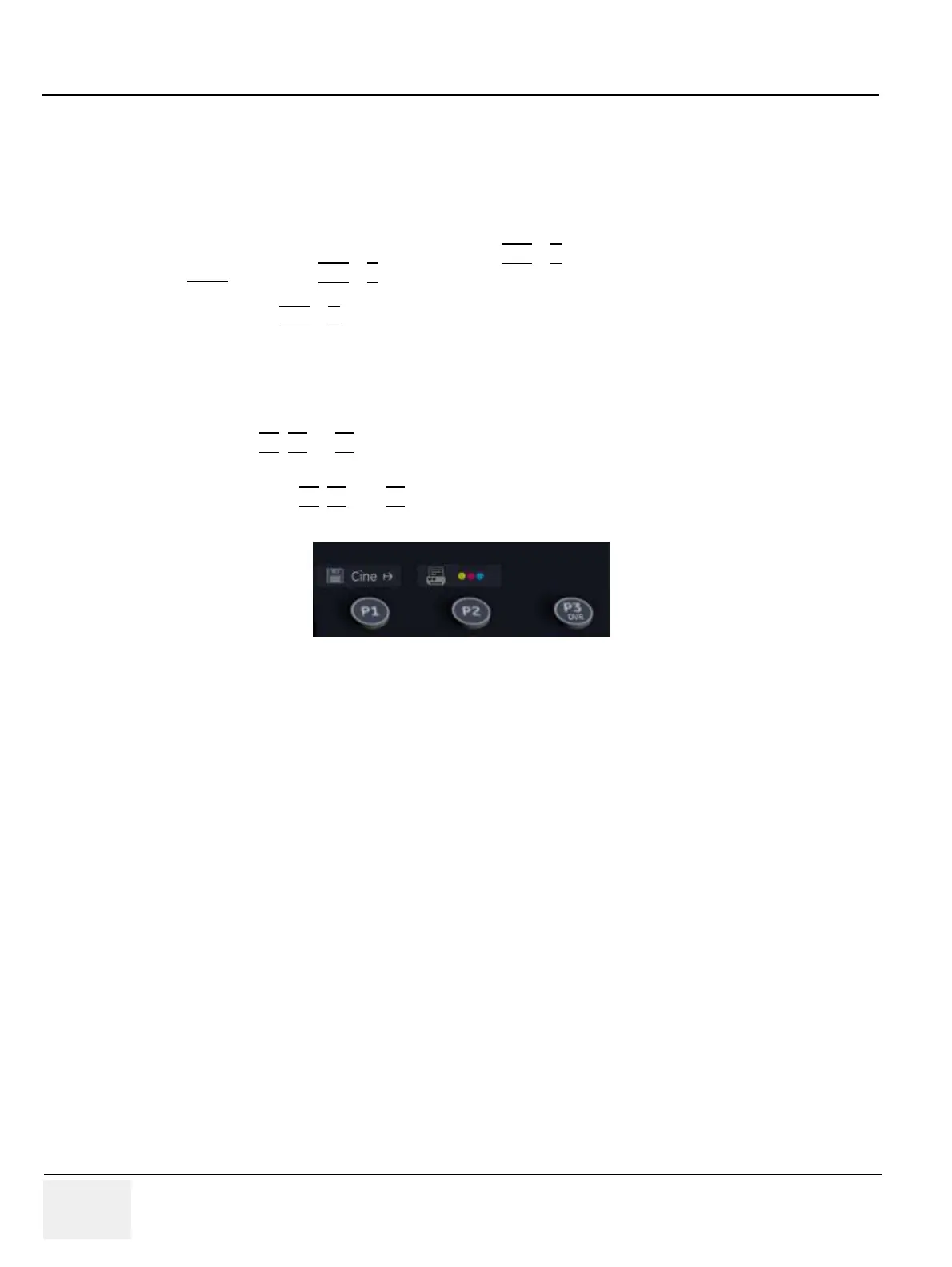GE HEALTHCARERAFT VOLUSON® P8 / VOLUSON® P6
DIRECTION 5459672-100, R
EVISION 6 DRAFT (JANUARY 17, 2013) PROPRIETARY SERVICE MANUAL
7-8 Section 7-4 - Screen Captures and Logs
Section 7-4
Screen Captures and Logs
There may be times when the customer or field engineer will want to capture a presentation on the
screen so it may be recovered by the OnLine Center. This is accomplished by saving the image(s):
A.) to Archive and export them (as jpg, bmp or tiff) to DVD/CD+R/RW or external USB drive.
B.) as jpg and bmp to D:\export by pressing the ALT
+ P key on the alphanumeric keyboard.
Note:
Successive ALT + P keystrokes (max. 20) overwrite existing snapshots at destination HDD!
C.) creates one snapshot (Alt-D.bmp) + “Full Backup” of the System state (fullbackup -> fb1) saved by
pressing the ALT
+ D key on the alpha-numeric keyboard.
7-4-1 Capturing a screen
The following is the generic process to capture any screen from the scanner.
1.) Navigate to, and display the image/screen/volume to be captured.
2.) Press the P1
, P2, or P3/DVR key (depending on system configuration) on the control panel and
store the image onto the clipboard (frame on left side of the screen).
NOTE: A short summary of P1
, P2, and P3/DVR key´s configuration is shown in the status area on the screen.
3.) Select the stored image(s) and export them to DVD/CD+R/RW, an external USB drive (optional) or
mapped Network drive (jpg, avi, mov, bmp, tif, Voluson format file, Volume files and DICOM files).
Figure 7-7 summary of keys configuration
