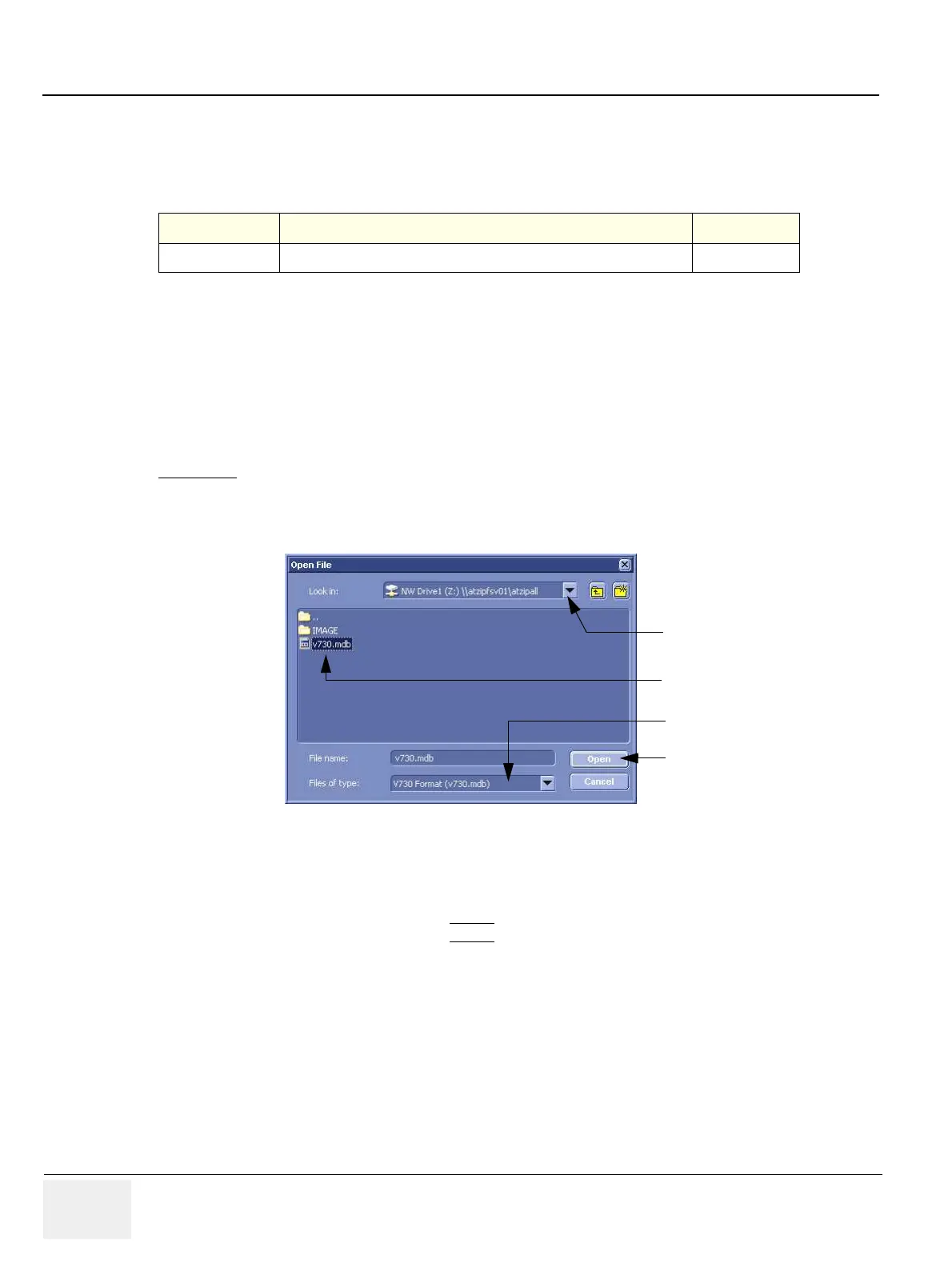GE HEALTHCARERAFT VOLUSON® P8 / VOLUSON® P6
DIRECTION 5459672-100, R
EVISION 6 DRAFT (JANUARY 17, 2013) PROPRIETARY SERVICE MANUAL
7-60 Section 7-12 - Troubleshooting Trees, Instructions and Tech Tips
7-12-8 Tech Tips
Use Table 7-11 below to access Voluson® P8 / Voluson® P6 (troubleshooting) Technical Tips listed.
Each entry in the table will hyper-link to the issue, cause and solution.
7-12-8-1 Storing SonoView images to Voluson® P8 / Voluson® P6
Procedure:
1.) Connect external hard disk or insert CD/DVD on the Voluson® P8 / Voluson® P6.
2.) Open Archive --> select "Data Transfer" --> "Import". The "Open File" window appears
3.) Select Drive in the “Look In” pull down menu.
4.) In the “File of type” field change file type to “V730 Format (v730.mdb)”.
5.) Browse for the folder where SonoView Backup was stored.
6.) Select file "v730.mdb" and then click OPEN
.
Table 7-11 Technical Tips
Sub-section Description Page Number
7-12-8-1
Storing SonoView images to Voluson® P8 / Voluson® P6
7-60
Issue: Storing SonoView images from Voluson® 730/Expert/Pro/ProV to Voluson® P8 / Voluson® P6
Cause: Archive is different (no SonoView on Voluson® P8 / Voluson® P6)
Solution: 1.) Perform SonoView Backup on Voluson® 730/Expert/Pro/ProV to external hard disk (USB) or DVD
2.) Import File "V730.mdb" from external hard disk (USB) or CD/DVD on Voluson® P8 / Voluson® P6
Figure 7-59 Open File
“Look In” pull down menu
[Open]
“File of type” field
select file v730.mdb
