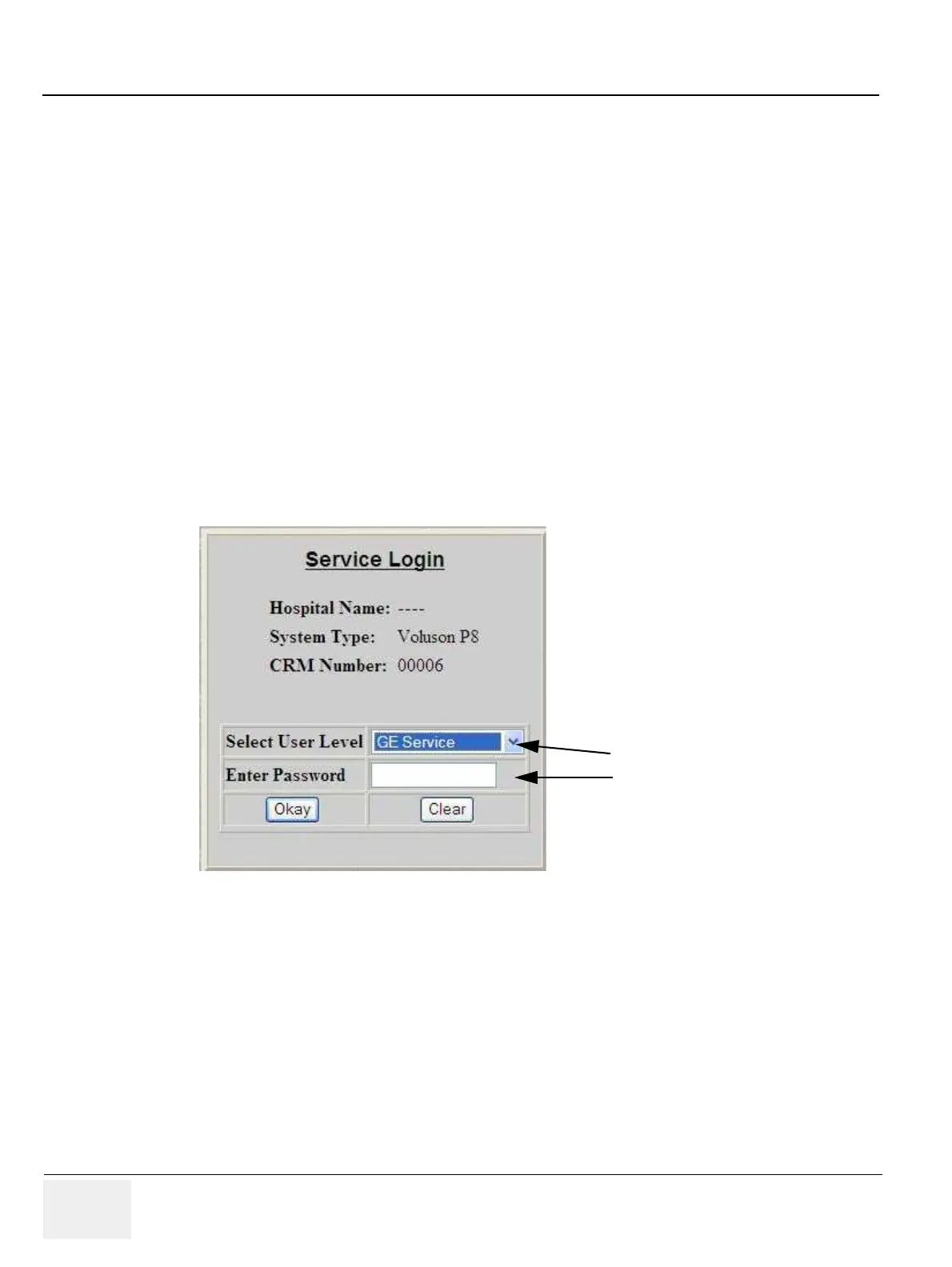GE HEALTHCARERAFT VOLUSON® P8 / VOLUSON® P6
DIRECTION 5459672-100, R
EVISION 6 DRAFT (JANUARY 17, 2013) PROPRIETARY SERVICE MANUAL
7-14 Section 7-5 - Remote Access to Service Platform
7-5-3 How the FE remotely enables/disables Disruptive Mode and VCO
NOTE: Call the user before requesting permission to diagnose the system remotely.
If desired, request the User to activate remote service on the Voluson® P8 / Voluson® P6 as
described in Section 7-5-2 "How the Customer enables/disables Disruptive Mode and VCO" on
page 7-13.
Wait at least 5 minutes (from activation by the user).
1.) On the remote workstation start the Internet Explorer and navigate to the enterprise server:
https://plt2-insite2.health.ge.com/qss/gelogin.jsp and login with your SSO and password.
NOTE: ONLY registered GE Service personnel have access to this feature. A password is required. All
actions and changes should be documented.
2.) Search for the Voluson® P8 / Voluson® P6 system which should be observed. (Refer to Section 7-
5-3 on page 7-14 for detailed description.)
3.) In the Total Access Session window (see: Figure 7-22 on page 7-20) find the item labeled
UL_CSD and click on the [Connect] button.
4.) Select ”GE Service” from the pull-down menu, enter the “Standard GE Revolving” password
(password changes every six months) and then click [Okay].
5.) Select Utilities -> Common Utilities -> Disruptive Mode.
Figure 7-14 Service Login
enter current GE password
Select “GE Service”
