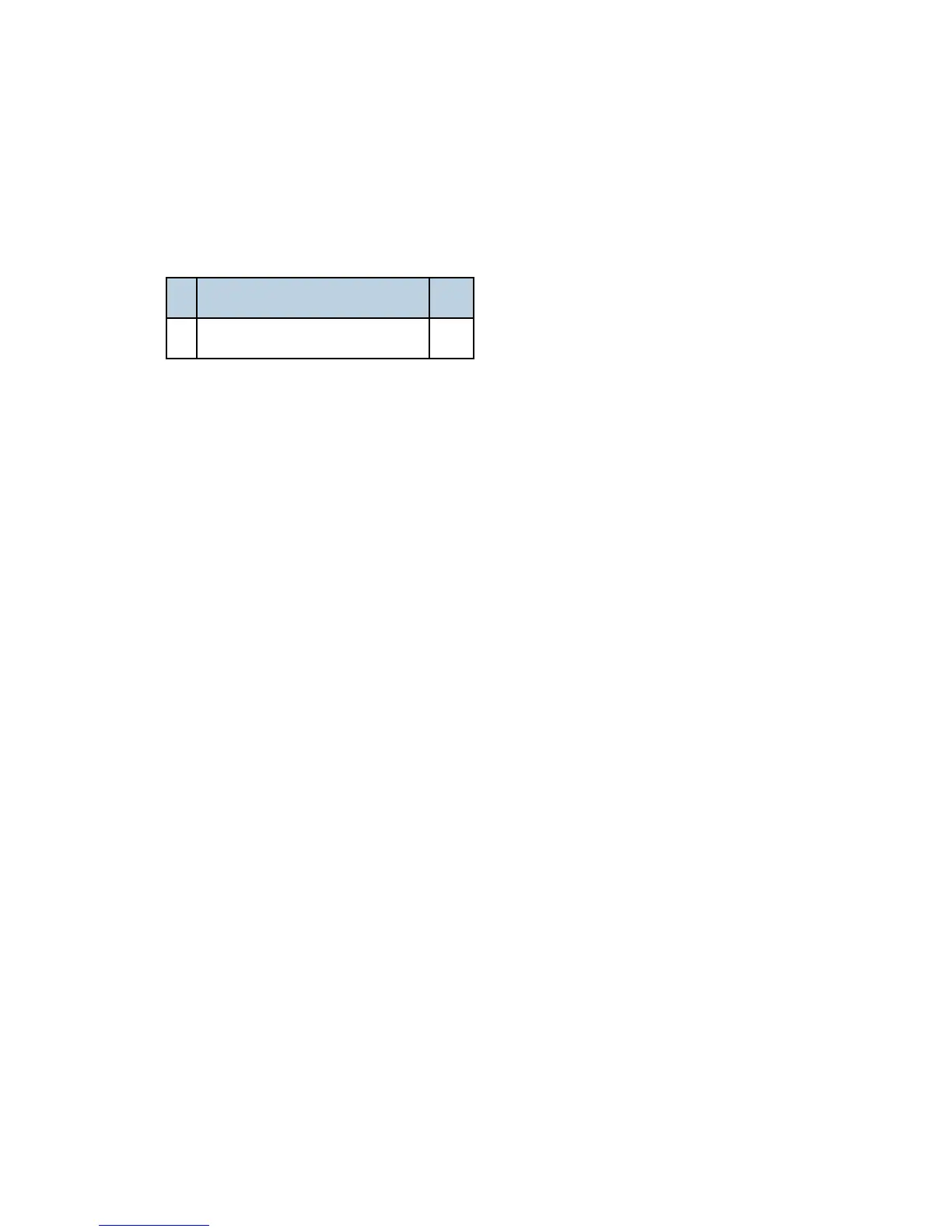MFP Options
D062/D063/D065/D066 2-124 SM
2.20.10 BROWSER UNIT TYPE E (D430)
Accessories
Description Q'ty
1. Browser Unit D430 SD Card 1
Installation
1. For models which have the VM card, do the following. Then continue with step 3:
- Press “User tools” button to enter the User Tools mode.
- Press “Extended Feature Settings” on the LCD.
- Press “Extended Feature Settings” on the LCD again.
- Press “Start up” tab.
- Stop all SDK applications with touching application lines.
- Exit UP mode, turn off the machine and unplug the power cord
- Remove the slot cover for SD cards [A].
- Remove the SD card (VM/JAVA) from SD slot 2 [B].
2. Turn off the machine and unplug the main machine power cord. Remove the slot cover
for SD cards [A].
3. Turn the Browser SD card label face to the rear of the machine. Then push it slowly
into slot 2 until you hear a click.
4. Plug in and turn on the main power switch.
5. Push the “User Tools” key.
If an administrator setting is registered for the machine, steps 6 and 7 are required.
Otherwise, skip to step 8.
6. Push the “Login/Logout” key.
7. Login with the administrator user name and password.
8. Touch “Extended Feature Settings” twice on the LCD.
9. Touch “Install” on the LCD.
10. Touch “SD card”.
11. Touch the “Browser” line.
12. Under “Install to”, touch “Machine HDD” and touch “Next”.
Rev. 06/15/2011
⇒