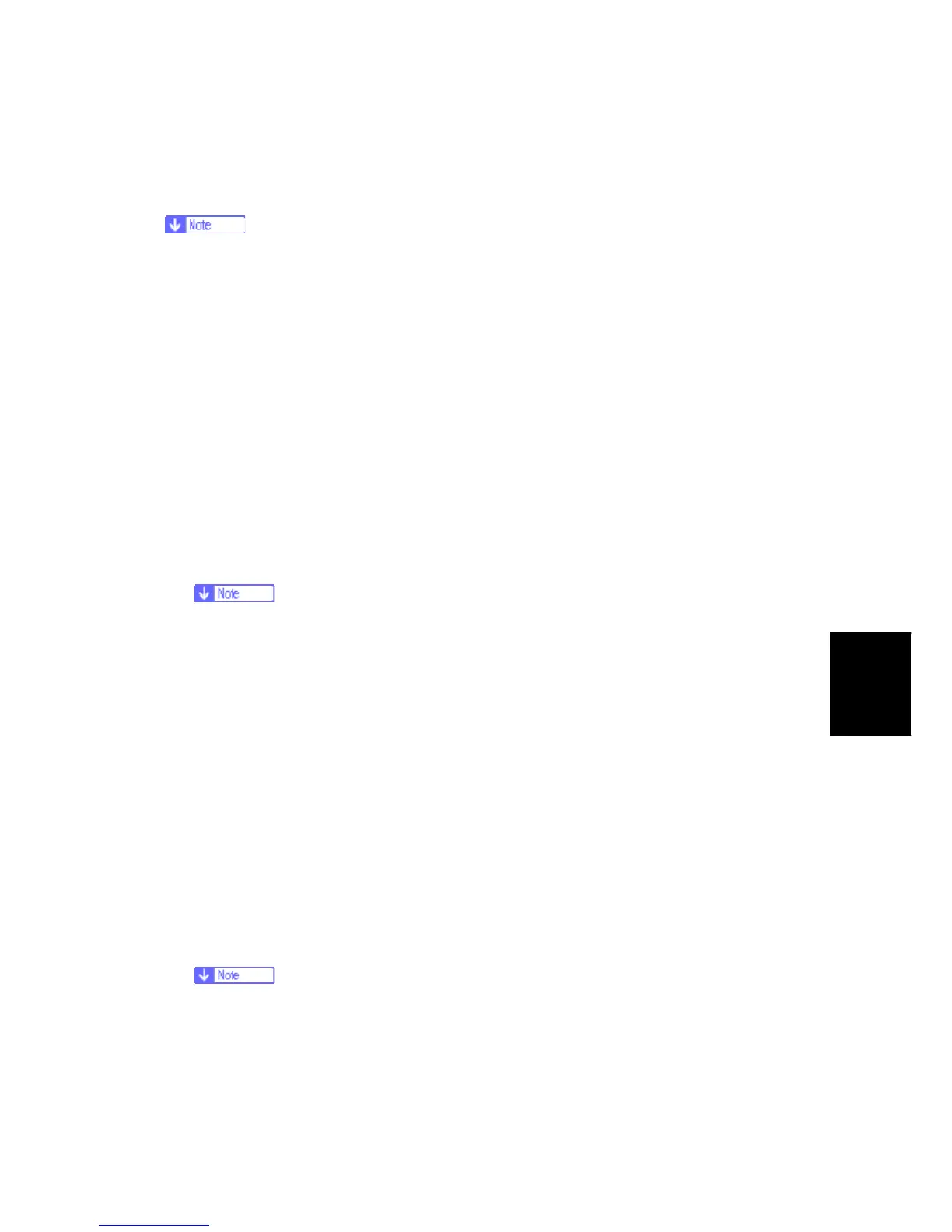Updating the Firmware
SM 5-21 D062/D063/D065/D066
System
Maintenance
Uploading Content of NVRAM to an SD card
Do this procedure to upload SP code settings from NVRAM to an SD card.
Always upload this data to an SD card before you replace the NVRAM.
1. Before you turn the machine OFF, do SP5990 001 (SMC Print). This gives you a
record of the NVRAM settings if the upload fails.
2. Turn the copier main power switch OFF.
3. Put the SD card into slot 2, then turn the copier ON.
4. Do SP5824 001 (NVRAM Data Upload) then push the "Execute" key
When uploading is completed, a file is coped to the NVRAM folder on the SD card. The
file is saved to this path and filename:
NVRAM¥<serial number>.NV
Here is an example for Serial Number "B0700017":
NVRAM¥B0700017.NV
5. To prevent an error during the download, write the serial number of the machine on the
SD card.
This is necessary because NVRAM data from more than one machine can be
uploaded to the same SD card.
Downloading an SD Card to NVRAM
Do this procedure to download SP data from an SD card to the NVRAM in the machine.
If the SD card with the NVRAM data is damaged, or if the connection between the
controller and BCU is defective, the NVRAM data download will not complete correctly.
If the download does not complete correctly, do the download procedure again.
If this does not complete correctly, input the NVRAM data manually from the SMC print
that you made before you uploaded the NVRAM data.
1. Turn the copier main power switch OFF.
2. Put the SD card with the NVRAM data into slot 2.
3. Turn the copier main power switch ON.
4. Do SP5825-001 (NVRAM Data Download) and push the "Execute" key.
This procedure does not download the C/O, P/O Count data to the NVRAM:
The serial number of the file on the SD card must match the serial number of
the machine. If the serial numbers do not match, the download will not
complete correctly.
Rev. 07/15/2009
