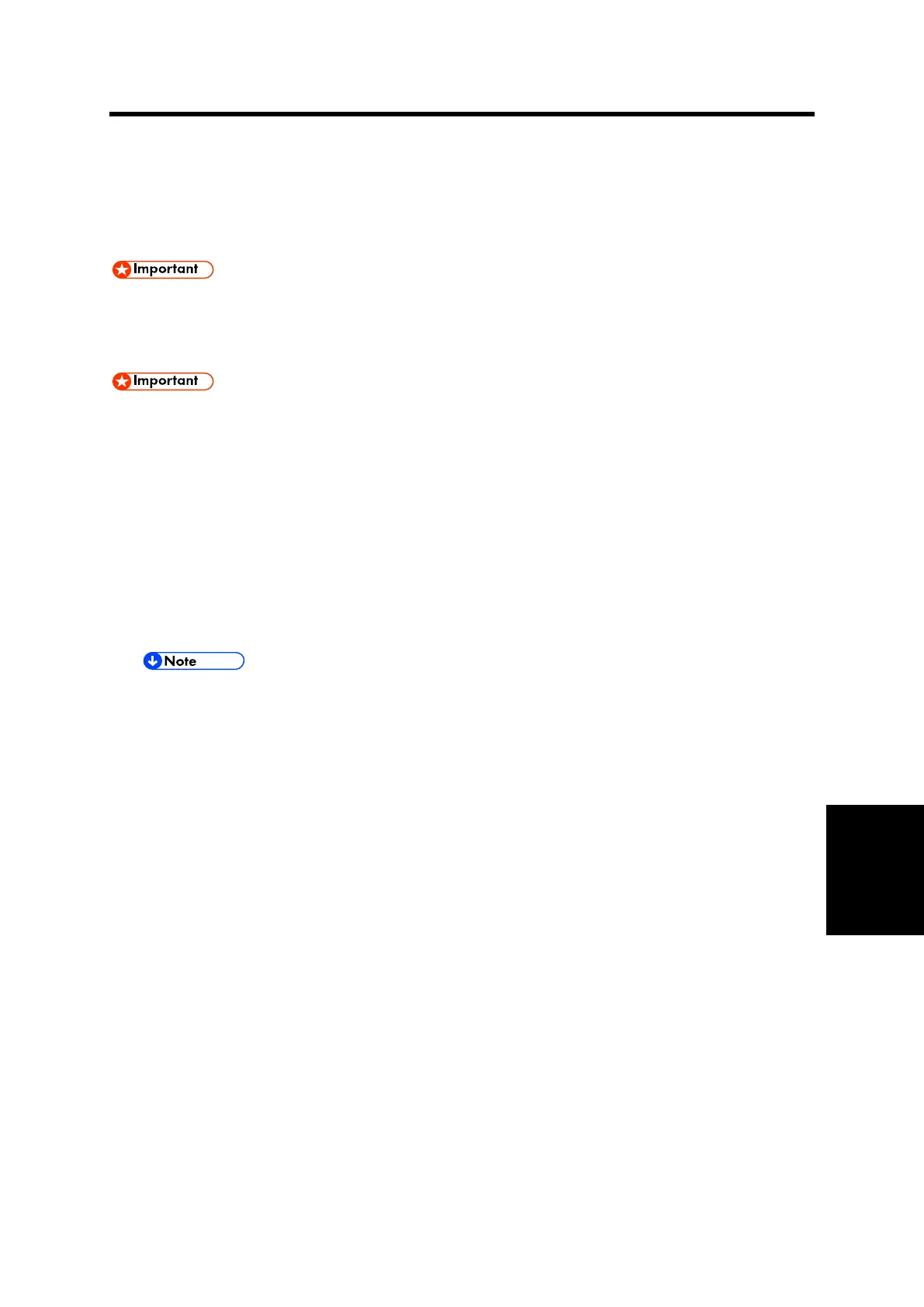Creating an SD Card for Updating
System Maintenance Section 6-1 D146/D147/D148/D149/D150
Firmware
6. UPDATING THE VM FIRMWARE
6.1 CREATING AN SD CARD FOR UPDATING
§ Depending on the ESA application installed in the machine, there might be some special
notes or procedure when updating Java platform. See the manual for the ESA
application.
§ Conventionally, Java VM was provided by a SD card, but it is now installed as standard
on the MFP controller board (NAND flash).
§ As components are increasingly implemented on-board, version upgrade of the VM card,
which was previously done on a PC, is now done on the MFP.
1. Download the update modules from Firmware Download Center. As one of the model
modules, "Java VM v11 UpdateTool" is available for download. (The version differs depending
on the model.)
2. Unzip the downloaded file. Copy the whole "sdk" folder to the root of the SD card directly
below.
§ When unzipping the downloaded file, two subfolders ("update" and "sdk") exist in the
"sdk" folder. Rather than just copying the subfolder "sdk", copy the whole folder
"sdk".
