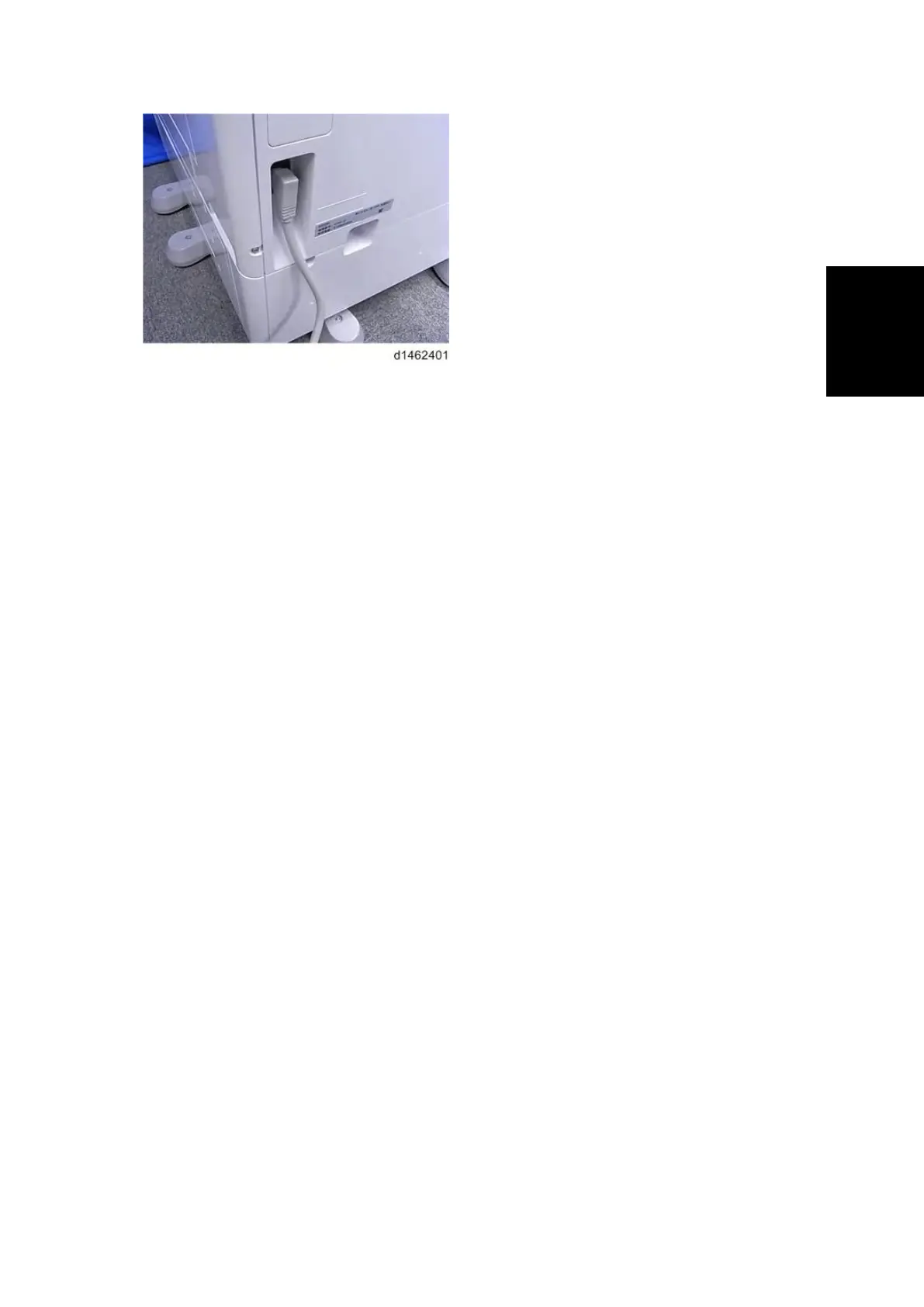Main Machine Installation
SM 2-17 D146/D147/D148/D149/D150
2.2.4 IMAGE QUALITY TEST / SETTINGS
Image quality test
When there are other options to be installed, install according to the procedure for each.
1. After checking that clamps, etc., have been removed, connect the power plug to the wall
socket.
2. Turn the main power supply switch ON.
3. Check that the operation panel shows the following display.
"Please supply the tray with paper."
4. The paper size is basically detected automatically.
1. Pull out the paper feed tray slowly until it stops.
2. While pressing the release lever, adjust the side fence to the paper size to be set.
3. Set the back fence.
Checking the copy image with the test chart
Check the copy image with the test chart.
Paper setting
1. Set some paper in the feed tray.
* SP5-181-001 to 017 (Size Adjust)
1. If necessary, adjust the registration for the paper feed tray.
* SP1-002-002 (Side-to-Side Registration Paper Tray 1)
* SP1-002-003 (Side-to-Side Registration Paper Tray 2)
Security Function Installation
The machine contains the Security functions (Data Overwrite Security and HDD Encryption unit)
built into the controller board.
If you are installing a new machine, it is recommended to activate the Data Overwrite Security and
HDD Encryption unit by selecting "Format All Data" from “System Settings” on the operation
panel.
