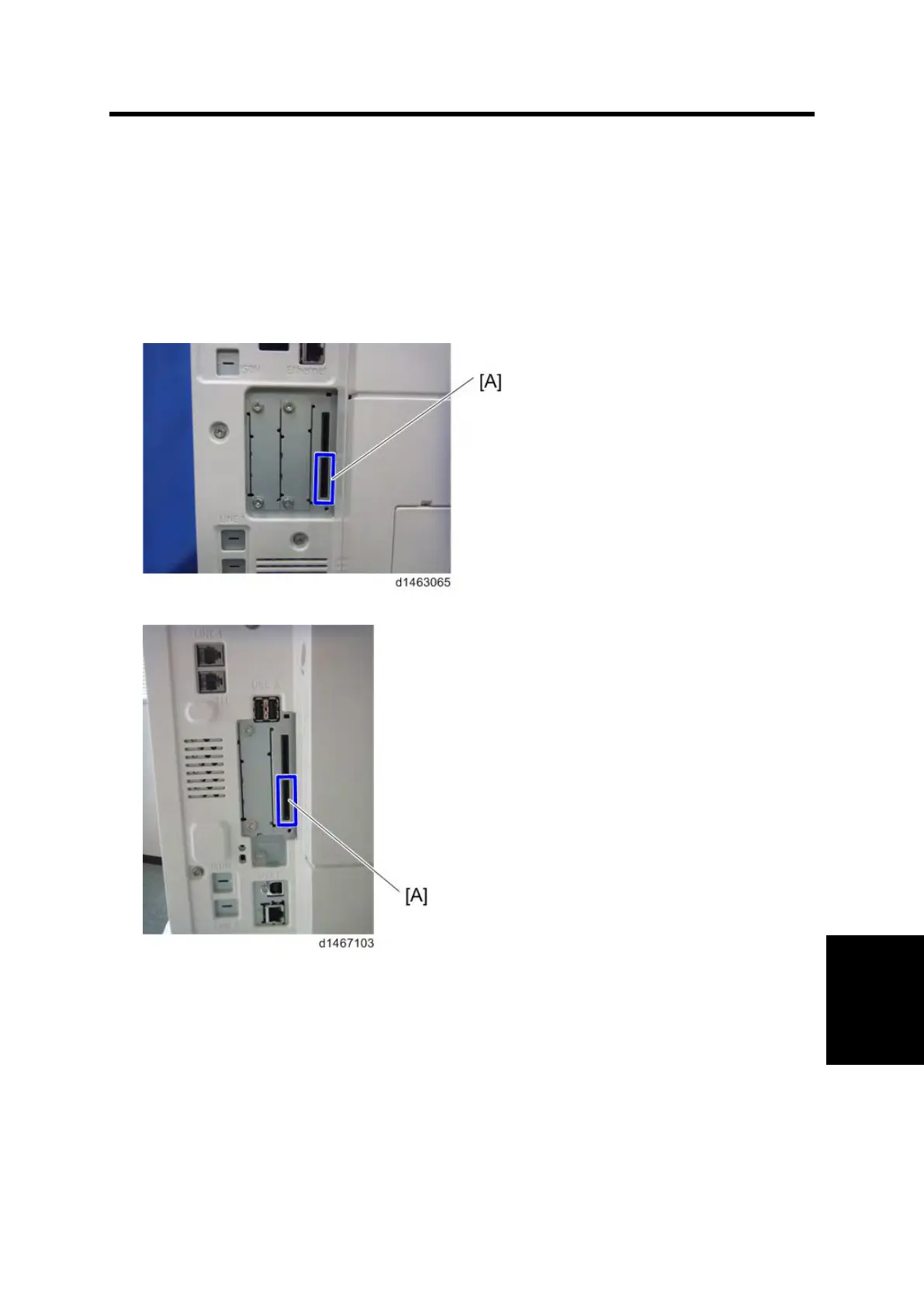To Update EXJS
System Maintenance Section 7-1 D146/D147/D148/D149/D150
EXJS
7. UPDATING THE EXJS
7.1 TO UPDATE EXJS
1. Put the SD card containing the firmware to install in SD card slot 2 [A], and switch on the
power.
D148/D149/D150:
D146/D147:
2. Wait until the update screen starts.
3. When the update screen is displayed, select [browser], and press the [Update (#)] button.
4. When "Update done." is displayed, switch the power OFF, and remove the SD card from SD
card slot 2.
<When updating Extension JavaScript, add the following steps>
5. Switch the power ON.
6. Press the [Default setting/counter] key.
7. Press the [Extension function default setting] button.
